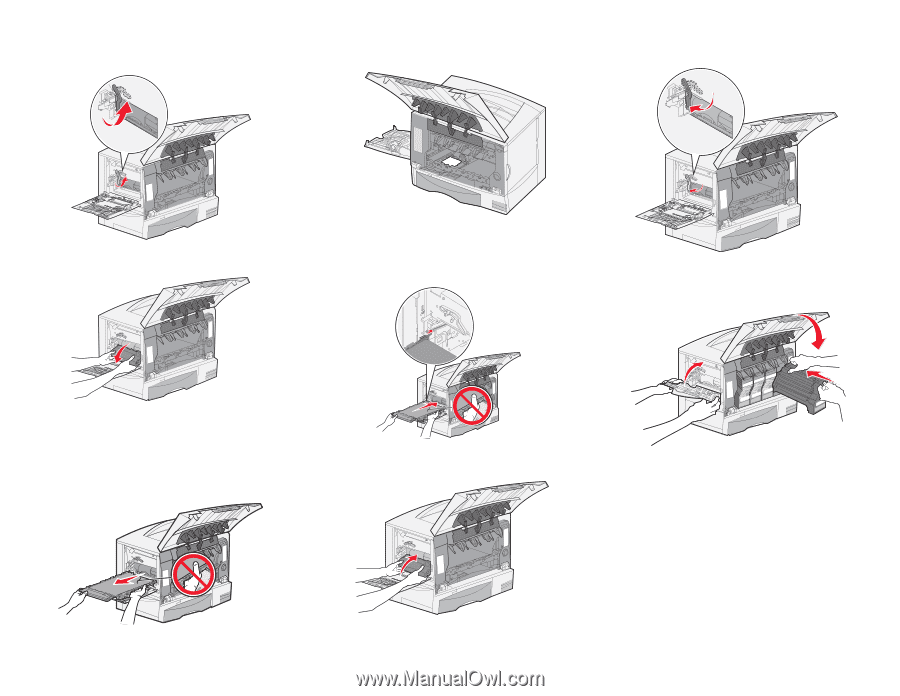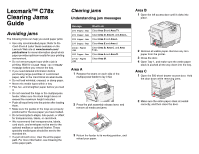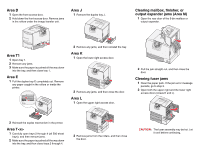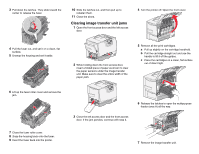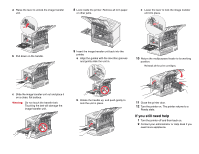Lexmark C782 Clearing Jams Guide - Page 4
If you still need help - image transfer unit
 |
View all Lexmark C782 manuals
Add to My Manuals
Save this manual to your list of manuals |
Page 4 highlights
a Raise the lever to unlock the image transfer unit. 8 Look inside the printer. Remove all torn paper or other jams. c Lower the lever to lock the image transfer unit into place. b Pull down on the handle. 9 Insert the image transfer unit back into the printer. a Align the guides with the insertion grooves and gently slide the unit in. 10 Return the multipurpose feeder to its working position. Reinstall all the print cartridges. c Slide the image transfer unit out and place it on a clean, flat surface. Warning: Do not touch the transfer belt. Touching the belt will damage the image transfer unit. b Rotate the handle up, and push gently to lock the unit in place. 11 Close the printer door. 12 Turn the printer on. The printer returns to a Ready state. If you still need help 1 Turn the printer off and then back on. 2 Contact your administrator or Help desk if you need more assistance.