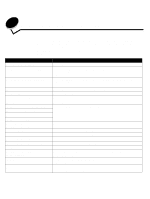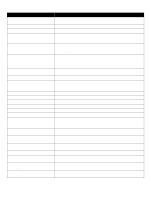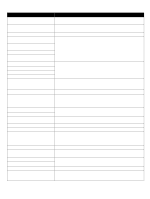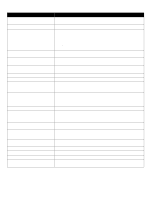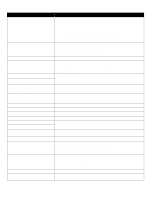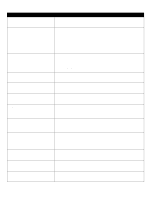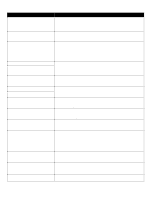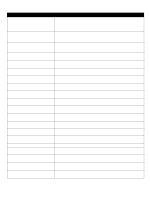Lexmark C920 Menus and Messages - Page 43
Port disabled Remove USB drive, No DRAM installed
 |
View all Lexmark C920 manuals
Add to My Manuals
Save this manual to your list of manuals |
Page 43 highlights
Message Action Invalid Network Code Download valid code to the internal print server. Note: You can download network code while this message is displayed. Invalid Engine Code Download valid engine code to the printer. Note: You can download engine code while this message is displayed. Invalid PIN Enter the correct PIN. Load manual feeder with Load manual feeder with Load manual feeder with Load manual feeder with • Load the specified paper in the manual feed tray or multipurpose feeder. • Select Continue to ignore the manual feed request and print on paper already installed in one of the input sources. If the printer finds a tray that has paper of the correct type and size, it feeds paper from that tray. If the printer cannot find a tray with the correct paper type and size, it prints on whatever paper is installed in the default input source. • Cancel the current job. Load with • Load the input source with the correct type and size media. Load with • Cancel the current job. Load Load Load Staples • Install a new staple cartridge in the stapler. • Select Continue to clear the message and print without stapling. • Cancel the current job. Maintenance Replace the maintenance items and, if necessary, reset the printer maintenance counter. Menus are Disabled The printer menus are disabled. You cannot change the printer settings from the operator panel. Note: You can still cancel a job, print a confidential job, or print a held job. • Contact your system support person. Network A network interface is the active communication link. Network Network , A network interface is the active communication link, where represents the active communication link, and represents the channel. No DRAM installed Turn the printer off, and install DRAM. No held jobs Wait for the message to clear. No jobs found Note: The four-digit personal identification number (PIN) you entered is not associated with any confidential print job. • Select Try again to enter another PIN. • Select Cancel to exit the Enter PIN screen. No jobs to cancel Wait for the message to clear. No recognized file types Wait for the message to clear. Note: The only supported file type is PDF. Parallel A parallel interface is the active communication link. Parallel Port disabled Remove USB drive Wait for the message to clear. Power Saver • Send a job to print. • Press Select to warm the printer to normal operating temperature and display the Ready message. Understanding printer messages 43