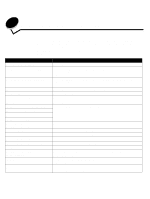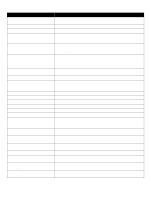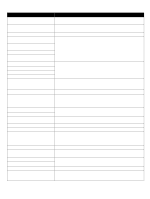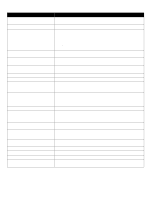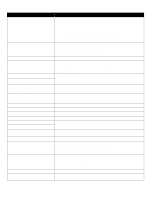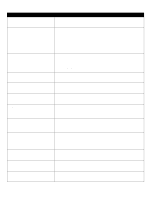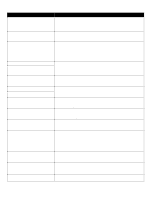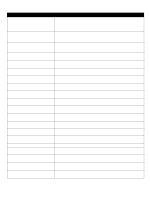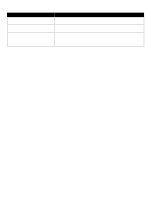Lexmark C920 Menus and Messages - Page 44
Reading USB drive DO NOT REMOVE, Requested Env Not Supported - oil coating roll
 |
View all Lexmark C920 manuals
Add to My Manuals
Save this manual to your list of manuals |
Page 44 highlights
Message Printer locked, enter PIN to unlock Printing Printing from USB drive DO NOT REMOVE Printer busy Continue Quit Programming System Code Programming Flash Programming Disk Reading USB drive DO NOT REMOVE Ready Remote Management Active DO NOT POWER OFF Remove all color supplies Remove paper from bin Remove paper from all bins Remove paper from Remove paper from standard output bin Replace oil coating roll Requested Env Not Supported Resetting Active Bin Resetting Fuser Count Resetting the Printer Restore Held Jobs Action The operator panel has been locked. Enter the correct PIN number. Wait for the message to clear. Warning: Do not turn the printer off or remove the USB drive while this message is displayed. Wait for the message to clear. Select Continue to read the information from the USB drive. Select Quit to cancel the information retrieval process. Warning: Do not turn the printer off while this message is displayed. Wait for the message to clear and the printer to reset. Warning: Do not turn the printer off while this message is displayed. Wait for the message to clear. Warning: Do not turn the printer off while this message is displayed. Wait for the message to clear. Wait for the message to clear. Send a job to print. The printer settings are being configured, and the printer was taken offline to ensure it is not currently printing and processing jobs. Wait for the message to clear. The printer has been set to Black Only mode. • Remove all color cartridges and color photoconductor units. • Select Continue to clear the message and print in Black Only mode. • Cancel the current job. Remove the stack of paper from the specified bin(s). Remove the paper from all output bins. The printer automatically senses media removal and resumes printing. If removing the media does not clear the message, select Continue. Remove the paper from the standard bin. • Select Continue to clear the message and print without installing a new oil coating roll. • Replace the oil coating roll. This message occurs when the finisher is attached and an envelope size other than B5 and C5. See the finisher User Guide for instructions to print on other envelopes. Wait for the message to clear. Wait for the message to clear. Wait for the message to clear. • Select Continue to restore all Print and Hold jobs on the hard disk. • Select Do not restore to delete Print and Hold jobs. Understanding printer messages 44