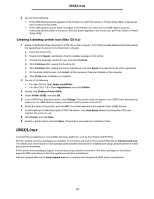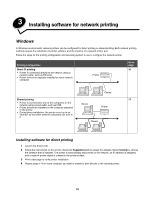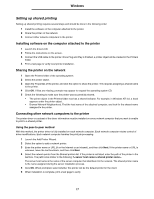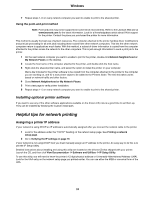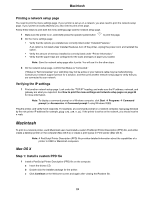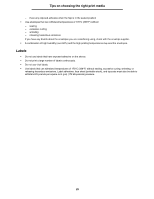Lexmark E240 User's Guide - Page 20
UNIX/Linux, Using IP Printing - software download
 |
View all Lexmark E240 manuals
Add to My Manuals
Save this manual to your list of manuals |
Page 20 highlights
UNIX/Linux d Click Continue after viewing the license agreement, and click Agree to accept the terms of the agreement. e Select a Destination, and click Continue. f On the Easy Install screen, click Install. g Enter the user password, and click OK. All the necessary software is installed on the computer. h Click Close when installation is complete. Step 2: Create a print queue in Print Center or Printer Setup Utility Using IP Printing Follow these steps to create a print queue using IP Printing. 1 Open Finder, click Applications, and click Utilities. 2 Double-click Print Center or Printer Setup Utility. 3 Choose Add Printer from the "Printers" menu. 4 Choose IP Printing from the pop-up menu. 5 Enter the IP address or the printer DNS name in the Printer Address box. 6 Choose Lexmark the printer manufacturer from the "Printer Model" pop-up menu. 7 Select the new printer from the list, and click Add. 8 Verify printer installation: a Open Finder, click Applications, and click TextEdit. b Choose Print from the "File" menu. c Choose Summary from the "Copies & Pages" pop-up menu. d Do one of the following: • If the PPD file displayed in the Summary window is correct for the printer, then printer setup is complete. • If the PPD file displayed in the Summary window is not correct for the printer, delete the printer from the printer list in Print Center or Printer Setup Utility, and repeat the step for installing a custom PPD file. UNIX/Linux The printer supports many UNIX and Linux platforms, such as Sun Solaris and Red Hat. Visit the Lexmark Web site at www.lexmark.com for a complete list of supported UNIX and Linux platforms. Note: The Sun Solaris and Linux packages are available on the drivers CD.and on the Lexmark Web site at www.lexmark.com. Lexmark provides a printer driver package for each supported UNIX and Linux platform. The User's Guide in each package gives detailed instructions for installing and using Lexmark printers in UNIX and Linux environments. These packages are available for download from the Lexmark Web site. The driver package needed is also on the drivers CD. UNIX/Linux The printer supports both UNIX and Linux network environments. 20