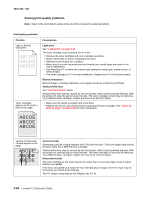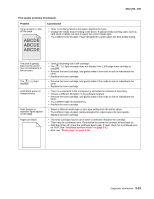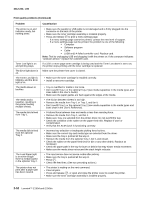Lexmark E250D Service Manual - Page 79
Diagnostic aids, Accessing service menus, 1. Turn off the printer.
 |
View all Lexmark E250D manuals
Add to My Manuals
Save this manual to your list of manuals |
Page 79 highlights
3. Diagnostic aids 4512-220, -230 Accessing service menus Enter Configuration Menu Diagnostics mode 1. Turn off the printer. 2. Open the front access cover and turn on the printer while pressing and holding . 3. Close the cover once the light displays. 1. Turn off the printer. 2. Open the front access cover and press and hold while turning on the printer. 3. Close the cover when the light displays. The Configuration menu group contains a set of menus, settings and operations which are infrequently required by a user. Generally, the options made available in this menu group are used to configure a printer for operation. See "Configuration Menu printout sample" on page 3-2 or "Configuration menu selections" on page 3-4 for details on the available settings. The diagnostic group contains menu settings and operations that are useful in the manufacturing of the printer. It also features other aids in diagnosing problems. See "Diagnostics mode printout sample" on page 3-3 or "Diagnostics mode selections" on page 3-8 for details on the available settings. Printing menus Print Configuration menus by pressing and holding until the lights flash, then release the button. The Configuration Mode Instruction page will print. Print Diagnostic menus by pressing and holding until the lights flash, then release the button. The Ready/ Data LED will blink when the page is being formatted and printed. Note: The Configuration Mode Instruction page and Diagnostic menu page in this manual are samples only and may not match your specific machine. Moving around the menu "Configuration Menu printout sample" on page 3-2 and "Diagnostics mode printout sample" on page 3-3 are similar to the instructions printed by following steps 1-3 above. These menu items are designated by the non-indented items listed along the left edge of the page (Bottom as printed from printer). These items are also unshaded. • Press and release to move sequentially from one menu item to another. • Press and hold to jump to home state (top four lights on). • Press and release to move through the menu settings (indicated by and lights). • This action rotates only through the possible settings of the selected menu item. Diagnostic aids 3-1