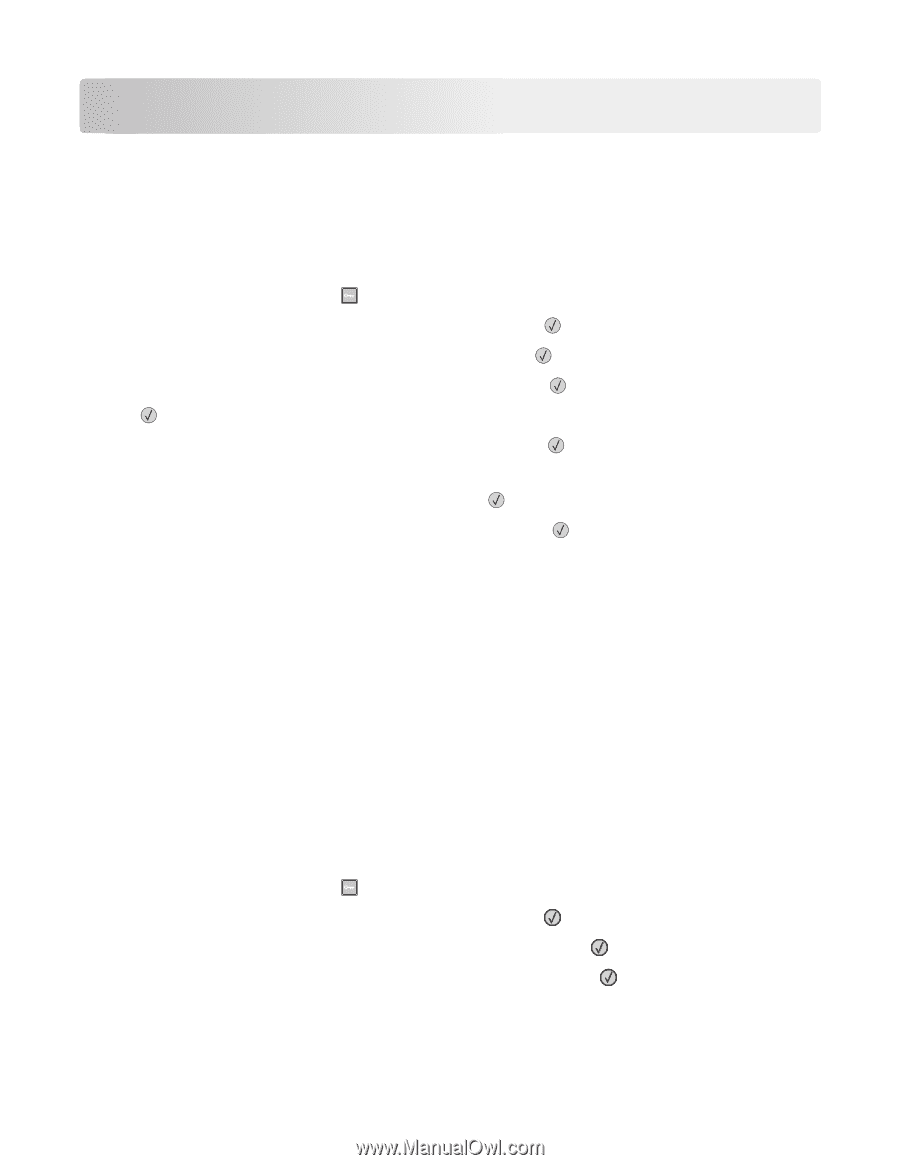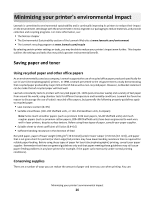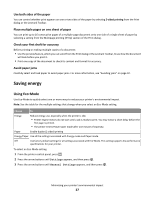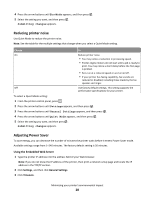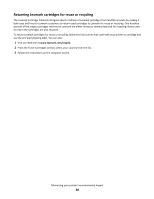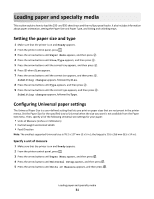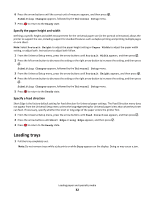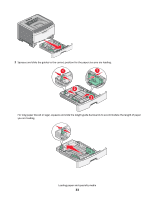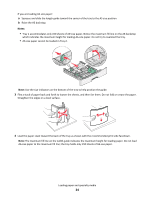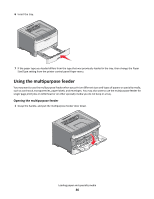Lexmark E360 User Guide - Page 31
Loading paper and specialty media, Setting the paper size and type
 |
View all Lexmark E360 manuals
Add to My Manuals
Save this manual to your list of manuals |
Page 31 highlights
Loading paper and specialty media This section explains how to load the 250- and 550-sheet trays and the multipurpose feeder. It also includes information about paper orientation, setting the Paper Size and Paper Type, and linking and unlinking trays. Setting the paper size and type 1 Make sure that the printer is on and Ready appears. 2 From the printer control panel, press . 3 Press the arrow buttons until Paper Menu appears, and then press . 4 Press the arrow buttons until Size/Type appears, and then press . 5 Press the arrow buttons until the correct tray appears, and then press . 6 Press when Size appears. 7 Press the arrow buttons until the correct size appears, and then press . Submitting changes appears, followed by Size. 8 Press the arrow buttons until Type appears, and then press . 9 Press the arrow buttons until the correct type appears, and then press . Submitting changes appears, followed by Type. Configuring Universal paper settings The Universal Paper Size is a user‑defined setting that lets you print on paper sizes that are not preset in the printer menus. Set the Paper Size for the specified tray to Universal when the size you want is not available from the Paper Size menu. Then, specify all of the following Universal size settings for your paper: • Units of Measure (inches or millimeters) • Portrait Height and Portrait Width • Feed Direction Note: The smallest supported Universal size is 76.2 x 127 mm (3 x 5 in.); the largest is 216 x 356 mm (8.5 x 14 in.). Specify a unit of measure 1 Make sure that the printer is on and Ready appears. 2 From the printer control panel, press . 3 Press the arrow buttons until Paper Menu appears, and then press . 4 Press the arrow buttons until Universal Setup appears, and then press . 5 Press the arrow buttons until Units of Measure appears, and then press . Loading paper and specialty media 31