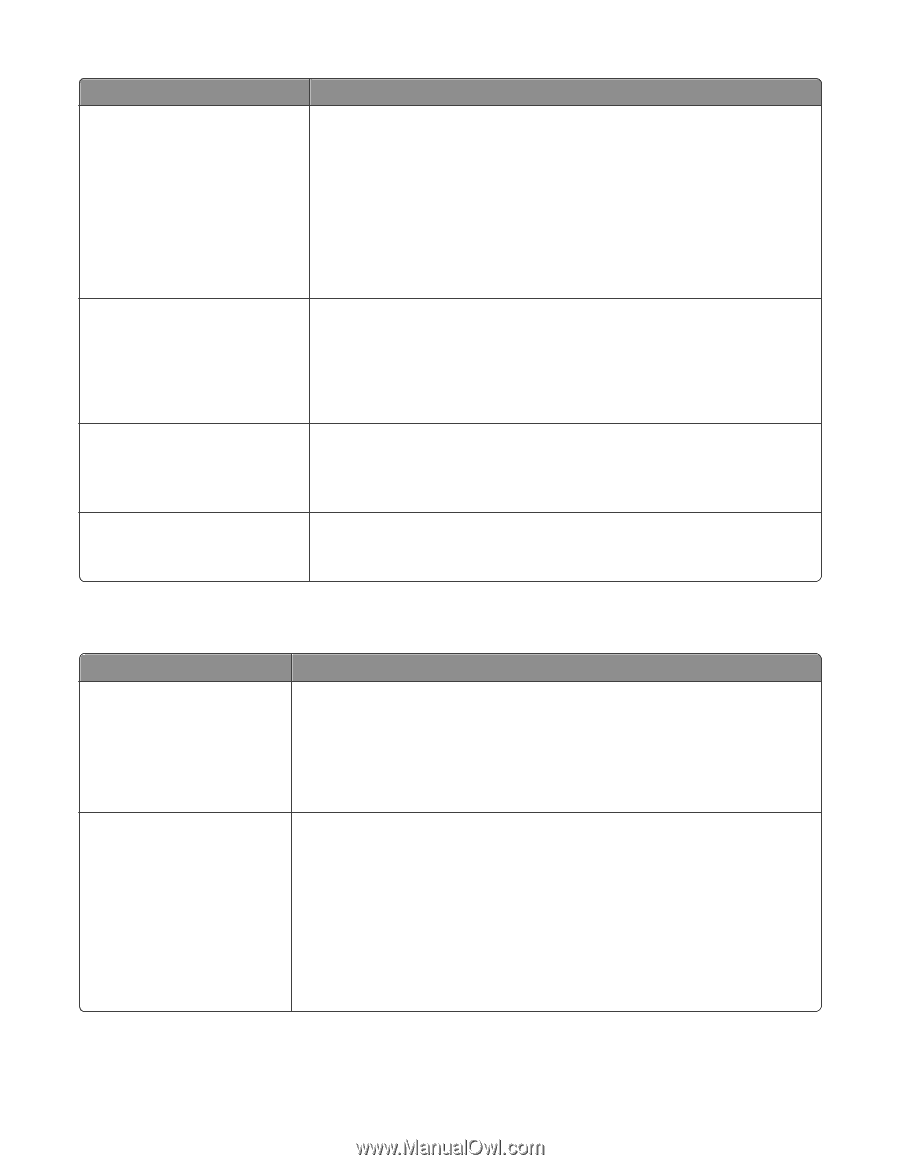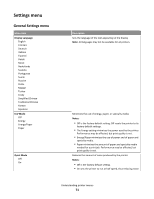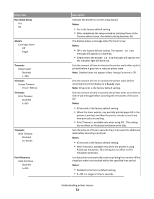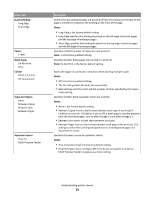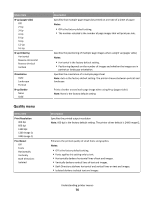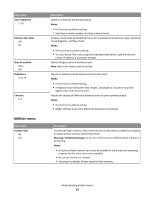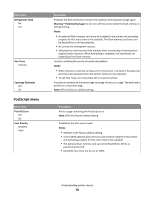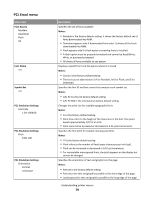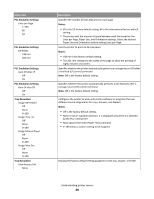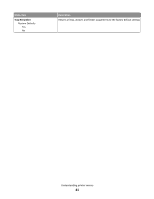Lexmark E360 User Guide - Page 76
Quality menu, Understanding printer menus - printer driver
 |
View all Lexmark E360 manuals
Add to My Manuals
Save this manual to your list of manuals |
Page 76 highlights
Menu item N‑up (pages‑side) Off 2‑Up 3‑Up 4‑Up 6‑Up 9‑Up 12‑Up 16‑Up N‑up Ordering Horizontal Reverse Horizontal Reverse Vertical Vertical Orientation Auto Landscape Portrait N‑up Border None Solid Quality menu Menu item Print Resolution 300 dpi 600 dpi 1200 dpi 1200 Image Q 2400 Image Q Pixel Boost Off Fonts Horizontally Vertically Both Directions Isolated Description Specifies that multiple‑page images be printed on one side of a sheet of paper Notes: • Off is the factory default setting. • The number selected is the number of page images that will print per side. Specifies the positioning of multiple‑page images when using N‑up (pages‑sides) Notes: • Horizontal is the factory default setting. • Positioning depends on the number of images and whether the images are in portrait or landscape orientation. Specifies the orientation of a multiple‑page sheet Note: Auto is the factory default setting. The printer chooses between portrait and landscape. Prints a border around each page image when using N‑up (pages‑sides) Note: None is the factory default setting. Description Specifies the printed output resolution Note: 600 dpi is the factory default setting. The printer driver default is 2400 Image Q. Enhances the printed quality of small fonts and graphics Notes: • Off is the factory default setting. • Fonts applies this setting only to text. • Horizontally darkens horizontal lines of text and images. • Vertically darkens vertical lines of text and images. • Both Directions darkens horizontal and vertical lines on text and images. • Isolated darkens isolated text and images. Understanding printer menus 76