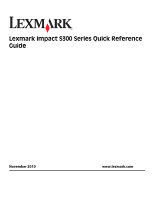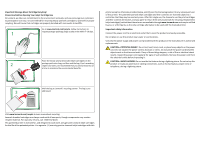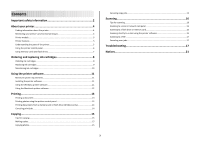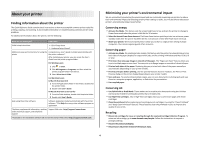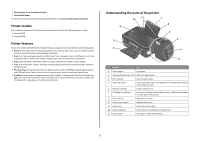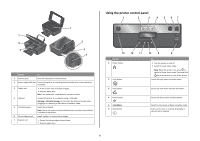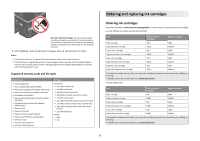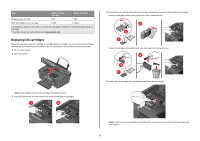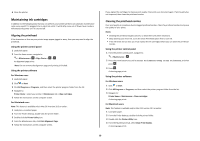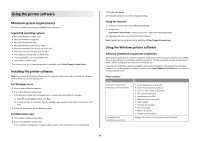Lexmark Impact S301 Quick Reference - Page 6
Using the printer control panel, Warning-Potential Damage, Color/Black - paper jam
 |
View all Lexmark Impact S301 manuals
Add to My Manuals
Save this manual to your list of manuals |
Page 6 highlights
1 7 2 6 5 3 4 Use the To 1 Scanner glass Scan and copy photos and documents. 2 Power supply with port Connect the printer to a working electrical outlet that is near and easily accessible. 3 Duplex unit • Print on both sides of a sheet of paper. • Remove paper jams. Note: The duplex unit is available only on select models. 4 USB port Connect the printer to a computer using a USB cable. Warning-Potential Damage: Do not touch the USB port except when plugging in or removing a USB cable or installation cable. 5 Printhead access Install the printhead. Note: The carrier moves to the printhead access area when no printhead is installed in the printer. 6 Ink cartridge access Install, replace, or remove ink cartridges. 7 Scanner unit • Access the ink cartridges and printhead. • Remove paper jams. Using the printer control panel 1 2 3 4 5 67 ON Color START Black 2-Sided Eco-Mode Cancel 13 12 11 Use the 1 Power button 2 Copy button 10 9 8 To • Turn the printer on and off. • Switch to Power Saver mode. Note: When the printer is on, press to switch to Power Saver mode. Press and hold for three seconds to turn off the printer. Access the copy menu and make copies. 3 Scan button Access the scan menu and scan documents. 4 Photo button 5 Color/Black 6 Start button Access the photo menu and print photos. Switch to color mode or black-and-white mode. Start a print, scan, or copy job, depending on which mode is selected. 6