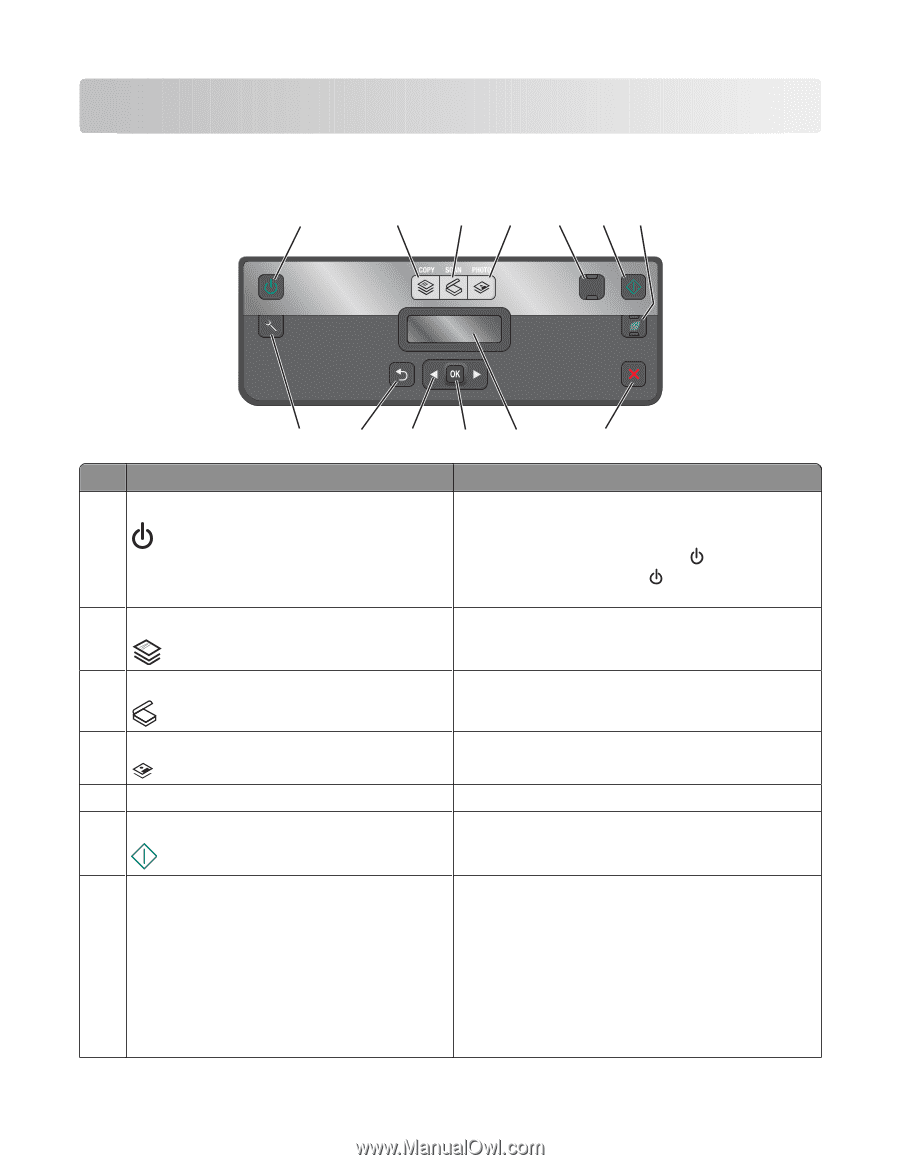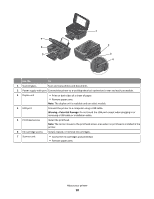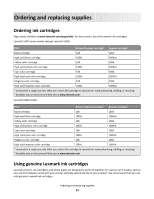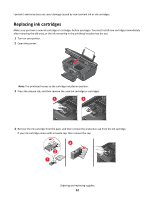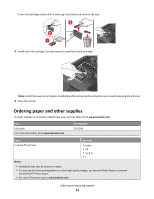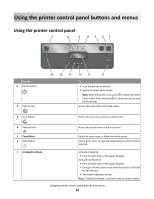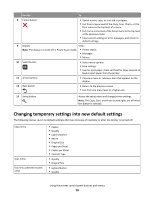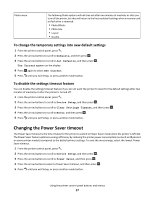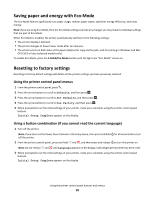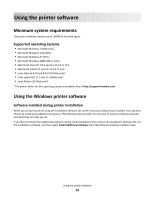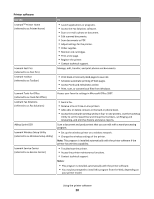Lexmark Impact S301 User's Guide - Page 15
Using the printer control panel buttons and menus, Using the printer control panel - won t print color
 |
View all Lexmark Impact S301 manuals
Add to My Manuals
Save this manual to your list of manuals |
Page 15 highlights
Using the printer control panel buttons and menus Using the printer control panel 1 2 3 4 5 67 ON Color START Black 2-Sided Eco-Mode Cancel Use the 1 Power button 2 Copy button 13 12 11 10 9 8 To • Turn the printer on and off. • Switch to Power Saver mode. Note: When the printer is on, press to switch to Power Saver mode. Press and hold for three seconds to turn off the printer. Access the copy menu and make copies. 3 Scan button Access the scan menu and scan documents. 4 Photo button 5 Color/Black 6 Start button 7 2-Sided/Eco-Mode Access the photo menu and print photos. Switch to color mode or black-and-white mode. Start a print, scan, or copy job, depending on which mode is selected. Activate 2-Sided to: • Print on both sides of the paper (duplex). Activate Eco-Mode to: • Print on both sides of the paper (duplex). • Change to Power Saver mode after the printer is left idle for ten minutes. • Set screen brightness to low. Note: 2-Sided/Eco-Mode is available only on select models. Using the printer control panel buttons and menus 15