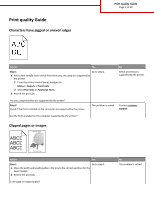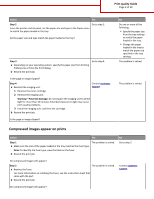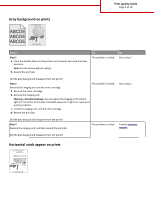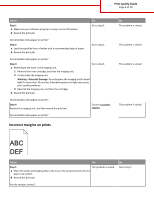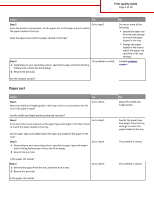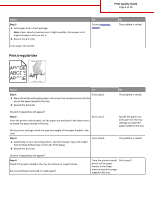Lexmark MS711 Print Quality Guide - Page 2
Compressed images appear on prints, Print quality Guide - imaging unit
 |
View all Lexmark MS711 manuals
Add to My Manuals
Save this manual to your list of manuals |
Page 2 highlights
Print quality Guide Page 2 of 19 Action Yes Step 2 Go to step 3. From the printer control panel, set the paper size and type in the Paper menu to match the paper loaded in the tray. Do the paper size and type match the paper loaded in the tray? Step 3 a Depending on your operating system, specify the paper size from Printing Preferences or from the Print dialog. b Resend the print job. Go to step 4. Is the page or image clipped? Step 4 a Reinstall the imaging unit. Contact customer support. 1 Remove the toner cartridge. 2 Remove the imaging unit. Warning-Potential Damage: Do not expose the imaging unit to direct light for more than 10 minutes. Extended exposure to light may cause print quality problems. 3 Install the imaging unit, and then the cartridge. b Resend the print job. Is the page or image clipped? No Do one or more of the following: • Specify the paper size from the tray settings to match the paper loaded in the tray. • Change the paper loaded in the tray to match the paper size specified in the tray settings. The problem is solved. The problem is solved. Compressed images appear on prints Action Yes Step 1 The problem is solved. a Make sure the size of the paper loaded in the tray matches the fuser type. Note: To identify the fuser type, view the label on the fuser. b Resend the print job. No Go to step 2. Do compressed images still appear? Step 2 The problem is solved. a Replace the fuser. For more information on installing the fuser, see the instruction sheet that came with the part. b Resend the print job. Contact customer support. Do compressed images still appear?