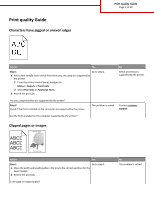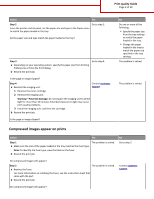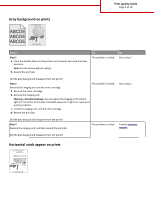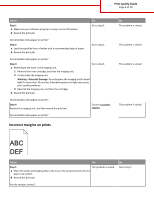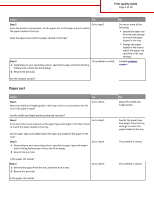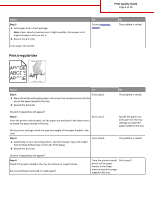Lexmark MS711 Print Quality Guide - Page 5
Paper curl
 |
View all Lexmark MS711 manuals
Add to My Manuals
Save this manual to your list of manuals |
Page 5 highlights
Print quality Guide Page 5 of 19 Action Yes Step 2 Go to step 3. From the printer control panel, set the paper size in the Paper menu to match the paper loaded in the tray. Does the paper size match the paper loaded in the tray? Step 3 a Depending on your operating system, specify the paper size from Printing Preferences or from the Print dialog. b Resend the print job. The problem is solved. No Do one or more of the following: • Specify the paper size from the tray settings to match the paper loaded in the tray. • Change the paper loaded in the tray to match the paper size specified in the tray settings. Contact customer support. Are the margins correct? Paper curl Action Step 1 Move the width and length guides in the tray to the correct positions for the size of the paper loaded. Yes Go to step 2. Are the width and length guides positioned correctly? Step 2 Go to step 3. From the printer control panel, set the paper type and weight in the Paper menu to match the paper loaded in the tray. Do the paper type and weight match the type and weight of the paper in the tray? Step 3 a Depending on your operating system, specify the paper type and weight from Printing Preferences or from the Print dialog. b Resend the print job. Go to step 4. Is the paper still curled? Step 4 a Remove the paper from the tray, and then turn it over. b Resend the print job. Go to step 5. Is the paper still curled? No Adjust the width and length guides. Specify the paper type and weight from the tray settings to match the paper loaded in the tray. The problem is solved. The problem is solved.