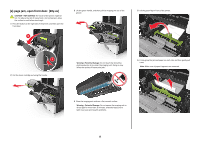Lexmark MX310 Quick Reference - Page 16
jam, open automatic feeder top, cover. [28y.xx]
 |
View all Lexmark MX310 manuals
Add to My Manuals
Save this manual to your list of manuals |
Page 16 highlights
[x]‑page jam, open automatic feeder top cover. [28y.xx] 1 Remove all original documents from the ADF tray. Note: The message is cleared when the pages are removed from the ADF tray. 2 Open the ADF cover. 3 Firmly grasp the jammed paper on each side, and then gently pull it out. Note: Make sure all paper fragments are removed. 4 Close the ADF cover. 5 Straighten the edges of the original documents, then load the original documents into the ADF, and then adjust the paper guide. 6 From the printer control panel, touch to clear the message and continue printing. For non‑touch‑screen printer models, select Next > > Clear the jam, press OK > . 16

[x]
‑
page jam, open automatic feeder top
cover. [28y.xx]
1
Remove all original documents from the ADF tray.
Note:
The message is cleared when the pages are removed from
the ADF tray.
2
Open the ADF cover.
3
Firmly grasp the jammed paper on each side, and then gently pull
it out.
Note:
Make sure all paper fragments are removed.
4
Close the ADF cover.
5
Straighten the edges of the original documents, then load the
original documents into the ADF, and then adjust the paper guide.
6
From the printer control panel, touch
to clear the message
and continue printing. For non
‑
touch
‑
screen printer models, select
Next
>
>
Clear the jam, press OK
>
.
16