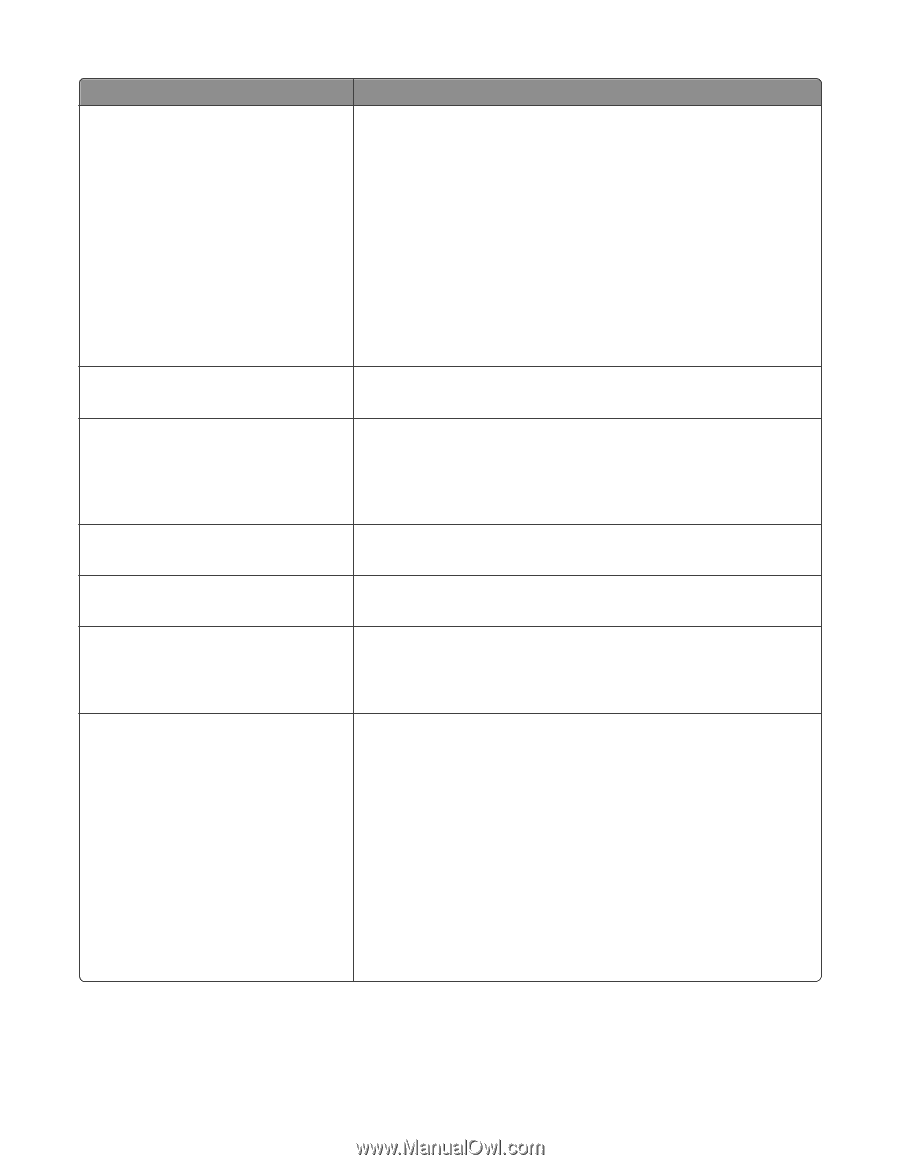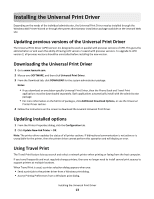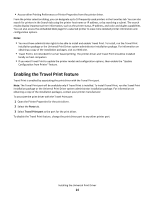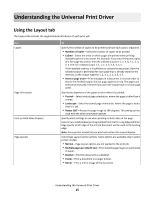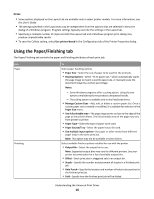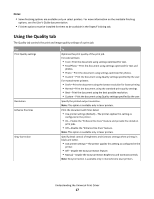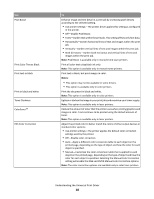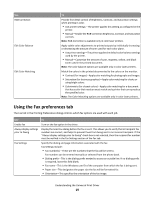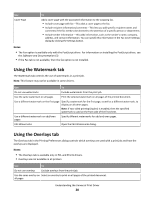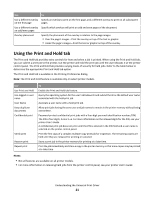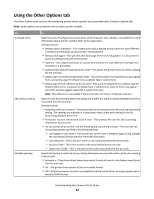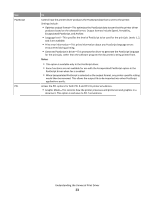Lexmark MX310 Universal Print Driver Version 2.0 White Paper - Page 18
Print Color Text as Black - printer ink
 |
View all Lexmark MX310 manuals
Add to My Manuals
Save this manual to your list of manuals |
Page 18 highlights
Use Pixel Boost Print Color Text as Black Print text as black Print in black and white Toner Darkness ColorSaverTM Edit Color Correction To Enhance image and text detail in a print job by increasing pixel density according to the selected setting. • Use printer settings-The printer driver applies this setting as configured in the printer. • Off-Disable Pixel Boost. • Fonts-Darken text within the print job. This setting affects only font data. • Horizontally-Darken horizontal lines of text and images within the print job. • Vertically-Darken vertical lines of text and images within the print job. • Both directions-Darken both horizontal and vertical lines of text and images within the print job. Note: Pixel Boost is available only in monochrome laser printers. Print all color text using black ink only. Note: This option is available only in monochrome printers. Print text in black, but print images in color. Notes: • This option may not be available in some drivers. • This option is available only in color printers. Print the document in black and white. Note: This option is available only in color printers. Lighten or darken the image in your print jobs and maximize your toner supply. Note: This option is available only in laser printers. Reduce the amount of toner that the printer uses when printing graphics and images in color. Text continues to be printed using the default amount of toner. Note: This option is available only in laser printers. Adjust the printed color to better match the colors of other output devices or standard color systems. • Use printer settings-The printer applies the default color correction settings used by the printer. • Off-Disable color correction. • Auto-Apply a different color conversion table to each object on the printed page, depending on the type of object and how the color for each object is specified. • Manual-Customize the color conversion table that is applied to each object on the printed page, depending on the type of object and how the color for each object is specified. Selecting the Manual Color Correction setting will enable the RGB and CMYK Manual Color Correction options. Note: The color correction options are available only in color laser printers. Understanding the Universal Print Driver 18