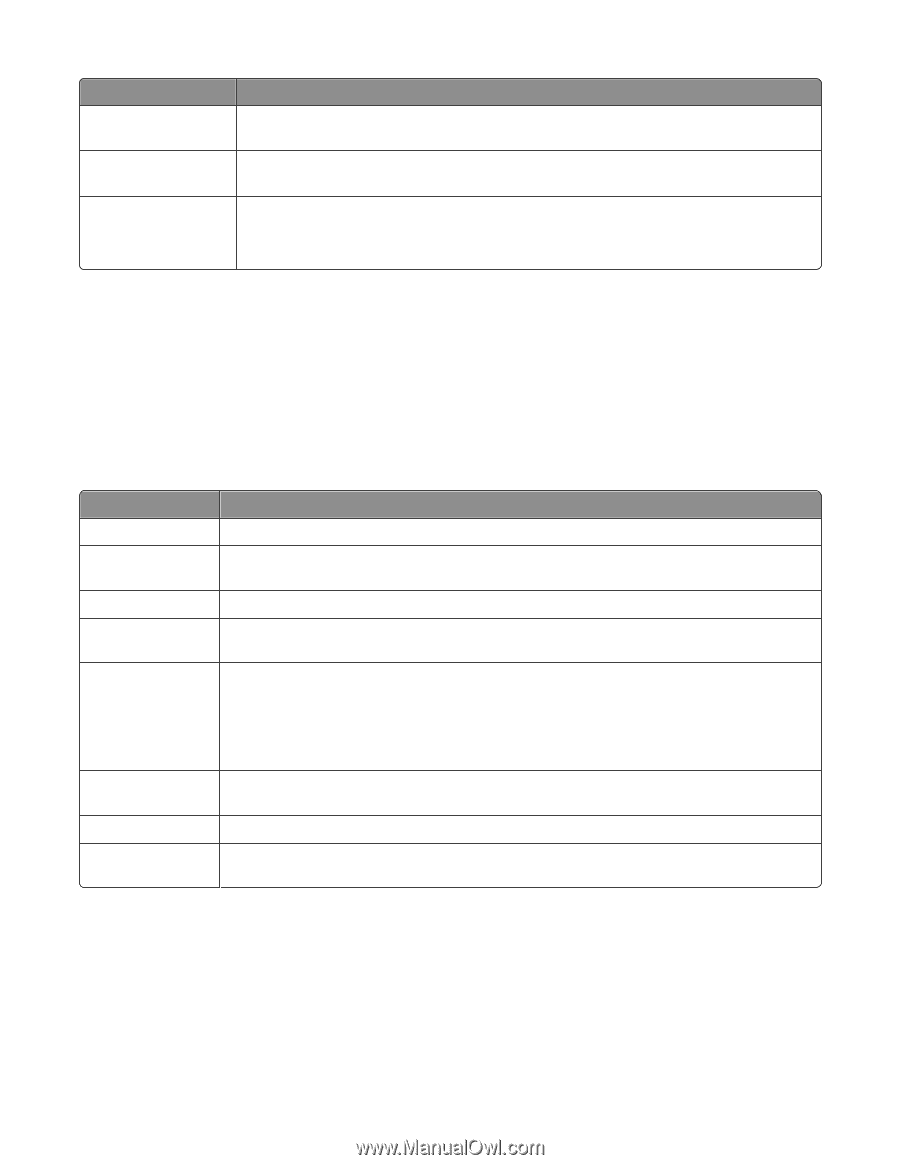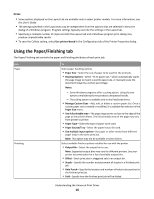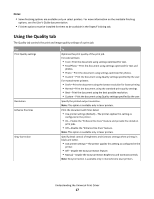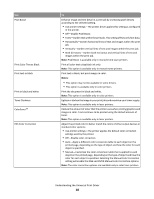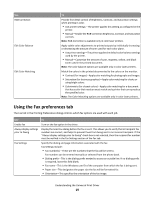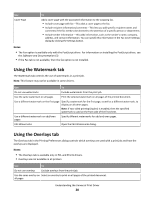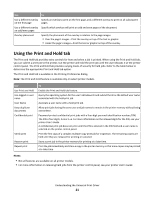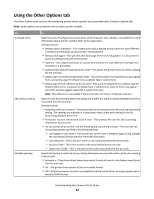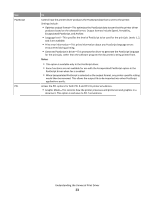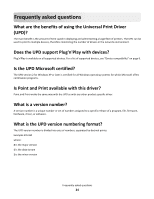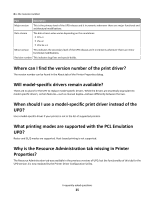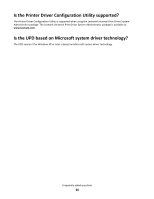Lexmark MX310 Universal Print Driver Version 2.0 White Paper - Page 21
Using the Print and Hold tab - driver for windows 8
 |
View all Lexmark MX310 manuals
Add to My Manuals
Save this manual to your list of manuals |
Page 21 highlights
Use Use a different overlay on the first page Use a different overlay on odd/even pages Overlay placement To Specify an overlay to print on the first page, and a different overlay to print on all subsequent pages. Specify which overlays will print on odd and even pages of the document. Specify the placement of the overlay in relation to the page images. • Over the page's images-Print the overlay on top of the text or graphic. • Under the page's images-Print the text or graphic on top of the overlay. Using the Print and Hold tab The Print and Hold tab provides extra controls for how and when a job is printed. When using the Print and Hold tab, you can submit a print job to the printer, but the printer will hold the print job until the user releases it at the printer control panel. The Print and Hold tab provides varying levels of security for held jobs. Refer to the table below to determine the appropriate Print and Hold tab option. The Print and Hold tab is available in the Printing Preferences dialog. Note: The Print and Hold feature is available only on select printer models. Use Use Print and Hold Use logged‑in user name User Name Keep duplicate documents Confidential print Verify print Reserve print Repeat print To Enable the Print and Hold tab feature. Query the operating system for the user's Windows ID and submit the ID as the default user name associated with the held print job. Associate a user name with a held print job. Allow print jobs having the same user and job names to remain in the printer memory without being overwritten. Password‑protect confidential print jobs with a four‑digit personal identification number (PIN). The PIN is four digits, 0-9 or 1-6. For more information on the allowed digits for the PIN, see your printer User's Guide. A confidential print job does not print until the PIN is entered in the PIN field and a user name is selected on the printer control panel. Print the first copy of a complex multiple‑copy print job for inspection. The remaining copies are held until they are released for printing or canceled. Store a print job in the printer memory for printing at a later time. Print the job immediately and store a copy in the printer memory so that more copies may be printed at a later time. Notes: • Not all features are available on all printer models. • For more information on releasing held jobs from the printer control panel, see your printer User's Guide. Understanding the Universal Print Driver 21