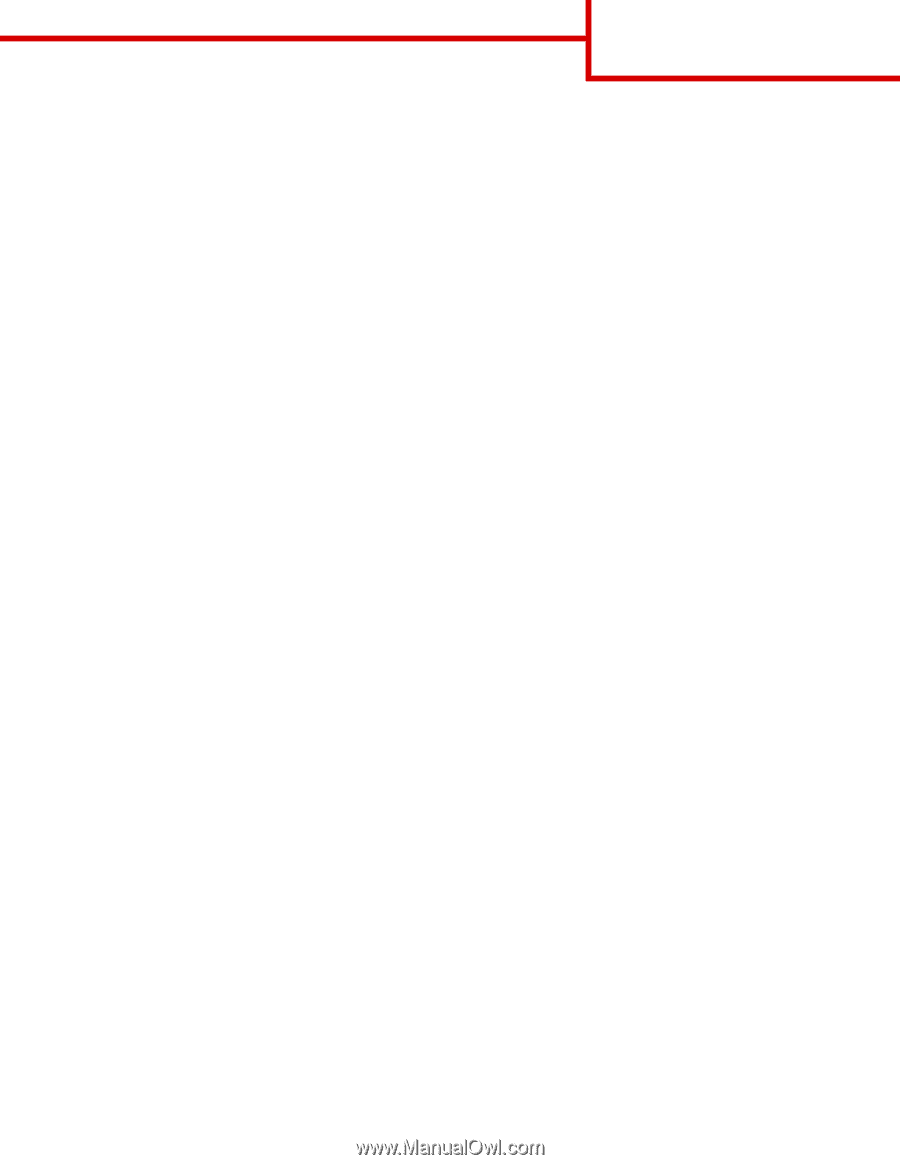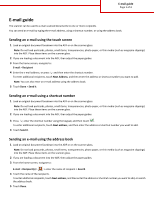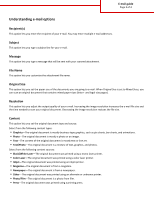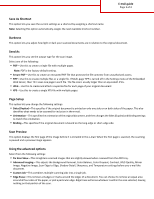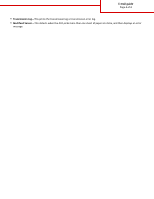Lexmark MX6500e Email Guide - Page 2
Understanding e-mail options, Recipient(s), Subject, Message, File Name, Original Size, Resolution
 |
View all Lexmark MX6500e manuals
Add to My Manuals
Save this manual to your list of manuals |
Page 2 highlights
E-mail guide Page 2 of 4 Understanding e-mail options Recipient(s) This option lets you enter the recipient of your e-mail. You may enter multiple e‑mail addresses. Subject This option lets you type a subject line for your e-mail. Message This option lets you type a message that will be sent with your scanned attachment. File Name This option lets you customize the attachment file name. Original Size This option lets you set the paper size of the documents you are going to e‑mail. When Original Size is set to Mixed Sizes, you can scan an original document that contains mixed paper sizes (letter‑ and legal‑size pages). Resolution This option lets you adjust the output quality of your e-mail. Increasing the image resolution increases the e-mail file size and the time needed to scan your original document. Decreasing the image resolution reduces the file size. Content This option lets you set the original document type and source. Select from the following content types: • Graphics-The original document is mostly business‑type graphics, such as pie charts, bar charts, and animations. • Photo-The original document is mostly a photo or an image. • Text-The content of the original document is mostly text or line art. • Text/Photo-The original document is a mixture of text, graphics, and photos. Select from the following content sources: • Black/White Laser-The original document was printed using a mono laser printer. • Color Laser-The original document was printed using a color laser printer. • Inkjet-The original document was printed using an inkjet printer. • Magazine-The original document is from a magazine. • Newspaper-The original document is from a newspaper. • Other-The original document was printed using an alternate or unknown printer. • Photo/Film-The original document is a photo from film. • Press-The original document was printed using a printing press.