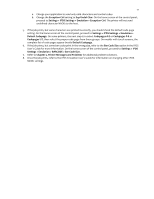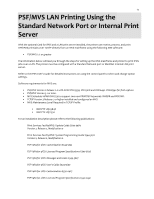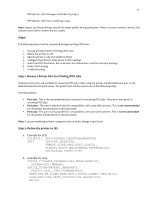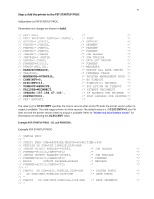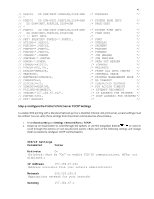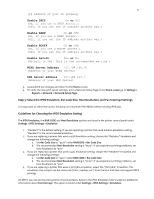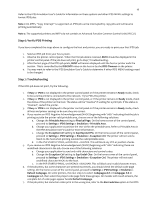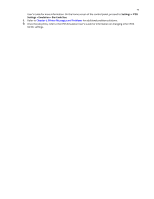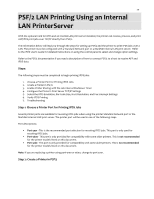Lexmark MX722 Card for IPDS: IPDS Printer and Host Setup Guide 9th ed. - Page 18
Enable DHCP, Enable RARP, Enable BOOTP, Enable AutoIP, WINS Server Address, DNS Server Address
 |
View all Lexmark MX722 manuals
Add to My Manuals
Save this manual to your list of manuals |
Page 18 highlights
17 (IP address of your IP gateway) Enable DHCP On or Off (On, if you use a DHCP server.) (Off, if you set the IP address another way.) Enable RARP On or Off (On, if you use a RARP server.) (Off, if you set the IP address another way.) Enable BOOTP On or Off (On, if you use a BOOTP server.) (Off, if you set the IP address another way.) Enable AutoIP Yes or No (Default is Yes. This is the recommended setting.) WINS Server Address 157.184.100.20 (Address of your WINS Server) DNS Server Address 157.184.115.7 (Address of your DNS Server) 3. Save/submit any changes and return to the Home screen. 4. To verify the new print server settings, print a Network Setup Page. From Home screen go to Settings > Reports > Network > Network Setup Page. Step 5: Select the IPDS Emulation, Bar Code Size, Host Resolution, and Fax Interrupt Settings It is important to select the correct emulation in the printer IPDS MENU before sending IPDS jobs. Guidelines for Choosing the IPDS Emulation Setting The IPDS Emulation, the BAR CODE and Host Resolution options are found in the printer control panel under Settings > IPDS Settings > Emulation. 1. "Resident" is the default setting. If you are replacing a printer that used a Native Emulation setting, "Resident" is the recommended emulation. 2. If you are replacing a printer that used a 4028 Emulation setting, choose the "Resident" Emulation and change the following settings: a. Set Bar Code Size to "4028" under BARCODE > Bar Code Size. b. The recommended Host Resolution setting is "Auto". If you experience printing problems, set Host Resolution to "300". 3. If you are replacing a printer that used a 43xx Emulation setting, choose the "Resident" Emulation and change the following settings: a. Set Bar Code Size to "43xx" under BAR CODE > Bar Code Size. b. The recommended Host Resolution setting is "Auto". If you experience printing problems, set Host Resolution to "300". 4. If you are replacing a printer that used a 3812/3816 Emulation, select the "3812/3816" Emulation. This emulation only accepts 240 dpi resources (fonts, overlays, etc.) from the host and does not support DBCS printing. On MFPs, you can set the print priority of received faxes. Refer to the IPDS Emulation User's Guide for additional information about Fax Interrupt. This option is found under Settings > IPDS Settings > Emulation.