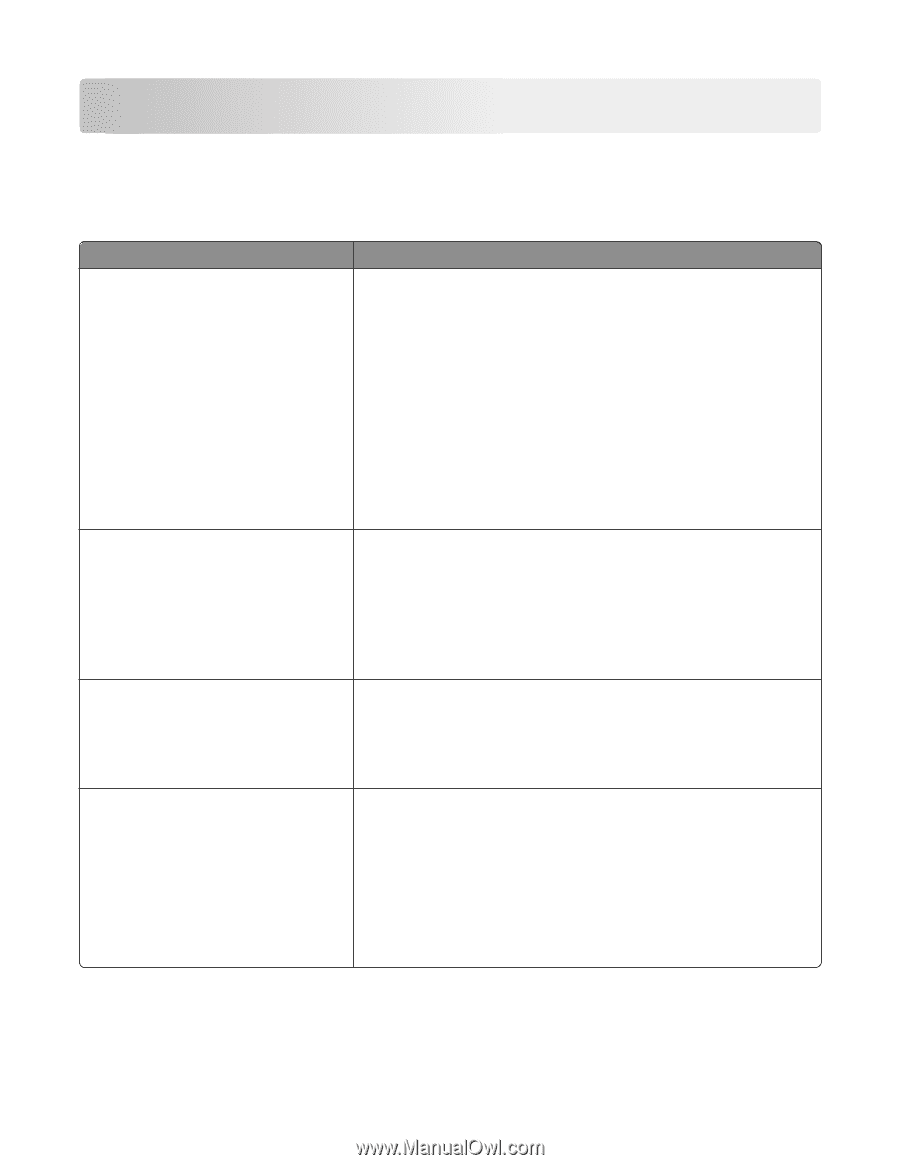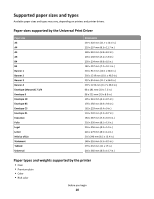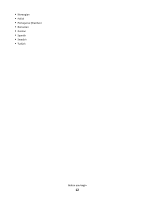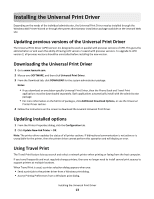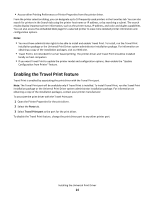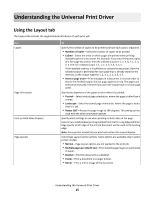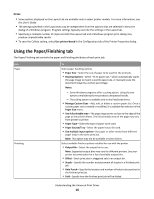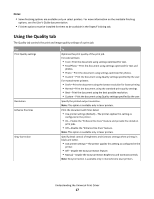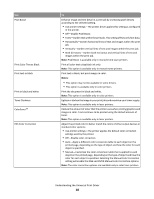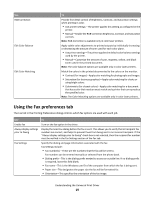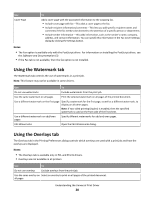Lexmark MX810 Universal Print Driver Version 2.0 White Paper - Page 15
Understanding the Universal Print Driver - manual
 |
View all Lexmark MX810 manuals
Add to My Manuals
Save this manual to your list of manuals |
Page 15 highlights
Understanding the Universal Print Driver Using the Layout tab The Layout tab controls the organizational attributes of each print job. Use Copies Page Orientation Print on Both Sides (Duplex) Page Layouts To Specify the number of copies to be printed and how each copy is organized. • Number of Copies-Select the number of copies to be printed. • Collate-Select the order in which pages are printed when printing multiple copies of a document. For example, if you are printing two copies of a five‑page document, then the collated output is 1, 2, 3, 4, 5, 1, 2, 3, 4, 5. The non-collated output is 1, 1, 2, 2, 3, 3, 4, 4, 5, 5. If the installed memory is insufficient to collate the document, then the collated output is generated for each page that is already stored in the memory, so the output might be 1, 2, 3, 1, 2, 3, 4, 5, 4, 5. • Reverse page order-Print the pages of a document in reverse order so that in the finished output, the last page appears on top. The pages will need to be manually reversed if you want the output back in normal page order. Specify the alignment of the paper or form when it is printed. • Portrait-Select vertical page orientation, where the page is taller than it is wide. • Landscape-Select horizontal page orientation, where the page is wider than it is tall. • Rotate 180°-Rotate the page image to 180 degrees. This setting can be used with the other orientation options. Specify which settings to use when printing on both sides of the page. Select a two‑sided (duplex) printing method from the list. Long Edge and Short Edge specify which edge of the printed document will be used as the binding edge. Note: Some printer models let you print instructions for manual duplex. Select Page Layout section options. Some options are available only in select printer models. • Normal-Page Layout options are not applied to the print job. • Multiple pages per side (N‑Up)-Print multiple page images on each sheet of paper. • Booklet-Print the document as a booklet. • Poster-Print a document in a larger format. • Mirror-Print a mirror image of the document. Understanding the Universal Print Driver 15