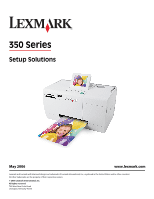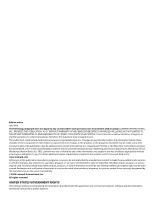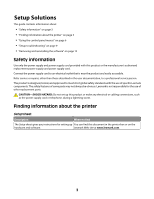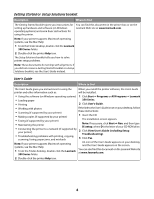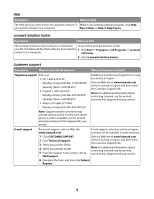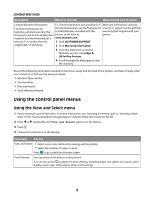Lexmark P350 Setup Solutions
Lexmark P350 Manual
 |
View all Lexmark P350 manuals
Add to My Manuals
Save this manual to your list of manuals |
Lexmark P350 manual content summary:
- Lexmark P350 | Setup Solutions - Page 1
350 Series Setup Solutions May 2006 www.lexmark.com Lexmark and Lexmark with diamond design are trademarks of Lexmark International, Inc., registered in the United States and/or other countries. All other trademarks are the property of their respective owners. © 2006 Lexmark International, Inc. - Lexmark P350 | Setup Solutions - Page 2
any obligation to you. To obtain additional copies of publications related to this product, visit the Lexmark Web site at www.lexmark.com. References in this publication to products, programs, or services do not imply that the manufacturer intends to make these available in all countries in which it - Lexmark P350 | Setup Solutions - Page 3
power supply cord or telephone, during a lightning storm. Finding information about the printer Setup sheet Description Where to find The Setup sheet gives you instructions for setting up You can find this document in the printer box or on the hardware and software. Lexmark Web site at www - Lexmark P350 | Setup Solutions - Page 4
All Programs Œ Lexmark • Loading paper 350 Series. • Printing 2 Click User's Guide. • Working with photos If the link to the User's Guide is not on your desktop, follow • Scanning (if supported by your printer) these instructions: • Making copies (if supported by your printer) 1 Insert the - Lexmark P350 | Setup Solutions - Page 5
Solution Center: your CD. It installs with the other software, if your printer 1 Click Start ΠPrograms or All Programs ΠLexmark connects to a computer. 350 Series. 2 Select Lexmark Solution Center. Customer support Description Where to find (North America) Where to find (rest of world - Lexmark P350 | Setup Solutions - Page 6
printer will be free of defects in printer, or set forth at printer. materials and workmanship for a www.lexmark.com. period of 12 months after the 1 Click CUSTOMER SUPPORT Guide on the CD. 2 Press or repeatedly until View and Select appears on the display. 3 Press . 4 Follow the instructions on - Lexmark P350 | Setup Solutions - Page 7
memory card" in the "Connecting photo storage devices" chapter of the User's Guide on the CD. 2 Press or repeatedly until Transfer appears on the display Drive or Computer (if the printer is attached to a computer). 6 Press . 7 Follow the instructions on the printer display. Using the Slideshow menu - Lexmark P350 | Setup Solutions - Page 8
photo manually, press printer. Print Settings Select a paper size, photo size, layout, print quality, and paper type. Maintenance Select: • View Ink Level to view a graphic representing the ink level in the print cartridge. • Clean Cartridge to clean the print cartridge nozzles. • Align Cartridge - Lexmark P350 | Setup Solutions - Page 9
Print Quality Select a print quality. Paper Type Select a paper type. 4 Press or to make a selection. 5 Press to print. Setup troubleshooting Incorrect language appears on the display 1 Press to turn the printer off. 2 Press to turn the printer back on. 3 Press . 4 Press . 5 Press to continue. 9 - Lexmark P350 | Setup Solutions - Page 10
. 4 Restart the computer. 5 When the desktop appears, reinsert the printer software CD. The CD icon is created on the desktop. 6 Follow the instructions on the computer screen to install the software. SOLUTION 2 1 Remove the printer software CD. 2 Restart the computer. 3 When the desktop appears - Lexmark P350 | Setup Solutions - Page 11
" chapter of the User's Guide on the CD. SOLUTION 4 Check the ink level, and install a new print cartridge if necessary. For more information, see "Installing the print cartridge" in the "Maintaining the printer" chapter of the User's Guide on the CD. SOLUTION 5 If the printer is connected to the - Lexmark P350 | Setup Solutions - Page 12
when you try to use the printer, you may need to remove and reinstall the printer software. 1 Click Start ΠPrograms or All Programs ΠLexmark 350 Series. 2 Select Uninstall. 3 Follow the instructions on the computer screen to remove the printer software. 4 Restart the computer before reinstalling
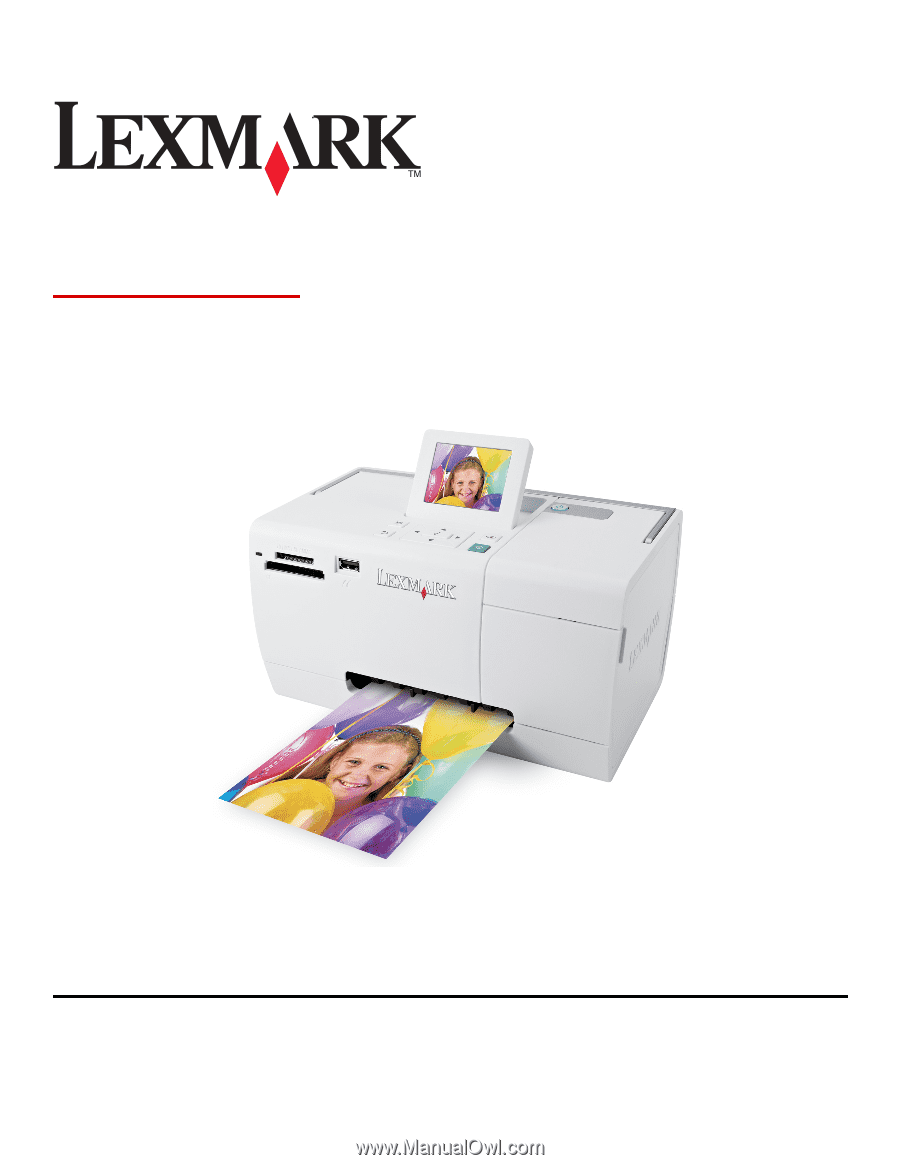
350 Series
Setup Solutions
May 2006
www.lexmark.com
Lexmark and Lexmark with diamond design are trademarks of Lexmark International, Inc., registered in the United States and/or other countries.
All other trademarks are the property of their respective owners.
© 2006 Lexmark International, Inc.
All rights reserved.
740 West New Circle Road
Lexington, Kentucky 40550