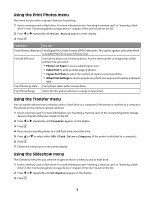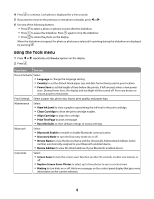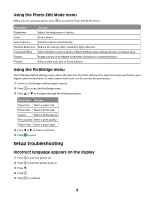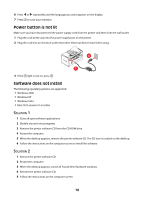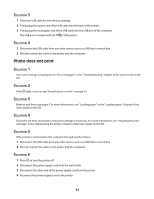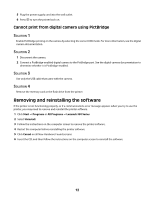Lexmark P350 Setup Solutions - Page 12
Cannot print from digital camera using PictBridge - power supply
 |
View all Lexmark P350 manuals
Add to My Manuals
Save this manual to your list of manuals |
Page 12 highlights
5 Plug the power supply cord into the wall outlet. 6 Press to turn the printer back on. Cannot print from digital camera using PictBridge SOLUTION 1 Enable PictBridge printing on the camera by selecting the correct USB mode. For more information, see the digital camera documentation. SOLUTION 2 1 Disconnect the camera. 2 Connect a PictBridge-enabled digital camera to the PictBridge port. See the digital camera documentation to determine whether it is PictBridge-enabled. SOLUTION 3 Use only the USB cable that came with the camera. SOLUTION 4 Remove the memory card or the flash drive from the printer. Removing and reinstalling the software If the printer is not functioning properly, or if a communications error message appears when you try to use the printer, you may need to remove and reinstall the printer software. 1 Click Start ΠPrograms or All Programs ΠLexmark 350 Series. 2 Select Uninstall. 3 Follow the instructions on the computer screen to remove the printer software. 4 Restart the computer before reinstalling the printer software. 5 Click Cancel on all New Hardware Found screens. 6 Insert the CD, and then follow the instructions on the computer screen to reinstall the software. 12