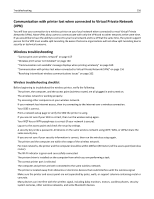Lexmark Pro5500 User's Guide - Page 151
Cannot send faxes, Make sure to enter your user information in the printer
 |
View all Lexmark Pro5500 manuals
Add to My Manuals
Save this manual to your list of manuals |
Page 151 highlights
Troubleshooting 151 Cannot send faxes If the "Fax troubleshooting checklist" does not solve the problem, then try one or more of the following: MAKE SURE TO ENTER YOUR USER INFORMATION IN THE PRINTER If you did not enter your user information during initial setup, then enter your fax name and fax number. This is the information that identifies you as the sender in all the faxes that you send. Some countries or regions require the fax number and fax name for you to send a fax, and some fax machines block anonymous faxes. REDUCE THE TRANSMISSION SPEED OF THE FAX MODEM The modem of the printer can send and receive data up to at 33,600 bps. However, it is not necessary to set the modem to its fastest transmission capability. The speed of the modem of the receiving fax machine must match or be greater than the speed at which you are sending your fax. Otherwise, your fax will not be received. 1 From the home screen, navigate to: > Fax Setup > Dialing and Sending > Max Send Speed 2 Select a sending speed, and then touch Accept. ENABLE ERROR CORRECTION Errors and blurs may appear in the faxed document if there is too much noise on the line. This feature enables the printer to transmit the bad blocks of data again and correct the errors. When a fax has too many errors, the fax may be rejected by the receiving fax machine. 1 From the home screen, navigate to: > Fax Setup > Dialing and Sending > Error Correction 2 Touch On, and then touch Accept. ENABLE AUTOMATIC FAX CONVERSION If the receiving fax machine does not support color fax, then this option automatically converts the outgoing color fax to black and white. It also automatically reduces the resolution of the fax to a resolution that the receiving machine can support. 1 From the home screen, navigate to: > Fax Setup > Dialing and Sending > Auto Convert Color Faxes to Mono Faxes 2 Check to see if automatic fax conversion is set to On. If it is not set to On, touch On, and then touch Accept. MAKE SURE THAT THE DIAL PREFIX SETTING IS CORRECT The dialing prefix is the number or series of numbers that you press before you can dial the actual fax number or telephone number. If the printer is in an office setting or in a private branch exchange, this can be a specific number that you need to press so you can make a call outside the office.