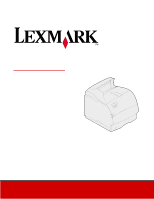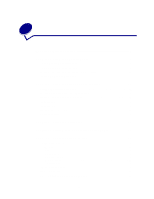Lexmark T520 User's Guide
Lexmark T520 - 20ppm 8MB Par USB Pcl6 Ps3 Ppds Manual
 |
UPC - 734646620000
View all Lexmark T520 manuals
Add to My Manuals
Save this manual to your list of manuals |
Lexmark T520 manual content summary:
- Lexmark T520 | User's Guide - Page 1
Lexmark T522 User's Reference May 2001 www.lexmark.com - Lexmark T520 | User's Guide - Page 2
- Lexmark T520 | User's Guide - Page 3
buttons 9 Using the operator panel to change printer settings 10 Printing the menu settings page from the operator panel 13 Recognizing when format errors occur 13 Repeat Print ...14 Reserve Print ... and statement size paper 17 Chapter 6: Choosing print material 18 Paper characteristics 18 - Lexmark T520 | User's Guide - Page 4
envelope feeder 40 Chapter 12: Loading the 2000-sheet drawer 44 Chapter 13: Storing paper 45 Chapter 14: Tray linking 46 Chapter 15: Tips for avoiding paper jams 47 Chapter 16: Replacing the print cartridge 48 Chapter 17: Replacing the charge roll 49 Chapter 18: Replacing the transfer roll - Lexmark T520 | User's Guide - Page 5
53 Maintenance kit 53 Print cartridges 53 Label fuser cleaner 53 Charge roll 53 Transfer roll 54 Fuser assembly 54 Chapter 22: Storing supplies 55 Chapter 23: Checking an unresponsive printer 56 Chapter 24: Clearing paper jams 57 Identifying paper jam areas 57 Accessing paper jam areas - Lexmark T520 | User's Guide - Page 6
Chapter 28: Solving option problems 80 Chapter 29: Solving network printing problems 82 Chapter 30: Resolving other problems and questions 83 Chapter 31: Understanding printer messages 84 Chapter 32: Using printer menus 116 Chapter 33: Finishing Menu 119 Chapter 34: Infrared Menu 125 Chapter - Lexmark T520 | User's Guide - Page 7
the envelope feeder 183 Chapter 50: Removing a paper tray or duplex unit 185 Chapter 51: Removing printer or emulation 197 Downloadable fonts 198 Printing a font sample list 198 Chapter 54: Printer specifications 199 Laser notices ...206 Laser advisory label 206 Laser notice 206 Index 207 v - Lexmark T520 | User's Guide - Page 8
vi - Lexmark T520 | User's Guide - Page 9
other possible configurations, refer to the Setup Guide. Standard network model configuration Standard output bin Operator panel Multipurpose feeder Tray 1 (integrated tray) Tray 1 (integrated tray) Fully configured Optional envelope feeder Optional duplex unit Tray 2 Tray 3 Tray 4 Tray 5 (2000 - Lexmark T520 | User's Guide - Page 10
. You can change most printer settings from your software application or printer driver. Settings you change from the application or printer driver apply only to the job you are preparing to send to the printer. Changes made to printer settings from a software application override changes made from - Lexmark T520 | User's Guide - Page 11
to: • Return to the Ready state if the printer is in an offline situation (the Ready message does not appear on the display). • Exit printer menus and return to the Ready state. • Clear operator panel error messages. If you've changed printer settings from the operator panel menus, press Go before - Lexmark T520 | User's Guide - Page 12
default settings. Press Go if this is the last printer setting to change. User default settings remain in effect until you save new settings or restore the factory defaults. Settings you choose from your software application can also change or override the user default settings you select from the - Lexmark T520 | User's Guide - Page 13
and installed printer options: 1 Make sure the printer power printer. You can still use Print and Hold features, clear messages, and select items from the Job Menu when printing a job, but you cannot change other printer settings. You can, however, use your printer driver to override printer - Lexmark T520 | User's Guide - Page 14
3 Using the Print and Hold function When sending a job to the printer, you can specify in the driver that you want the printer to hold the job in memory. When you are ready to print the job, you must go to the printer and use the operator panel menus to identify which held job you - Lexmark T520 | User's Guide - Page 15
when format errors occur If the symbol appears on the display, it indicates that the printer had trouble formatting one or more of the held jobs. These formatting problems are most commonly the result of insufficient printer memory or invalid data that might cause the printer to flush the job - Lexmark T520 | User's Guide - Page 16
. See Printing and deleting held jobs for information. Verify Print If you send a Verify Print job, the printer prints one copy and holds the remaining copies you requested from the driver in printer memory. Use Verify Print to examine the first copy to see if it is satisfactory before printing the - Lexmark T520 | User's Guide - Page 17
confidentiality. Enter PIN =**** 1 Menu 2 Select 3 Return 4 Go 5 Stop 6 If you enter an invalid PIN, the message No Jobs Found. Retry? appears. Press Go to reenter the PIN, or press Stop for more information.) After printing the job, the printer deletes the confidential job from memory. 15 - Lexmark T520 | User's Guide - Page 18
the first line of the display and Cancel Job appears on the second line. Note: Job Menu is the only available menu item when the printer is in the Busy state. 2 Press Select. Canceling Job briefly appears in the display. The - Lexmark T520 | User's Guide - Page 19
on the display, and then is replaced by Config Menu on the first line and Size Sensing on the second line. 6 Press Menu until you see Exit Config Menu, and then press Select. 7 Activating Menu Changes appears briefly, followed by Performing Self Test. The printer returns to the Ready state. 8 Once - Lexmark T520 | User's Guide - Page 20
& Label Guide located on the Lexmark Web site at www.lexmark.com. Weight The printer can automatically feed paper weights from 60 to 176 g/m2 (16 to 47 lb bond) grain long. Paper lighter than 60 g/m2 (16 lb) might not be stiff enough to feed properly, causing paper jams. For best performance, use - Lexmark T520 | User's Guide - Page 21
affects both print quality and the ability of the printer to feed the paper properly. Leave the paper in its original wrapper until you are ready to use it. This limits the exposure of the paper to moisture changes that can degrade its performance. Grain direction Grain refers to the alignment of - Lexmark T520 | User's Guide - Page 22
with your software application to successfully print on these forms. • Preprinted papers with chemicals that may contaminate the printer • Preprinted papers that can be affected by the temperature in the printer fuser • Rough-edged or curled papers • Synthetic papers • Thermal papers • Less than - Lexmark T520 | User's Guide - Page 23
standard paper. Your printer may require more frequent cleaning and feed reliability may not be as good as that of standard paper. • Weight guidelines for prepunched paper are the same as for non punched paper. Choosing paper Proper paper loading helps prevent paper jams and ensures trouble-free - Lexmark T520 | User's Guide - Page 24
in laser printers. • Use only new, undamaged envelopes. • Load only one size of envelope at a time in the envelope feeder. • Make sure the glue is not exposed. • A combination of high humidity (over 60%) and the high printing temperatures may seal the envelopes. • Be sure to select Env Feeder or MP - Lexmark T520 | User's Guide - Page 25
time you replace the print cartridge), complete the following steps to maintain printer feeding reliability: 1 Print five sheets of paper. 2 Wait approximately five seconds. 3 Print five more sheets of paper. For more information, refer to the Card Stock & Label Guide, available on the Lexmark Web - Lexmark T520 | User's Guide - Page 26
refer to the Card Stock & Label Guide, which is available on the Lexmark Web site at www.lexmark.com. Transparencies can be fed automatically from the multipurpose feeder and all standard and optional trays, except the 2000-sheet drawer, for all printer models. See Print material specifications for - Lexmark T520 | User's Guide - Page 27
labels, refer to the Card Stock & Label Guide available on Lexmark's Web site at www.lexmark.com. 250-sheet drawer 250 UAT Optional 500-sheet drawer Optional 500 UAT Multipurpose tray Optional 2000-sheet drawer Optional envelope feeder Optional duplex unit Paper size Dimensions A4 210 x 297 mm - Lexmark T520 | User's Guide - Page 28
Optional 500 UAT Multipurpose tray Optional 2000-sheet drawer Optional envelope feeder Optional duplex unit Paper size Universal1 Dimensions 139.7 x 210 mm to 215 from your application software or through the Universal Setup menu item. 2 This size does not appear in the Paper Size menu until - Lexmark T520 | User's Guide - Page 29
Transparencies Laser printer 138 to 146 g/m2 138 to 146 g/m2 N/A (37 to 39 lb bond) (37 to 39 lb bond) 1 Grain short is preferred for papers over 176 g/m2. 2 Printing label applications on the Lexmark T522 requires a special label fuser cleaner which prevents duplexing. 3 28 lb bond envelopes are - Lexmark T520 | User's Guide - Page 30
24 lb bond) 1 Grain short is preferred for papers over 176 g/m2. 2 Printing label applications on the Lexmark T522 requires a special label fuser cleaner which prevents duplexing. 3 28 lb bond envelopes are limited to 25% cotton content. 4 Includes envelopes fed from the multipurpose tray only. 28 - Lexmark T520 | User's Guide - Page 31
This section provides information about loading the various input options. Proper paper loading helps prevent paper jams and ensure trouble-free printing. Before loading paper, you need to know the recommended print side of the paper you're using. This information is usually indicated on the - Lexmark T520 | User's Guide - Page 32
Loading a paper tray Complete these instructions to load print materials into any of the standard or optional trays. 1 Remove the paper tray. 2 Pull the width guide tab and slide the width guide to the far right side of the tray. 3 Squeeze the length guide lever and slide the length guide to the - Lexmark T520 | User's Guide - Page 33
For simplex (single-sided) printing on letterhead, place the printed side face down as shown. For duplex printing on letterhead, place the printed side face up as shown. Note: The Paper Loading menu item lets you print simplex (single-sided) jobs on letterhead (or other preprinted media) that - Lexmark T520 | User's Guide - Page 34
.6 mm (14 in.) Trouble-free printing • Load only one size of paper or envelopes at a time in the multipurpose feeder. • To achieve the best possible print quality, use only high-quality print media that is designed for use in laser printers. For more guidelines on paper, see Choosing print material - Lexmark T520 | User's Guide - Page 35
the optional envelope feeder installed. The icons on the multipurpose feeder show you how to load the multipurpose feeder with paper, how to turn an envelope for printing, and how to load letterhead paper for simplex and duplex printing. See Loading letterhead for detailed instructions on loading - Lexmark T520 | User's Guide - Page 36
the recessed area on the multipurpose feeder far enough to accommodate the paper you will be using. 3 Slide the paper width guide to the far right. 4 Prepare the print material for loading. - Flex paper or fan envelopes back and forth. Do not fold or crease the paper. Straighten the edges on a level - Lexmark T520 | User's Guide - Page 37
stack height limiter as a guide for stack height when loading print materials. Stack height limiter 6 Load one type of print material in the multipurpose feeder. Do not mix types. Click a topic for loading instructions: - Loading paper and transparencies - Loading envelopes - Loading letterhead 35 - Lexmark T520 | User's Guide - Page 38
with the stamp area enters the multipurpose feeder first. WARNING: Never use envelopes with stamps, clasps, snaps, windows, coated linings, or selfstick adhesives. These envelopes may severely damage the printer. b Continue with step 7. Note: If envelopes jam while printing, try reducing the number - Lexmark T520 | User's Guide - Page 39
Loading letterhead Load letterhead according to the options installed on the printer. Click the topic that describes your printer configuration. • Without a duplex unit • With a duplex unit Without a duplex unit a Load letterhead paper for single-sided printing with the logo face up. The end of the - Lexmark T520 | User's Guide - Page 40
not bend the print material. 9 Select the paper source, size, and type from your software application and select paper size and type from the printer operator panel. a Make sure the Paper Size and Paper Type for the multipurpose feeder (MP Feeder Size and MP Feeder Type) are set to the correct value - Lexmark T520 | User's Guide - Page 41
Closing the multipurpose feeder 1 Remove print material from the multipurpose feeder. 2 Push the metal bar straight back to collapse the multipurpose feeder to its short-length position. 3 Close the multipurpose feeder door. 39 - Lexmark T520 | User's Guide - Page 42
11 Loading the envelope feeder 1 Gently adjust the envelope support for the size you are loading: - Fully closed (pushed in toward the printer) for short envelopes - Extended to the middle position for medium-length envelopes - Fully open (extended to its full length) for long envelopes WARNING: Do - Lexmark T520 | User's Guide - Page 43
to flatten them. Fan the envelopes. This prevents the edges of the envelopes from sticking together and helps them feed properly. Note: When you load envelopes, do not exceed the maximum stack height of 64.7 mm (2.55 in.). The envelope feeder holds a maximum of 85 envelopes (75 g/m2, 20 lb bond - Lexmark T520 | User's Guide - Page 44
clasps, snaps, windows, coated linings, or self- stick adhesives. These envelopes may severely damage the printer. See Choosing envelopes for more information. Note: Do not load more envelopes by forcing them under the envelope feeder weight. This causes jams. 6 Slide the envelope edge guide to the - Lexmark T520 | User's Guide - Page 45
source, size, and type from your software application. 9 Select the paper size and type from printer operator panel: a Make sure the Paper Size for the envelope feeder (Env Feeder Size) is set to the correct envelope size you are loading. (See Paper Size for detailed information about this setting - Lexmark T520 | User's Guide - Page 46
12 Loading the 2000-sheet drawer For information on loading the 2000-sheet drawer, refer to the 2000-Sheet Drawer User's Guide on the Lexmark T522 Publications CD that came with your printer. 44 - Lexmark T520 | User's Guide - Page 47
13 Storing paper Properly storing paper helps ensure trouble-free printing. Use the following guidelines: • For best results, store paper in an environment where the temperature is approximately 21oC (70oF) and the relative humidity is 40%. • Store cartons of paper on a pallet or shelf, rather than - Lexmark T520 | User's Guide - Page 48
two optional trays with the same size print material and both are set to the same paper type. When one tray becomes empty, the printer automatically selects print material from the other tray since the printer sees the trays as linked. If you use different print material in the trays, each source - Lexmark T520 | User's Guide - Page 49
properly, you can avoid most paper jams. If jams do occur, follow the steps outlined in Clearing paper jams. If jams occur frequently, make sure you follow these tips to avoid jams: • See Loading print material to load paper properly. Make sure the adjustable guides are positioned correctly. • Do - Lexmark T520 | User's Guide - Page 50
door. 5 Replace the fuser cleaner if you are printing special label applications. 6 Plug the printer power cord into a properly grounded electrical outlet and turn the printer on. 7 Follow the instructions on the new print cartridge box to return the used print cartridge to Lexmark for recycling - Lexmark T520 | User's Guide - Page 51
to replace the charge roll. Refer to the documentation that comes with the charge roll for detailed installation information. 1 Turn the printer off and unplug the printer power cord. 2 Open the front doors and remove the print cartridge. 3 Remove the old charge roll. 4 Install the new charge roll - Lexmark T520 | User's Guide - Page 52
steps to replace the transfer roll. Refer to the documentation that comes with the transfer roll for detailed installation information. 1 Turn the printer off and unplug the printer power cord. 2 Open the front doors and remove the print cartridge. 3 Remove the old transfer roll. 4 Install the new - Lexmark T520 | User's Guide - Page 53
Order a new fuser assembly when toner fog or background shading appears. See Ordering supplies for information on ordering a fuser assembly. CAUTION: The fuser assembly should only be replaced by a Lexmark service technician. Note: For best results, use Lexmark supplies with the printer. If you are - Lexmark T520 | User's Guide - Page 54
on the display, and then is replaced by Config Menu on the top line and Reset Maint Cnt on the second line. 5 Press Menu until you see Exit Config Menu, and then press Select. Activating Menu Changes appears briefly, followed by Performing Self Test. The printer returns to the Ready state. 52 - Lexmark T520 | User's Guide - Page 55
the place where you bought your printer. Maintenance kit 80 Scheduled Maintenance appears on the display after 250,000 pages have printed to let you know it is time to replace printer maintenance items. Print cartridges Order a new print cartridge when Toner Low first appears on the display - Lexmark T520 | User's Guide - Page 56
Transfer roll Order part number 99A1015. Fuser assembly Order a fuser assembly when 80 Scheduled Maintenance first appears on the display. See the following table for the fuser assembly part number for your specific printer. Printer power supply 115 V 220 V Fuser assembly part number 11K0555 - Lexmark T520 | User's Guide - Page 57
21 Storing supplies Store supplies in their original packaging until you are ready to install them. Do not store supplies in: • Temperatures greater than 43°C (110°F) • An environment with extreme changes in humidity or temperature • Direct sunlight • Dusty places • A car for a long period of time • - Lexmark T520 | User's Guide - Page 58
or breaker. • Other electrical equipment plugged into the outlet is working. • You try turning the printer off, then wait for about 10 seconds, and turn the printer on. This often fixes the problem. • Your printer driver settings are correct. Note: If an error message appears, see Understanding - Lexmark T520 | User's Guide - Page 59
properly, you can avoid most paper jams. (See the suggestions in Tips for avoiding paper jams.) If paper jams do occur, follow the steps in this section. To resolve the paper jam messages, you must clear all paper from the paper path. Press Go to resume printing. The printer prints a new copy of the - Lexmark T520 | User's Guide - Page 60
feeder, you receive a 250 Paper Jam message. The 260 Paper Jam is shown here for a jam in the optional envelope feeder. Both types of jams occur in the same way. 201 Paper Jam 200 Paper Jam 260 Paper Jam 250 Paper Jam 230 Paper Jam 24x Paper Jam Note: 24x Paper Jam may occur in any of the paper - Lexmark T520 | User's Guide - Page 61
duplex front access cover Lower front door (down when envelope feeder is installed) Integrated tray Paper trays Note: All illustrations in this section show the printer in its standard configuration unless it is necessary to show input or output options. 200 and 201 Paper Jam Remove Cartridge - Lexmark T520 | User's Guide - Page 62
from the rear door. See Between the envelope feeder and the printer for more information. 4 Reinstall the print cartridge. 5 Close the upper and lower front doors. 202 Paper Jam Open Rear Door Jams that cause a 202 Paper Jam message require opening the printer rear door. Note: To resolve the message - Lexmark T520 | User's Guide - Page 63
. - If paper is still in the fuser area, open the upper front door and remove the paper. - If the end of the paper is visible, pull the paper straight out. If the paper does not move immediately when you pull, stop pulling. Remove the print cartridge, and then pull the paper out. See Replacing the - Lexmark T520 | User's Guide - Page 64
While exiting to the output bin Pull the paper straight out. If the paper does not move immediately when you pull, stop pulling. Open the upper front door and pull the paper out. 62 - Lexmark T520 | User's Guide - Page 65
it, see step 6. - If only a short piece of paper is visible toward the rear of the printer, do not pull it out; it may be easier to access from inside the printer. See 200 and 201 Paper Jam Remove Cartridge for instructions. - If most of the paper is visible, continue with the following. 3 Pull the - Lexmark T520 | User's Guide - Page 66
4 Pull down and out if the paper is in this position. 5 Close the duplex rear door. Make sure it snaps into place. 6 Locate the recessed areas on each side of the duplex front access cover. 7 Slowly pull the duplex front access cover straight out. 64 - Lexmark T520 | User's Guide - Page 67
access cover. 9 Slide out the integrated tray. 10 Remove any sheets of paper lying in the duplex front access cover. Interior view of duplex unit 11 Slide the duplex front access cover back into the duplex unit. Make sure it snaps into place. 12 Slide the integrated tray back into the printer. 65 - Lexmark T520 | User's Guide - Page 68
a tray, the duplex unit, and the integrated tray • Between the envelope feeder and the printer • In the 2000-sheet drawer On the incline surface of a tray or between two trays 1 Pull the paper tray halfway out of the support unit. 2 Remove the paper based on how it is jammed: - If the paper is lying - Lexmark T520 | User's Guide - Page 69
, try the other way. 5 Slide the paper tray back into the support unit. Note: With this type of jam, there may be another jam under the print cartridge. Remove the print cartridge and any jammed paper, and then reinstall the print cartridge. See Replacing the print cartridge for more information. 67 - Lexmark T520 | User's Guide - Page 70
Between a tray, the duplex unit, and the integrated tray 1 Pull the paper tray out of the support unit. If only a short piece of the paper is visible, do not pull down to remove the paper. 2 Slowly pull the duplex front access cover straight out from the duplex unit. 68 - Lexmark T520 | User's Guide - Page 71
cover back into the duplex unit. Make sure it snaps into place. If you do not see the edge of the paper in the integrated tray: a Push the tray back into the printer. b Open the printer upper and lower front doors. c Remove the print cartridge. See Replacing the print cartridge for more information - Lexmark T520 | User's Guide - Page 72
. Guide the print cartridge down as it snaps into place. f Close the printer upper and lower front doors. g Slide the paper tray all the way into the printer. In the 2000-sheet drawer 1 Open the loading door. 2 Press the elevator down button. 3 Remove the paper jam. Clear all paper from the paper - Lexmark T520 | User's Guide - Page 73
you must clear all paper from the paper path. For instructions on clearing the jam, click the area where the jam occurred: • At entry into the envelope feeder • Between the envelope feeder and the printer At entry into the envelope feeder Since the envelope feeder feeds envelopes from the bottom of - Lexmark T520 | User's Guide - Page 74
Replace the stack of envelopes in the envelope feeder. 6 Adjust the envelope edge guide. 7 Lower the envelope weight to the stack. Note: If envelope jams continue to occur, repeat these steps and feed a single envelope between steps 4 and 5. This may correct the problem. Between the envelope feeder - Lexmark T520 | User's Guide - Page 75
the print cartridge to get the envelope out. See Replacing the print cartridge for instructions. 8 Reinstall the envelope feeder. Make sure it snaps into place. 9 Close the printer upper front door. 10 Replace the stack of envelopes in the envelope feeder. 11 Adjust the envelope edge guide. 12 Lower - Lexmark T520 | User's Guide - Page 76
turn the printer on. • Performing Self Test appears on the display. When the test is completed, Ready is displayed. If the messages do not appear, turn the printer off and call the Lexmark Customer Support Center. Settings in the software application, the printer driver, or the printer utilities are - Lexmark T520 | User's Guide - Page 77
Lexmark part number 1329605 (10 ft) or 1427498 (20 ft). If you use RS-232 Serial, verify that a null modem cable is used. If the printer is connected through a switch box, try a direct connection. Verify that the correct paper size is selected through the operator panel, in the printer driver - Lexmark T520 | User's Guide - Page 78
in the envelope feeder. Page breaks in unexpected places. Check the Print Timeout setting in the Setup Menu. Increase the setting. Job prints from the wrong paper Check the Paper Type setting in the Paper Menu from the printer operator source or on the wrong print panel and in the printer driver - Lexmark T520 | User's Guide - Page 79
Paper Menu. See Paper Type. • Verify that the print material is within the printer specifications. See Print material specifications for more details. • If the problem continues, call the Lexmark Customer Support Center. Toner appears on the back of the printed page. Toner is on the transfer roll - Lexmark T520 | User's Guide - Page 80
Action Toner fog or background • Check the print cartridge to make sure it is installed correctly. shading appears on the page. • Change the print cartridge. See Replacing the print cartridge for more details. • If the problem continues, change the charge roll. See Replacing the charge roll for - Lexmark T520 | User's Guide - Page 81
add additional printer memory. See Res Reduced. Part or all of the page is printed in black. • Check the print cartridge to see if it is installed correctly. • If the charge roll has been replaced, verify that it is installed correctly. The job prints, but the top and • Make sure the Paper Size - Lexmark T520 | User's Guide - Page 82
• Make sure the duplex front access cover is securely installed. • Make sure the connection between the envelope feeder and the printer is secure. • Make sure the Paper Size setting is correct in both the Paper Menu and in the software application. • Make sure the envelopes are loaded correctly. See - Lexmark T520 | User's Guide - Page 83
are using the correct cable, that it is securely connected, and that the network software is correctly set up. Refer to the drivers CD for more details. Check to make sure printer memory is securely connected to the printer system board. • Make sure the Tri-Port Adapter is securely connected to the - Lexmark T520 | User's Guide - Page 84
28 Solving network printing problems If a job did not print or incorrect characters printed, verify that the Lexmark internal print server or external print server is set up properly and the network cable is connected. Note: Refer to the drivers CD for more details. For Novell users: • Make sure the - Lexmark T520 | User's Guide - Page 85
current printer drivers or utilities. I need to attache a serial cable to the printer. If you have installed an optional interface card in your printer, refer to the Setup Guide. I can't find the printer escape Refer to the Technical Reference available on the drivers CD or at the Lexmark codes - Lexmark T520 | User's Guide - Page 86
operator panel displays messages describing the current state of the printer and indicates possible printer problems you must resolve. This topic provides a list of all printer messages, explains what they mean, and tells you how to clear the messages. Enter PIN: =___ 1 Menu 2 Select 3 Return4 - Lexmark T520 | User's Guide - Page 87
Insert Tray Install or Cancel Job Invalid Network Code Invalid Standard Network Code J K L Load Manual Load Tray LocalTalk M Menus Disabled N Network Card Busy Network Network No Jobs Found. Retry? Not Ready O P Parallel Performing Self Test Power Saver Print - Lexmark T520 | User's Guide - Page 88
Serial Port Disabled 58 Too Many Disks Installed 58 Too Many Flash Options 58 Too Many Trays Attached 59 Incompatible 6 61 Defective Disk 62 Disk Full 63 Unformatted Disk 7 70-79 8 80 Scheduled Maintenance 81 Engine Code CRC Failure 88 Toner Low 9 900-999 Service 86 - Lexmark T520 | User's Guide - Page 89
What this message means: The printer is activating changes made to the printer settings. What you can do: Wait for the message to clear. Busy What this message means: The printer is busy receiving, processing, or printing data. What you can do: • Wait for the message to clear. • Press Menu to - Lexmark T520 | User's Guide - Page 90
Stat What this message means: The printer is deleting all job statistics stored on the hard disk. What you can do: Wait for the message to clear. Close Door or Insert Cartridge What this message means: The upper front door is open or the toner cartridge is not installed. What you can do: • Close the - Lexmark T520 | User's Guide - Page 91
to clear. No button actions are possible while this message is displayed. WARNING: Do not turn the printer off while this message is displayed. Delete All Jobs Go/Stop? What this message means: The printer is requesting confirmation to delete all held jobs. What you can do: • Press Go to continue - Lexmark T520 | User's Guide - Page 92
the message to clear. Note: While the menus are disabled, you cannot change the printer settings from the operator panel. See also: Disabling operator panel menus Disk Corrupted. Reformat? What this message means: The printer has attempted a disk recovery process and cannot repair the disk. The disk - Lexmark T520 | User's Guide - Page 93
of the current phase. Note: Errors can occur if the printer is powered off while writing to error in the future, do not turn off the printer unless Ready is displayed. Enabling Menus What this message means: The printer : =___ What this message means: The printer is waiting for you to enter your four - Lexmark T520 | User's Guide - Page 94
Flushing Buffer What this message means: The printer is flushing corrupted print data and discarding the current print job. What you can do: Wait for the message to clear. Formatting Disk What this message means: The printer is formatting the hard disk. Since formatting the disk may take longer in - Lexmark T520 | User's Guide - Page 95
printing. The printer frees memory by deleting the oldest held job and continues deleting held jobs until there is enough printer memory to process the job. • To avoid this error in the future: - Delete fonts, macros, and other data stored in printer memory. - Install more printer memory. Note - Lexmark T520 | User's Guide - Page 96
Guide Invalid Network Code Invalid Standard Network Code What this message means: The code in an internal print server is not valid. The printer cannot receive and process jobs until valid code is programmed into the internal print server. What you can do: Download valid code to the printer - Lexmark T520 | User's Guide - Page 97
can do: • Load a sheet of the paper specified on the second line of the display in the multipurpose feeder. • Press Select or Go to ignore the manual feed request and print on paper already installed in one of the input sources. If the printer finds a tray that has paper of the correct type and size - Lexmark T520 | User's Guide - Page 98
this message means: The printer menus are disabled. You cannot change the printer settings from the operator panel printer menus, contact your network administrator. Network Card Busy What this message means: An internal print server (also called an internal network adapter or INA) is being reset. - Lexmark T520 | User's Guide - Page 99
ready to receive jobs. Parallel What this message means: A parallel interface is the active communication link. Performing Self Test What this message means: The printer is running the series of start-up tests it performs after it is turned on. What you can do: Wait for the message to clear. 97 - Lexmark T520 | User's Guide - Page 100
inactive for the period of time specified in the Power Saver menu item, the Power Saver message replaces the Ready message. What you can do: • Send a job to print. • Press Go to quickly warm the printer to normal operating temperature and display the Ready message. Print Jobs on Disk. Go/Stop? What - Lexmark T520 | User's Guide - Page 101
to clear. Printing Menu Settings What this message means: The printer is processing or printing the menu settings page. What you can do: Wait for the message to clear. Prog Engine Code What this message means: The printer is programming new code into the flash memory. What you can do: Wait for - Lexmark T520 | User's Guide - Page 102
What this message means: The printer is programming new system code. What you can do: Wait for the message to clear and the printer to reset. WARNING: Do not turn the printer off while this message is displayed. Program Flash What this message means: The printer is storing resources, such as fonts - Lexmark T520 | User's Guide - Page 103
printer is ready to receive and process print jobs. What you can do: Send a job to print. Ready Hex What this message means: The printer data sent to the printer is printed in hexadecimal and character representation. Control strings are printed, not executed. • Turn the printer off and then on to - Lexmark T520 | User's Guide - Page 104
without using the device. • If a hardware failure occurs, turn the printer off and back on. If the error recurs, turn the printer off, remove the specified device, and call for service. Res Reduced What this message means: The printer is reducing the resolution of a page in the current job from 600 - Lexmark T520 | User's Guide - Page 105
printer is resetting the counter that tracks wear on the fuser. What you can do: Wait for the message to clear. Restoring Factory Defaults What this message means: The printer is restoring the factory default printer settings. When factory default settings are restored: • All downloaded resources - Lexmark T520 | User's Guide - Page 106
Go to clear the message and continue printing. You may notice reduced print quality. • Replace the print cartridge. Tray Empty What this message means: The specified tray is out of paper. What you can do: Load paper in the tray to clear the message. Tray Low What this message means: The - Lexmark T520 | User's Guide - Page 107
: The printer detects a paper jam. Although the location of the paper jam appears on the second line of the display, you must clear paper from the entire paper path. What you can do: Clear the paper path. 31 Defective Print Cartridge What this message means: A defective print cartridge is installed - Lexmark T520 | User's Guide - Page 108
install a supported one. See also: Replacing the print cartridge 34 Short Paper What this message means: The printer has determined that the length of the paper in the source specified on the second line of the display is too short to print the formatted data. For auto-size sensing trays, this error - Lexmark T520 | User's Guide - Page 109
menus to activate the link buffer changes. - When Ready is displayed, enable Resource Save from the Setup Menu. • Install additional memory. 37 Insufficient Collation Area What this message means: The printer memory (or hard disk, if installed) does not have the free space necessary to collate the - Lexmark T520 | User's Guide - Page 110
print job. The printer frees memory by deleting the oldest held job and continues deleting held jobs until there is enough printer memory to process the job. • To avoid this error in the future: - Delete fonts, macros, and other data in printer memory. - Install additional printer memory. Note: The - Lexmark T520 | User's Guide - Page 111
current job. • To avoid this error in the future: - Reduce the complexity of the page by reducing the amount of text or graphics on the page and deleting unnecessary downloaded fonts or macros. - Set Page Protect to On in the Setup Menu. - Install additional printer memory. 51 Defective Flash What - Lexmark T520 | User's Guide - Page 112
job may not print correctly. • Press Menu to open the Job Menu and reset the printer. 54 Network Software Error 54 Std Network Software Error What these messages mean: The printer cannot establish communications with an installed network port. What you can do: • Press Go to clear the message - Lexmark T520 | User's Guide - Page 113
sure the cable connecting the ENA and the printer is securely attached. Turn the printer off and then on to reset the printer. • Press Go to clear the message. The printer erases any reference to the ENA and then resets. 54 Parallel Error 54 Parallel Option Error What this message means: The - Lexmark T520 | User's Guide - Page 114
data received through the serial port. • Make sure the Serial Buffer menu item in the Serial Menu is not set to Disabled. 58 Too Many Disks Installed What this message means: Too many hard disks are installed on the printer. The printer only supports one hard disk at a time. What you can do: Turn - Lexmark T520 | User's Guide - Page 115
the specified device. 61 Defective Disk What this message means: The printer detects a defective hard disk. What you can do: • Press Go to clear the message and continue printing. • Install a different hard disk before you perform any operations that require one. 62 Disk Full What this message - Lexmark T520 | User's Guide - Page 116
™ Print Servers. 80 Scheduled Maintenance What this message means: The printer requires replacement of routine maintenance items to maintain top performance and avoid print quality and paper feed problems. What you can do: Replace the maintenance items and reset the printer maintenance counter, if - Lexmark T520 | User's Guide - Page 117
printing. You may notice reduced print quality. • Replace the print cartridge. 900-999 Service What these messages mean: Messages labeled 900-999 relate to printer problems that may require printer service. What you can do: Turn the printer off and check all cable connections. Turn the - Lexmark T520 | User's Guide - Page 118
Tray Renumber Setup Menu Printer Language Power Saver Resource Save Download Target Print Timeout Auto Continue Wait Timeout Jam Recovery Page Protect Display Language Alarm Control Toner Alarm Job Accounting Serial Menu PCL SmartSwitch PS SmartSwitch NPA Mode Serial Buffer Job Buffering RS-232/RS - Lexmark T520 | User's Guide - Page 119
Flash Display Language Download Target Duplex Duplex Bind E Envelope Enhance F Factory Defaults Finishing Menu Font Name Font Priority Font Source Format Disk Format Flash G H Held Jobs Hex Trace Honor DSR Honor Init I Infrared Buffer Infrared Port Infrared Menu J Jam Recovery Job Accounting - Lexmark T520 | User's Guide - Page 120
Menu LocalTalk Menu USB Menu Q Quality Menu R Reset Printer Resource Save Robust XON RS-422 Polarity RS-232/RS-422 S Separator Sheets Separator Source Serial Buffer Serial Menu Serial Protocol Setup Menu Substitute Size Symbol Set T Toner Darkness Toner Alarm Transmit Delay Tray Renumber U Universal - Lexmark T520 | User's Guide - Page 121
define how the printer delivers the printed output. Select a menu item for more details: • Blank Pages • Collation • Copies • Duplex • Duplex Bind • Multipage pages as part of your printed output. Values: Do Not Print* Print Does not print application-generated blank pages as part of your job - Lexmark T520 | User's Guide - Page 122
selected from the operator panel.) Values: 1...999 (1*) See also: Collation Duplex Purpose: To set duplexing as the default for all print jobs. (Select Duplex from the printer driver to duplex only specific jobs.) Values: Off* On Prints on one side of the paper. Prints on both sides of the - Lexmark T520 | User's Guide - Page 123
). Assumes binding along the short edge of the page (top edge for portrait orientation and left edge for landscape orientation). See also: Duplex Multipage Border Purpose: To print a border around each page image when using Multipage Print. Values: None* Solid Does not print a border around - Lexmark T520 | User's Guide - Page 124
Rev Horizontal Rev Vertical See also: Multipage Print Multipage Print Purpose: To print multiple page images on one side of a sheet of paper. Also called N-Up or Paper Saver. Values: Off* 2 Up 3 Up 4 Up Prints 1 page image per side. Prints 2 page images per side. Prints 3 page images per side - Lexmark T520 | User's Guide - Page 125
of a multipage sheet. Values: Auto* Long Edge Short Edge Lets the printer choose between portrait and landscape orientation. Sets the long edge of the paper as the top of the page (landscape). Sets the short edge of the paper as the top of the page (portrait). See also: Multipage Print Separator - Lexmark T520 | User's Guide - Page 126
: To specify the paper source that holds separator sheets. Values: Tray (Tray 1*) MP Feeder Env Feeder Selects separator sheets from the specified tray. Selects separator sheets from the multipurpose feeder. (You must also set Configure MP to Cassette.) Inserts envelopes as separator sheets - Lexmark T520 | User's Guide - Page 127
, and whether Resource Save is set to On or Off. To maximize the range for the Infrared Buffer size, disable or reduce the size of the parallel, serial, network, LocalTalk, and USB buffers. Note: Changing the Infrared Buffer menu item automatically resets the printer. See also: Resource Save 125 - Lexmark T520 | User's Guide - Page 128
: Off* On Auto Does not buffer print jobs to the hard disk. Buffers print jobs to the hard disk. Buffers print jobs only if the printer is busy processing data from another input port. Note: Changing the Job Buffering menu item automatically resets the printer. Max Baud Rate Purpose: To specify - Lexmark T520 | User's Guide - Page 129
rejected as bad data. Printer does not perform NPA processing. Printer examines the data to determine the format and then processes it appropriately. Note: Changing this menu item automatically resets the printer. PCL SmartSwitch Purpose: To configure the printer so it automatically switches to - Lexmark T520 | User's Guide - Page 130
during a power-on reset to maximize link performance (recommended). No delay is imposed by the printer. However, not all host computers can communicate without some transmission delays. User selects a Transmit Delay value between 1 and 15 seconds. If you have trouble printing using the infrared - Lexmark T520 | User's Guide - Page 131
computer. Values: Auto* 1 Printer sets the Window Size value during a power-on reset to maximize link performance (recommended). User sets the Window Size to one frame (1). If you have trouble printing using the infrared port, changing the Window Size menu item to 1 may resolve the problem. 129 - Lexmark T520 | User's Guide - Page 132
busy processing or printing a job, when a printer message is displayed, or when the printer is in Hex Trace mode. Press Menu to open the Job Menu. Select a menu item for more details: • Cancel Job • Confidential Job • Held Jobs • Print Buffer • Reset Printer Cancel Job Purpose: To cancel the current - Lexmark T520 | User's Guide - Page 133
, and then press Select. See also: Confidential jobs Held Jobs Purpose: To print Reserve Print, Repeat Print, or Verify Print jobs stored in printer memory. Select the user name associated with your confidential job. Values: Print All Jobs Print A Job Delete All Jobs Delete A Job Copies Prints - Lexmark T520 | User's Guide - Page 134
. Reset Printer Purpose: To reset the printer to the user default value for each menu item, delete all downloaded resources (fonts, macros, and symbol sets) stored in printer memory (RAM), and delete all data in the interface link buffer. Note: Before selecting Reset Printer, exit the software - Lexmark T520 | User's Guide - Page 135
disk before printing. Values: Off* On Auto Does not buffer the print job to the hard disk. Buffers print jobs to the hard disk. Buffers print jobs only if the printer is busy processing data from another input port. Note: Changing the Job Buffering menu item automatically resets the printer. 133 - Lexmark T520 | User's Guide - Page 136
On or Off. To maximize the range for the LocalTalk Buffer size, disable or reduce the size of the parallel, serial, network, infrared, and USB buffers. Note: Changing the LocalTalk Buffer menu item automatically resets the printer. See also: Resource Save LocalTalk Name Purpose: To identify the - Lexmark T520 | User's Guide - Page 137
of NPA hosts that can register for NPA alerts. Values: 1...10 (2*) Note: Changing this menu item automatically resets the printer. NPA Mode Purpose: To specify whether the printer performs the special processing required for bidirectional communication, following the conventions defined in the - Lexmark T520 | User's Guide - Page 138
automatically switches to PostScript emulation when a print job received through the LocalTalk port requires it, regardless of the default printer language. Values: On* Off Printer examines data on the LocalTalk interface and selects PostScript emulation if the data indicates that is the required - Lexmark T520 | User's Guide - Page 139
printer hard disk before printing. Values: Off* On Auto Does not buffer jobs to the hard disk. Buffers print jobs to the hard disk. Buffers print jobs only if the printer is busy processing data from another input port. Note: Changing the Job Buffering menu item automatically resets the printer - Lexmark T520 | User's Guide - Page 140
Windows print jobs to fail. Printer filters PostScript print jobs using standard protocol. Printer processes print jobs from computers using either Windows or Macintosh operating systems. Network Buffer USB buffers. Note: Changing the Network Buffer menu item automatically resets the printer. See - Lexmark T520 | User's Guide - Page 141
rejected as bad data. Printer does not perform NPA processing. Printer examines the data to determine the format and then processes it appropriately. Note: Changing this menu item automatically resets the printer. PCL SmartSwitch Purpose: To configure the printer so it automatically switches to - Lexmark T520 | User's Guide - Page 142
switches to PostScript emulation when a print job received through the network port requires it, regardless of the default printer language. Values: On* Off Printer examines data on the network interface connection and selects PostScript emulation if the data indicates that is the required - Lexmark T520 | User's Guide - Page 143
are the factory default settings. Configure MP Purpose: To determine when the printer selects paper loaded in the multipurpose feeder. Values: Cassette* Manual First Printer treats the multipurpose feeder like any other paper tray. If a print job requests a paper size or type that is only - Lexmark T520 | User's Guide - Page 144
Paper Type menu item. Values (for Custom Type , where represents 1 through 6): Paper* Card Stock Transparency Cotton Paper Labels Envelope envelopes move through the fuser. If Envelope Enhance is On, you may hear a tapping sound as the envelopes print. We recommend you leave Envelope - Lexmark T520 | User's Guide - Page 145
type: Card Stock Load Labels Loading Colored Loading Custom Loading Ltrhead Loading Preprint Loading Bond Loading 2 Select a value: Duplex Off* Notifies the printer that the specified paper type is loaded properly for duplex printing. If the printer receives a single-sided job using that - Lexmark T520 | User's Guide - Page 146
Envelope Select Universal when you load paper that doesn't match any of the other available sizes. You can then set the actual page size from your application software. Paper Source Purpose: To identify the default paper source. Values: Tray (Tray 1*) MP Feeder Env Feeder Manual Paper Manual - Lexmark T520 | User's Guide - Page 147
paper type: Plain Texture Card Stock Text Trnsprncy Text Preprint Texture Colored Texture Custom Texture 2 Select a value: Smooth Normal* Rough Labels Texture Bond Texture Envelope Use Paper Texture in connection with the Paper Type and Paper Weight menu items. You may need to change those - Lexmark T520 | User's Guide - Page 148
of paper installed in each paper source. Values: 1 Select a paper source: Tray Type Manual Pap Type Env Feeder Type Manual Env Type MP Feeder Type 2 Select a value: Plain Paper Card Stock Transparency Labels Bond Letterhead Preprinted Colored Paper Custom Type Envelope Preprinted - Lexmark T520 | User's Guide - Page 149
source and ensure that the toner adheres properly to the printed page. Values: 1 Select a paper type: Plain Weight Cardstock Weight Trnsprncy Weight 2 Select a value: Light Normal* Heavy Preprint Weight Color Weight Custom Weight Bond Weight Envelope Weight Labels Weight Ltrhead Weight - Lexmark T520 | User's Guide - Page 150
Universal Setup Purpose: To determine the default size when the Paper Size setting for a tray or feeder is Universal. Values: First select a unit of measure (* denotes a country-specific factory default value): Inches* Millimeters* Then select the values: Portrait Width Portrait Height Feed - Lexmark T520 | User's Guide - Page 151
PCL Emul Menu Use the PCL Emul Menu to change printer settings that only affect jobs using the PCL emulation printer language. Select a menu item for more details for A4 size paper. Values: 198 mm* 203 mm Makes the logical page compatible with the Hewlett-Packard LaserJet 5 Printer. Makes the - Lexmark T520 | User's Guide - Page 152
the printer automatically performs a carriage return after a line feed control command. Values: Off* On Printer does not perform a carriage return after a line feed control command. Printer performs a is R for resident, F for flash, K for disk, and D for download. See also: Font Source 150 - Lexmark T520 | User's Guide - Page 153
255 60* (country-specific) 64* (country-specific) The printer sets the amount of space between each line (vertical line spacing) based on the Lines per Page, Paper Size, and Orientation menu items. Select the correct Paper Size and Orientation before changing Lines per Page. See also: Orientation - Lexmark T520 | User's Guide - Page 154
parallel to the short edge of the paper. Prints text and graphics parallel to the long edge of the paper. Pitch Purpose: To specify the font is displayed, but cannot be changed. Note: Pitch is only displayed for fixed, or monospaced, fonts. Point Size Purpose: To change the point size for scalable - Lexmark T520 | User's Guide - Page 155
sets supported for the selected font name are displayed. See also: Font Name Tray Renumber Purpose: To configure your printer to work with printer drivers or applications that use different source assignments for the paper trays. First select a paper source: Assign Tray Assign MP Feeder - Lexmark T520 | User's Guide - Page 156
Use the Parallel Menu to change printer settings affecting jobs sent to the printer through a parallel port (either Std Parallel or Parallel Opt ). Select a menu item for more details: • Advanced Status • Honor Init • Job Buffering • NPA Mode • Parallel Buffer • Parallel Mode 1 • Parallel Mode - Lexmark T520 | User's Guide - Page 157
the hard disk. Buffers print jobs to the hard disk. Buffers print jobs only if the printer is busy processing data from another input port. Note: Changing the Job Buffering menu item automatically resets the printer. NPA Mode Purpose: To specify whether the printer performs the special processing - Lexmark T520 | User's Guide - Page 158
to On or Off. To maximize the range for the Parallel Buffer size, disable or reduce the size of the serial, infrared, LocalTalk, and USB buffers. Note: Changing the Parallel Buffer menu item automatically resets the printer. See also: Resource Save Parallel Mode 1 Purpose: To control the pull - Lexmark T520 | User's Guide - Page 159
it automatically switches to PostScript emulation when a print job received through the parallel port requires it, regardless of the default printer language. Values: On* Off Printer examines data on the parallel interface and selects PostScript emulation if the data indicates that is the required - Lexmark T520 | User's Guide - Page 160
Protocol Purpose: To specify the parallel interface protocol. Values: Standard Fastbytes* May resolve some parallel interface problems. Provides compatibility with most existing parallel interface implementations (recommended setting). See also: Technical Reference 158 - Lexmark T520 | User's Guide - Page 161
40 PostScript Menu Use the PostScript Menu to change printer settings that only affect jobs using the PostScript emulation printer language. Select a menu item for more details: • Font Priority • Print PS Error Note: Values marked by an asterisk are the factory default settings. Font Priority - Lexmark T520 | User's Guide - Page 162
41 Quality Menu Use the Quality Menu to change printer settings affecting the quality of printed characters and images. Select a menu item for more details: • PictureGradeTM • PQET • Print Resolution • Toner Darkness Note: Values marked by an asterisk are the factory default settings. PictureGrade - Lexmark T520 | User's Guide - Page 163
highest quality output for jobs where print speed is not important and memory is abundant. Toner Darkness Purpose: To lighten or darken text images, or conserve toner. Values: 1 6 2 7 3 8* 4 9 5 10 Select a lower value for finer line width, higher definition in graphics, and lighter - Lexmark T520 | User's Guide - Page 164
42 Serial Menu Use the Serial Menu to change printer settings affecting jobs sent to the printer through a serial port (Serial Opt ). Select a menu item for more details: • Baud • Data Bits • Honor DSR • Job Buffering • NPA Mode • Parity • PCL SmartSwitch • PS SmartSwitch • Robust XON • RS- - Lexmark T520 | User's Guide - Page 165
the printer hard disk before printing. Values: Off* On Auto Does not buffer print jobs to the hard disk. Buffers print jobs to the hard disk. Buffers print jobs only if the printer is busy processing data from another input port. Note: Changing the Job Buffering menu item automatically resets the - Lexmark T520 | User's Guide - Page 166
not in NPA format, it is rejected as bad data. Printer does not perform NPA processing. Printer examines the data to determine the format and then processes it appropriately. Note: Changing this menu item automatically resets the printer. Parity Purpose: To select the parity for serial input and - Lexmark T520 | User's Guide - Page 167
so it automatically switches to PostScript emulation when a print job received through the serial port requires it, regardless of the default printer language. Values: On* Off Printer examines data on the serial interface and selects PostScript emulation if the data indicates that is the required - Lexmark T520 | User's Guide - Page 168
Purpose: To determine whether the printer communicates availability to the computer. Values: Off* Printer waits to receive data from the computer. On Printer sends a continuous stream of XONs allowing a positive connection to a host's negative terminal without changing the physical cable. 166 - Lexmark T520 | User's Guide - Page 169
reduce the size of the parallel, infrared, LocalTalk, and USB buffers. Note: Changing the Serial Buffer menu item automatically resets the printer. See also: Resource Save Serial Protocol Purpose: To select the hardware and software handshaking values for the serial interface. Values: DTR* DTR - Lexmark T520 | User's Guide - Page 170
Select a menu item for more details: • Alarm Control • Auto Continue • Display Language • Download Target • Jam Recovery • Job Accounting • Page Protect • Power Saver • Print Timeout • Printer Language • Resource Save • Toner Alarm • Wait Timeout Note: Values marked by an asterisk are the factory - Lexmark T520 | User's Guide - Page 171
Purpose: To specify the storage location for downloaded resources. Values: RAM* Flash Disk All downloaded resources are automatically stored in printer memory (RAM). All downloaded resources are automatically stored in flash memory. All downloaded resources are automatically stored on the hard - Lexmark T520 | User's Guide - Page 172
errors, the print time, the job size (in bytes), the requested paper size and paper type, the total number of printed pages, and the number of copies requested. Values: Off* On Printer does not store job statistics on disk. Printer increase the installed printer memory. For most print jobs, you - Lexmark T520 | User's Guide - Page 173
after a print job before the printer goes into Power Saver mode. Power Saver replaces the Ready message. When the printer is in Power Saver mode, printer receives enough information to fill the page. • The printer receives a Form Feed command. • You select Print Buffer from the Job Menu. The printer - Lexmark T520 | User's Guide - Page 174
language changes and printer resets. If the printer runs out of memory, 38 Memory Full is displayed. Toner Alarm Purpose: To specify how the printer responds when it is out of toner. Values: Off* Single Continuous An error message is displayed until someone replaces the toner cartridge. If - Lexmark T520 | User's Guide - Page 175
. When this timeout expires, the print job is canceled. Values: Disabled 15...65535 (40*) Disables Wait Timeout. Specifies the amount of time the printer waits for additional data before it cancels the job. Note: Wait Timeout is only available when you use PostScript emulation. This menu item has - Lexmark T520 | User's Guide - Page 176
Use the Utilities Menu to print a variety of listings relating to available printer resources, printer settings, and print jobs. Other menu items let you set up printer hardware and troubleshoot printer problems. Select a menu item for more details: • Defragment Flash • Factory Defaults • Format - Lexmark T520 | User's Guide - Page 177
- All settings in the Parallel Menu, Serial Menu, Network Menu, Infrared Menu, LocalTalk Menu, and USB Menu. • All downloaded resources (fonts, macros, and symbol sets) in printer memory (RAM) are deleted. (Resources residing in flash memory or on the hard disk are unaffected.) User-defined settings - Lexmark T520 | User's Guide - Page 178
problem. With Hex Trace selected, all data sent to the printer is printed in hexadecimal and character representation. Control codes are not executed. To exit Hex Trace, turn the printer off or reset the printer flash or disk is installed and formatted. See also: Technical Reference Print Fonts - Lexmark T520 | User's Guide - Page 179
Print Menus Purpose: To print a listing of the current user default values, the installed options, the amount of installed printer memory, and the status of printer supplies. Print Net Setup Purpose: To print information relating to the internal print server and the network settings defined by - Lexmark T520 | User's Guide - Page 180
the printer hard disk before printing. Values: Off* On Auto Does not buffer print jobs to the hard disk. Buffers print jobs to the hard disk. Buffers print jobs only if the printer is busy processing data from another input port. Note: Changing the Job Buffering menu item automatically resets the - Lexmark T520 | User's Guide - Page 181
rejected as bad data. Printer does not perform NPA processing. Printer examines the data to determine the format and then processes it appropriately. Note: Changing this menu item automatically resets the printer. PCL SmartSwitch Purpose: To configure the printer so it automatically switches to - Lexmark T520 | User's Guide - Page 182
, and whether Resource Save is set to On or Off. To maximize the range for the USB Buffer size, disable or reduce the size of the parallel, serial, network, infrared, and LocalTalk buffers. Note: Changing the USB Buffer menu item automatically resets the printer. See also: Resource Save 180 - Lexmark T520 | User's Guide - Page 183
the operator panel menus so that changes cannot be made to the printer default settings: 1 Turn the printer off. Note: Disabling the operator Press and hold Select and Return and turn the printer on. 3 Release the buttons when you see Performing Self Test. Config Menu appears on the first line of - Lexmark T520 | User's Guide - Page 184
options at once. • Make sure the printer power is off and the power cord and any cables are unplugged before removing any options. For more information, click a topic: • Removing the envelope feeder • Removing a paper tray or duplex unit • Removing printer or flash memory • Removing an option - Lexmark T520 | User's Guide - Page 185
48 Removing the envelope feeder 1 Remove envelopes from the envelope feeder. 2 Push the envelope support to the closed position. 3 Open the printer upper front door. 183 - Lexmark T520 | User's Guide - Page 186
4 Pull the envelope feeder up slightly and straight out of the printer. Set it aside. 5 Close both front doors. 6 Refer to the Setup Guide when you are ready to reattach options. 184 - Lexmark T520 | User's Guide - Page 187
49 Removing a paper tray or duplex unit 1 Ask someone to help you lift the printer by the handholds and set it aside. CAUTION: Make sure your fingers are not under the printer when you set it down. 185 - Lexmark T520 | User's Guide - Page 188
2 Carefully lift the option straight up until it is completely disconnected from the option below it. Set it aside. 3 Refer to the Setup Guide when you are ready to reattach options. 186 - Lexmark T520 | User's Guide - Page 189
packaging. If you did not save the packaging, wrap it in paper and store it in a box. 5 If you need to install a replacement memory option or other option on the system board, refer to the Setup Guide. 6 Refer to the Setup Guide for instructions on closing the printer system board cover. 187 - Lexmark T520 | User's Guide - Page 190
option card in its original packaging. If you did not save the packaging, wrap the card in paper and store it in a box. 4 If you need to install another option on the system board, refer to the Setup Guide. 5 Refer to the Setup Guide for instructions on closing the printer system board cover. 188 - Lexmark T520 | User's Guide - Page 191
design is called a typeface. The typefaces you select add personality to a document. Well-chosen typefaces make a document easier to read. The printer has numerous resident fonts in PCL 6 and PostScript 3 emulations. See Resident fonts for a listing of all resident fonts. Weight and style Typefaces - Lexmark T520 | User's Guide - Page 192
In fixed space fonts, each character has the same width. Pitch is used to specify the size of fixed space fonts. It is a measure of the number of characters that will print in one horizontal inch of type. For example, all 10-pitch fonts print 10 characters per inch (cpi) and all 12-pitch fonts print - Lexmark T520 | User's Guide - Page 193
bitmapped fonts are deleted when you turn off or reset the printer. Scalable fonts provide the flexibility of printing in many different point sizes. Your printer uses different scalable font formats for downloading fonts to the printer. PCL 6 emulation uses Intellifont and TrueType scalable fonts - Lexmark T520 | User's Guide - Page 194
languages. The following table lists all the fonts resident in your printer. See Printing a font sample list for instructions on how to print samples of the fonts.You can select the resident fonts from your software application, or from the operator panel if you are using PCL 6 emulation. Resident - Lexmark T520 | User's Guide - Page 195
Resident scalable fonts (continued) PCL 6 emulation CG Omega Italic CG Omega Bold Italic Garamond Antiqua Garamond Halbfett Garamond Kursiv Garamond Kursiv Halbfett Helvetica Light Helvetica Light Oblique Helvetica Black Helvetica Black Oblique Helvetica Helvetica Italic Helvetica Bold Helvetica - Lexmark T520 | User's Guide - Page 196
Resident scalable fonts (continued) PCL 6 emulation Century Schoolbook Italic Century Schoolbook Bold Century Schoolbook Bold Italic Palatino Roman Palatino Italic Palatino Bold Palatino Bold Italic SymbolPS Symbol Times Roman Times Italic Times Bold Times Bold Italic Times New Roman Times New Roman - Lexmark T520 | User's Guide - Page 197
Resident scalable fonts (continued) PCL 6 emulation PostScript 3 emulation Univers-Light Univers-LightOblique Clarendon Clarendon-Light Clarendon-Bold Helvetica-Condensed Helvetica-Condensed-Bold Helvetica-Condensed-BoldObl Helvetica-Condensed-Oblique StempelGaramond-Bold StempelGaramond-BoldItalic - Lexmark T520 | User's Guide - Page 198
Resident scalable fonts (continued) PCL 6 emulation Line Printer 16 POSTNET Barcode PostScript 3 emulation GillSans GillSans-Italic GillSans-Bold GillSans-BoldItalic GillSans-Condensed GillSans-BoldCondensed GillSans-Light GillSans-LightItalic GillSans-ExtraBold Goudy Goudy-Italic - Lexmark T520 | User's Guide - Page 199
more specifically, for each code point). Some applications require different characters at some code points. To support multiple applications and languages, your printer has 83 symbol sets Ventura International Ventura Math Ventura US Windows 3.0 Latin 1 Windows 98 Cyrillic Windows 98 Greek 197 - Lexmark T520 | User's Guide - Page 200
in memory even after the printer language changes, the printer resets, or the printer is turned off. MarkVision includes a remote management function that lets you manipulate the font files you have downloaded to flash memory or hard disk. See the drivers CD for more information about MarkVision - Lexmark T520 | User's Guide - Page 201
53 Printer specifications Dimensions Dimension Height with 500-sheet drawer Width Depth Weight (with print cartridge) with 500-sheet drawer Duty cycle Up to 75,000 pages per month. Lexmark T522 379 mm (14.9 in.) 513 mm (20.2 in.) 418 mm (16.5 in.) 513 mm (20.2 in.) 20.4 kg (45 lb) 23.6 kg (52 - Lexmark T520 | User's Guide - Page 202
54 Notices • Edition notice • Trademarks • Licensing notice • Safety information • Cautions and warnings • Electronic emission notices • Energy Star • Laser notices 200 - Lexmark T520 | User's Guide - Page 203
, Inc. Operation ReSouce is a service mark of Lexmark International, Inc. PCL® is a registered trademark of the Hewlett-Packard Company. PCL is Hewlett-Packard Company's designation of a set of printer commands (language) and functions included in its printer products. This printer is intended to be - Lexmark T520 | User's Guide - Page 204
Lexmark modified version is similarly provided without warranty. See the warranty disclaimers in the referenced licenses for additional details. To obtain source code files for the Lexmark modified GNU licensed software, launch the drivers CD that shipped with your printer and click Contact Lexmark - Lexmark T520 | User's Guide - Page 205
instructions, to a professional service person. • This product is designed, tested and approved to meet strict global safety standards with the use of specific Lexmark components. The safety features of some parts may not always be obvious. Lexmark is not responsible for the use of other replacement - Lexmark T520 | User's Guide - Page 206
Technical Support, Lexmark Lexmark T522 has been tested and found to comply with the limits for a Class B digital device, pursuant to Part installation. This equipment generates, uses and can radiate radio frequency energy and, if not installed and used in accordance with the instructions - Lexmark T520 | User's Guide - Page 207
service representative changes or modifications could void the user's authority to operate this equipment. Note: To assure compliance with FCC regulations on electromagnetic interference for a Class B computing device, use a properly shielded and grounded cable such as Lexmark part Support, Lexmark - Lexmark T520 | User's Guide - Page 208
a 5 milliwatt gallium arsenide laser operating in the wavelength region of 770-795 nanometers. The laser system and printer are designed so there is never any human access to laser radiation above a Class I level during normal operation, user maintenance, or prescribed service condition. 206 - Lexmark T520 | User's Guide - Page 209
138 buffer, parallel 156 buffer, serial 167 buffer, USB 180 C Cancel Job (Job Menu) 130 card stock, choosing 23 charge roll, replacing 49 clearing paper jams 57 Collation (Finishing Menu) 120 collation, enabling 120 complex page errors 170 Confidential Job (Job Menu) 131 Configure MP (Paper Menu - Lexmark T520 | User's Guide - Page 210
Disk 114 70-79 messages 114 80 Scheduled Maintenance 114 81 Engine Code CRC Failure 115 88 Toner Low 115 900-999 Service 115 Activating Menu Changes 87 Busy 87 Cancelling Job 87 Check Connection 88 Clearing Job Accounting Stat 88 Close Door or Insert Cartridge 88 Defragmenting 89 Delete All - Lexmark T520 | User's Guide - Page 211
jams 57 200 Paper Jam Remove Cartridge 59 201 Paper Jam Remove Cartridge 59 202 Paper Jam Open Rear Door 60 230 Paper Jam Check Duplex 63 24x Paper Jams Check Tray x 66 250 Paper Jam Check MP Feeder 71 260 Paper Jam Check Env Feeder 71 reprinting pages 170 paper length guide 30 Paper Loading (Paper - Lexmark T520 | User's Guide - Page 212
160 PictureGrade 160 PQET 160 Print Resolution 161 Toner Darkness 161 R recommended paper types 19 replacing charge roll 49 fuser 51 print cartridge 48 transfer roll 50 Reset Printer (Job Menu) 132 resetting maintenance counter 52 resetting printer 132 resident fonts 192 Resource Save (Setup Menu - Lexmark T520 | User's Guide - Page 213
, storing 170 storing paper 45 Substitute Size (Paper Menu) 147 supplies 53 charge roll 53 fuser assembly 54 label fuser cleaner 53 maintenance kit 53 ordering 53 print cartridges 53 storing 55 transfer roll 54 Symbol Set (PCL Emul Menu) 153 symbol sets, definition 197 T test printing, Hex Trace - Lexmark T520 | User's Guide - Page 214
212 - Lexmark T520 | User's Guide - Page 215
Lexmark and Lexmark with diamond design are trademarks of Lexmark International, Inc., registered in the United States and/or other countries. © 2001 Lexmark International, Inc. 740 West New Circle Road Lexington, Kentucky 40550 www.lexmark.com
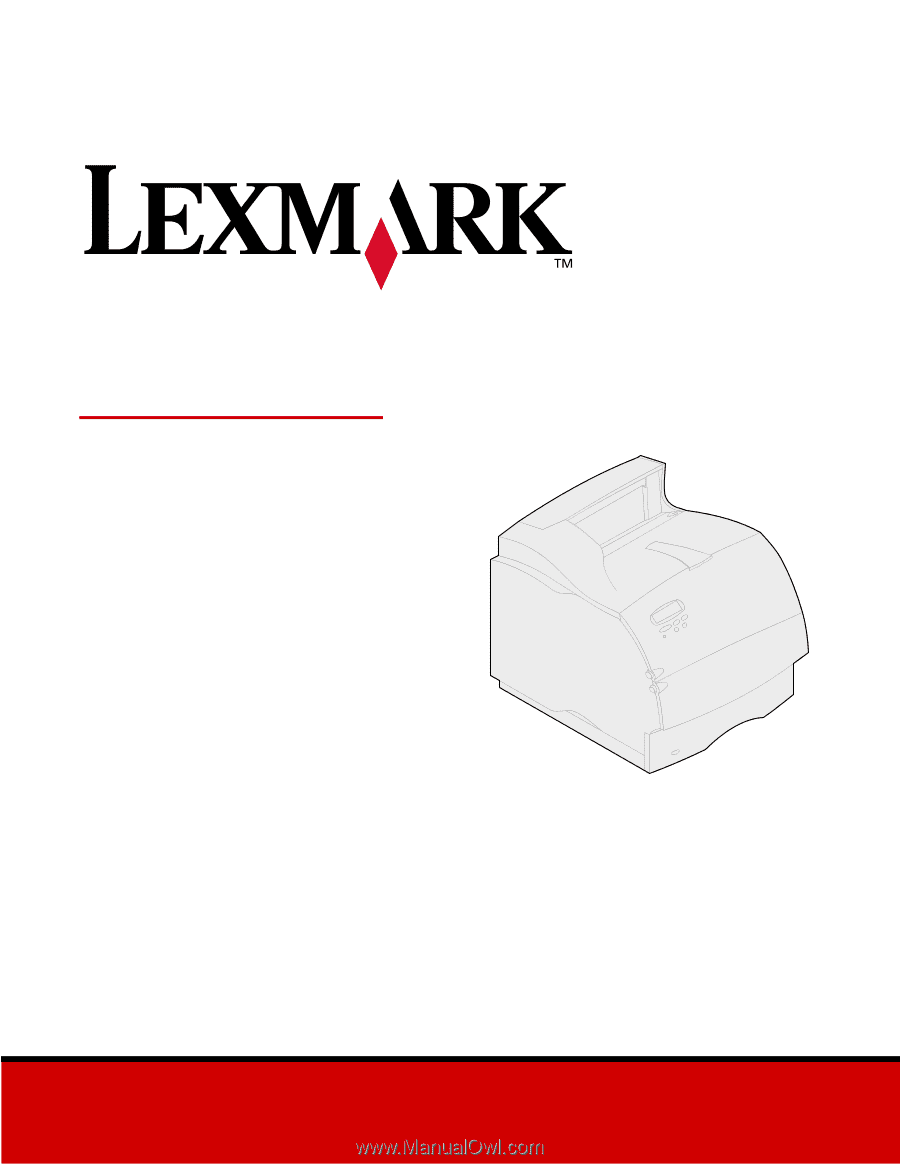
www.lexmark.com
User’s Reference
May 2001
Lexmark T522