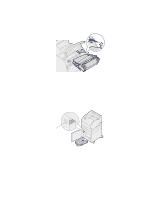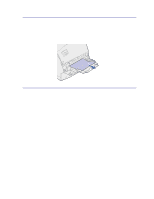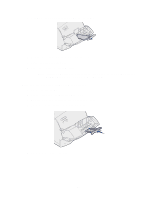Lexmark T520 User's Guide - Page 69
Between three trays, Pull the paper either up or down. If it does not pull easily one way
 |
UPC - 734646620000
View all Lexmark T520 manuals
Add to My Manuals
Save this manual to your list of manuals |
Page 69 highlights
- If you do not see either end of the print material, see Between three trays to remove the jam. 3 Slide the paper tray back into the support unit. Between three trays This type of jam may occur if you are using legal-size paper in the trays or if you have a 250-sheet drawer installed with other optional drawers. 1 Pull the paper tray out of the support unit. If only a short piece of the paper is visible, do not pull down to remove the paper. 2 Gently slide the paper tray back into the support unit. 3 Pull the paper tray out of the support unit that is above the tray you just closed. 4 Pull the paper either up or down. If it does not pull easily one way, try the other way. 5 Slide the paper tray back into the support unit. Note: With this type of jam, there may be another jam under the print cartridge. Remove the print cartridge and any jammed paper, and then reinstall the print cartridge. See Replacing the print cartridge for more information. 67