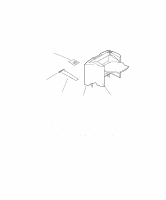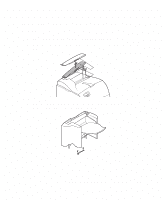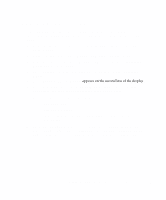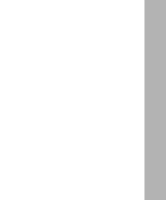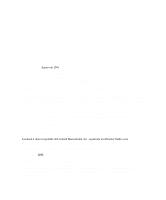Lexmark T620 High-Capacity Output Stacker Installation Instructions - Page 11
Verifying installation - cartridge
 |
View all Lexmark T620 manuals
Add to My Manuals
Save this manual to your list of manuals |
Page 11 highlights
Verifying installation Once the high-capacity output stacker has been installed, verify that it is installed properly by printing a menu settings page. To print a menu settings page: 1 Make sure the printer power is on and the Ready status message appears on the display. 2 On the operator panel, press Menu> or or until Print Menus appears on the second line of the display. 6 Press Select. The message Printing Menu Settings appears until the page prints, and then the printer returns to the Ready state. Note: If you receive a message, such as: 201 Paper Jam Remove Cartridge refer to the User's Guide on the Publications CD for more information. 7 Verify that the high-capacity output stacker you installed is listed on the menu settings page under "Installed Features." If it does not appear on the page, turn the printer off, unplug the power cord, and reinstall the option. High-Capacity Output Stacker Installation Instructions 7