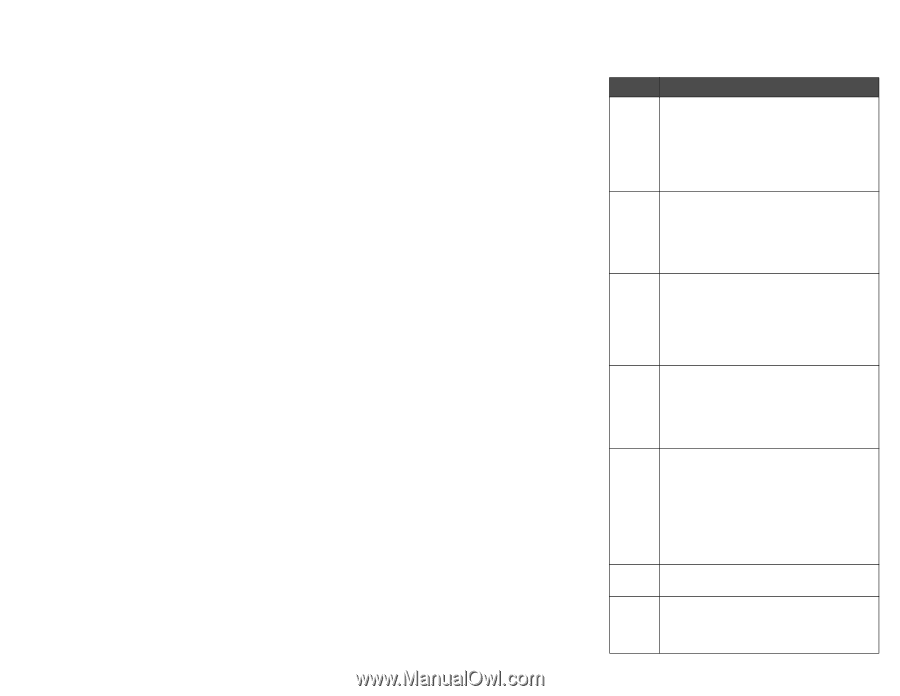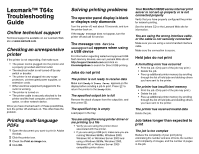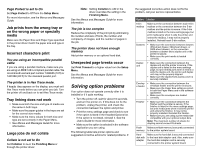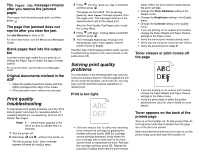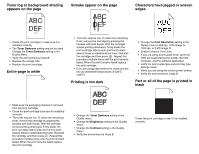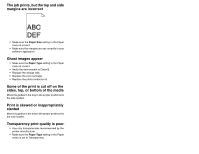Lexmark T642 Troubleshooting Guide - Page 2
Solving option problems - parts
 |
UPC - 734646722001
View all Lexmark T642 manuals
Add to My Manuals
Save this manual to your list of manuals |
Page 2 highlights
Page Protect is set to On Set Page Protect to Off from the Setup Menu. For more information, see the Menus and Messages Guide. Job prints from the wrong tray or on the wrong paper or specialty media Make sure the Paper Size and Paper Type specified in the printer driver match the paper size and type in the tray. Incorrect characters print You are using an incompatible parallel cable If you are using a parallel interface, make sure you are using an IEEE 1284-compliant parallel cable. We recommend Lexmark part number 1329605 (10 ft) or 1427498 (20 ft) for the standard parallel port. The printer is in Hex Trace mode. If Ready Hex appears on the display, you must exit Hex Trace mode before you can print your job. Turn the printer off and back on to exit Hex Trace mode. Tray linking does not work • Make sure both the size and type of media are the same in both trays. • Make sure the paper guides in the trays are set for the correct size media. • Make sure the menu values for both size and type are set correctly in the Paper Menu. • See Menus and Messages Guide for more information. Large jobs do not collate Collate is not set to On Set Collation to On in the Finishing Menu or through the printer driver. Note: Setting Collation to Off in the driver overrides the setting in the Finishing Menu. See the Menus and Messages Guide for more information. The job is too complex Reduce the complexity of the print job by eliminating the number and size of fonts, the number and complexity of images, and the number of pages in the job. The printer does not have enough memory Add printer memory or an optional hard disk. Unexpected page breaks occur Set Print Timeout to a higher value from the Setup Menu. See the Menus and Messages Guide for more information. Solving option problems If an option does not operate correctly after it is installed or if it quits working: • Turn the printer off, wait for about 10 seconds, and turn the printer on. If this does not fix the problem, unplug the printer, and check the connection between the option and printer. • Print the menu settings page and check to see if the option is listed in the Installed Options list. If the option is not listed, reinstall it. See the User's Guide for more information. • Make sure the option is selected in the software application you are using. The following table lists printer options and suggested corrective actions for related problems. If the suggested corrective action does not fix the problem, call your service representative. Option Action 5-bin mailbox Make sure the connection between each 5-bin mailbox or the connection between the 5-bin mailbox and the printer is secure. If the 5-bin mailbox is listed on the menu settings page, but print media jams when it exits the printer and enters the mailbox, it may not be properly installed. Reinstall each 5-bin mailbox. Drawers • Make sure the connection between drawers (250-sheet drawer, 500-sheet drawer, or 2000-sheet drawer), or the connection between a drawer and a duplex unit or the printer is secure. • Make sure the print media is loaded correctly. Duplex unit • Make sure the connection between the duplex unit and the printer is secure. If the duplex unit is listed on the menu settings page, but print media jams when it enters or exits the duplex unit, the printer and duplex unit may not be properly aligned. • Make sure the duplex front access cover is securely installed. Envelop e feeder • Make sure the connection between the envelope feeder and the printer is secure. • Make sure the Paper Size setting is correct in both the Paper Menu and in the software application. • Make sure the envelopes are loaded correctly. Finisher • Make sure the connection between the finisher and the printer is secure. If the finisher is listed on the menu settings page, but print media jams when it exits the printer and enters the finisher, it may not be properly installed. Reinstall the finisher. • Make sure you are using a print media size compatible with your optional output bins. Note: The maximum number of sheets for stapling cannot exceed 25-sheets. Flash Make sure flash memory is securely connected memory to the printer system board. Hard disk with adapter Make sure the hard disk is securely connected to the hard disk adapter card. Also, make sure the hard disk adapter card is securely connected to the printer system board.