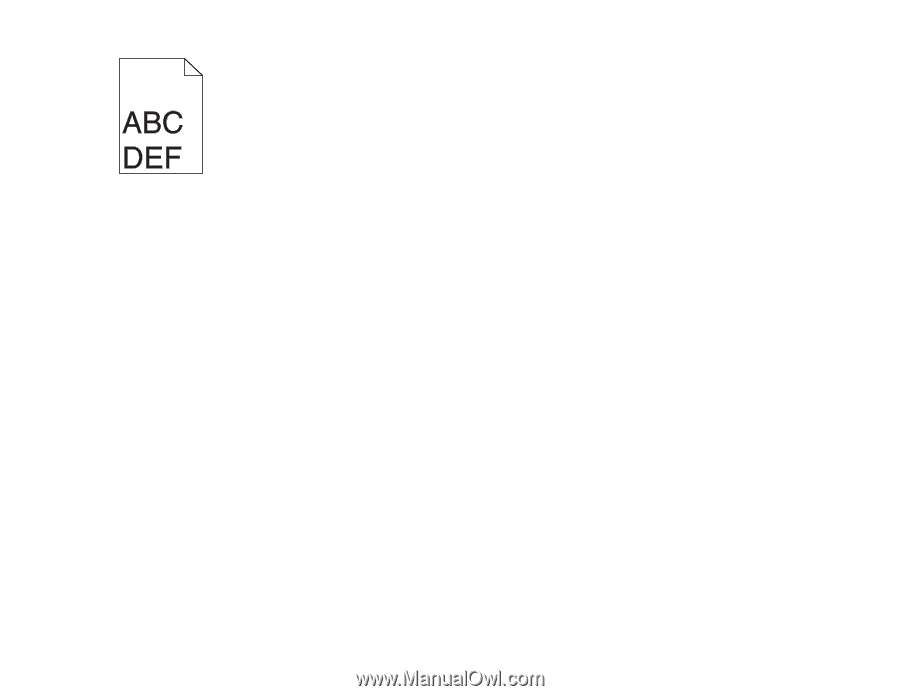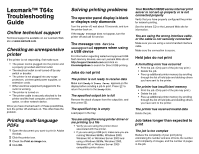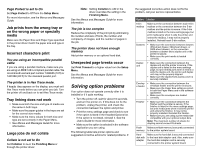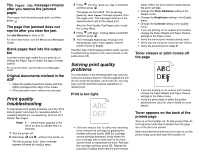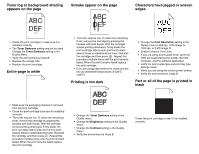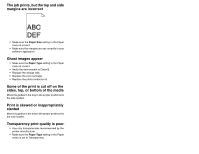Lexmark T642 Troubleshooting Guide - Page 6
Print is skewed or inappropriately
 |
UPC - 734646722001
View all Lexmark T642 manuals
Add to My Manuals
Save this manual to your list of manuals |
Page 6 highlights
The job prints, but the top and side margins are incorrect • Make sure the Paper Size setting in the Paper menu is correct. • Make sure the margins are set correctly in your software application. Ghost images appear • Make sure the Paper Type setting in the Paper menu is correct. • Verify the environment is Class B. • Replace the charge rolls. • Replace the print cartridge. • Replace the photoconductor kit. Some of the print is cut off on the sides, top, or bottom of the media Move the guides in the tray to the proper positions for the size loaded. Print is skewed or inappropriately slanted Move the guides in the tray to the proper positions for the size loaded. Transparency print quality is poor. • Use only transparencies recommended by the printer manufacturer. • Make sure the Paper Type setting in the Paper menu is set to Transparency.