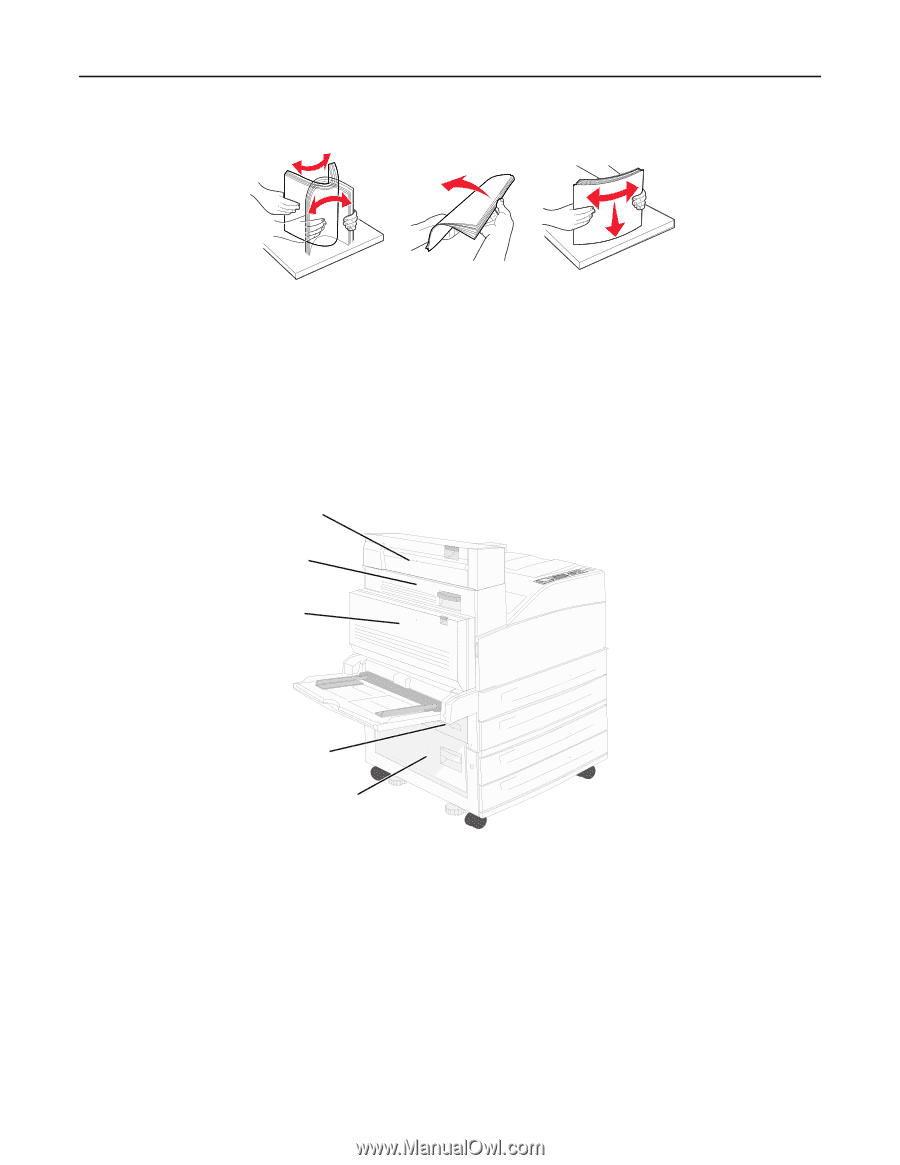| Section |
Page |
| Contents |
2 |
| Safety information |
5 |
| Learning about the printer |
7 |
| Thank you for choosing this printer! |
7 |
| Finding information about the printer |
7 |
| Selecting a location for the printer |
8 |
| Printer configurations |
9 |
| Understanding the printer control panel |
10 |
| Minimizing your printer's environmental impact |
12 |
| Saving paper and toner |
12 |
| Using recycled paper and other office papers |
12 |
| Saving energy |
12 |
| Adjusting Power Saver |
12 |
| Reducing printer noise |
13 |
| Recycling |
14 |
| Recycling Lexmark products |
14 |
| Returning Lexmark cartridges for reuse or recycling |
14 |
| Additional printer setup |
15 |
| Installing internal options |
15 |
| Available internal options |
15 |
| Accessing the system board to install internal options |
16 |
| Installing a memory card |
17 |
| Installing a flash memory or firmware card |
19 |
| Installing an internal print server or port interface card |
20 |
| Installing a printer hard disk |
21 |
| Replacing the access panel |
23 |
| Installing hardware options |
24 |
| Order of installation |
24 |
| Installing optional trays |
25 |
| Attaching cables |
26 |
| Verifying printer setup |
27 |
| Printing a menu settings page |
27 |
| Printing a network setup page |
28 |
| Setting up the printer software |
28 |
| Installing printer software |
28 |
| Updating available options in the printer driver |
29 |
| Setting up wireless printing |
30 |
| Information you will need to set up the printer on a wireless network |
30 |
| Installing the printer on a wireless network (Windows) |
31 |
| Installing the printer on a wireless network (Macintosh) |
32 |
| Installing the printer on a wired network |
35 |
| Changing port settings after installing a new network Internal Solutions Port |
38 |
| Setting up serial printing |
40 |
| Loading paper and specialty media |
42 |
| Setting the paper size and type |
42 |
| Setting the printer to detect the paper size loaded in a tray |
42 |
| Configuring Universal paper settings |
43 |
| Loading the standard or optional 500-sheet trays |
44 |
| Loading A5 or Statement paper sizes |
46 |
| Loading B5 or Executive paper sizes |
46 |
| Loading the 2000-sheet high capacity feeder |
47 |
| Loading the 2,000-sheet dual input trays |
49 |
| Loading the multipurpose feeder |
50 |
| Loading letter- or A4-size paper in the short-edge orientation |
53 |
| Linking and unlinking trays |
54 |
| Linking trays |
54 |
| Unlinking trays |
54 |
| Linking exit bins |
55 |
| Assigning a Custom Type <x> name |
55 |
| Changing a Custom Type <x> name |
56 |
| Paper and specialty media guidelines |
57 |
| Paper guidelines |
57 |
| Paper characteristics |
57 |
| Unacceptable paper |
58 |
| Selecting paper |
58 |
| Selecting preprinted forms and letterhead |
58 |
| Storing paper |
59 |
| Supported paper sizes, types, and weights |
59 |
| Supported paper sizes |
59 |
| Supported paper types and weights |
62 |
| Printing |
64 |
| Printing a document |
64 |
| Printing on specialty media |
64 |
| Tips on using letterhead |
64 |
| Tips on using transparencies |
66 |
| Tips on using envelopes |
67 |
| Tips on using labels |
67 |
| Tips on using card stock |
68 |
| Printing confidential and other held jobs |
68 |
| Holding jobs in the printer |
68 |
| Printing confidential and other held jobs |
69 |
| Printing from a flash drive |
70 |
| Printing information pages |
72 |
| Printing a font sample list |
72 |
| Printing a directory list |
72 |
| Printing the print quality test pages |
72 |
| Canceling a print job |
73 |
| Canceling a print job from the printer control panel |
73 |
| Canceling a print job from the computer |
73 |
| Supported finishing features |
74 |
| Adjusting toner darkness |
76 |
| Understanding printer menus |
77 |
| Menus list |
77 |
| Paper menu |
78 |
| Default Source menu |
78 |
| Paper Size/Type menu |
78 |
| Configure MP menu |
81 |
| Substitute Size menu |
82 |
| Paper Texture menu |
82 |
| Paper Loading menu |
84 |
| Custom Types menu |
85 |
| Universal Setup menu |
85 |
| Bin Setup menu |
86 |
| Reports menu |
87 |
| Network/Ports menu |
88 |
| Active NIC menu |
88 |
| Standard Network or Network <x> menus |
89 |
| Network Reports menu |
90 |
| Network Card menu |
91 |
| TCP/IP menu |
91 |
| IPv6 menu |
92 |
| Wireless menu |
93 |
| AppleTalk menu |
94 |
| NetWare menu |
94 |
| LexLink menu |
95 |
| Standard USB menu |
95 |
| SMTP Setup menu |
96 |
| Security menu |
98 |
| Miscellaneous menu |
98 |
| Confidential Print menu |
98 |
| Disk Wiping menu |
99 |
| Security Audit Log menu |
100 |
| Set Date/Time menu |
101 |
| Settings menu |
101 |
| General Settings menu |
101 |
| Setup menu |
104 |
| Finishing menu |
107 |
| Quality menu |
109 |
| Utilities menu |
110 |
| XPS menu |
111 |
| PDF menu |
112 |
| PostScript menu |
112 |
| PCL Emul menu |
112 |
| HTML menu |
115 |
| Image menu |
116 |
| Flash Drive menu |
117 |
| Help menu |
119 |
| Maintaining the printer |
121 |
| Cleaning the exterior of the printer |
121 |
| Storing supplies |
121 |
| Conserving supplies |
121 |
| Checking the status of supplies |
122 |
| Checking the status of supplies from the printer control panel |
122 |
| Checking the status of supplies from a network computer |
122 |
| Ordering supplies |
122 |
| Part numbers |
122 |
| Ordering a toner cartridge |
122 |
| Ordering a photoconductor kit |
123 |
| Ordering a maintenance kit |
123 |
| Ordering staple cartridges |
123 |
| Replacing supplies |
124 |
| Replacing the toner cartridge |
124 |
| Replacing the photoconductor |
126 |
| Moving the printer |
129 |
| Before moving the printer |
129 |
| Moving the printer to another location |
133 |
| Shipping the printer |
133 |
| Administrative support |
134 |
| Finding advanced networking and administrator information |
134 |
| Using the Embedded Web Server |
134 |
| Checking the virtual display |
134 |
| Checking the device status |
135 |
| Setting up e-mail alerts |
135 |
| Viewing reports |
135 |
| Restoring the factory default settings |
136 |
| Troubleshooting |
137 |
| Solving basic problems |
137 |
| Solving basic printer problems |
137 |
| Embedded Web Server does not open |
137 |
| Check the network connections |
137 |
| Check the network settings |
137 |
| Understanding printer messages |
137 |
| An error has occured with the Flash Drive. Please remove and re-insert the drive. |
137 |
| Change <input src> to <Custom Type Name> |
138 |
| Change <input src> to <Custom Type Name> load <orientation> |
138 |
| Change <input src> to <Custom String> |
138 |
| Change <input src> to <Custom String> load <orientation> |
139 |
| Change <input src> to <size> |
139 |
| Change <input src> to <size> load <orientation> |
139 |
| Change <input src> to <type> <size> |
140 |
| Change <input src> to <type> <size> load <orientation> |
140 |
| Check <input src> guides |
140 |
| Check <input src> orientation or guides |
140 |
| Close door <x> |
141 |
| Close cover <x> |
141 |
| Close surface H |
141 |
| Disk Corrupted |
141 |
| Empty hole punch box |
141 |
| Some held jobs were not restored |
141 |
| Insert tray <x> |
141 |
| Insert the hole punch box |
142 |
| Load <input src> with <Custom Type Name> |
142 |
| Load <input src> with <Custom String> |
142 |
| Load <input src> with <size> |
142 |
| Load <input src> with <type> <size> |
142 |
| Load Manual Feeder with <Custom Type Name> |
142 |
| Load Manual Feeder with <Custom String> |
143 |
| Load Manual Feeder with <size> |
143 |
| Load Manual Feeder with <type> <size> |
143 |
| Load staples |
143 |
| Remove paper from standard output bin |
144 |
| Remove paper from bin <x> |
144 |
| Remove paper from all bins |
144 |
| Remove paper from <linked set bin name> |
144 |
| Restore Held Jobs? |
144 |
| Unsupported finisher, please remove |
144 |
| 30 Invalid refill, change cartridge |
144 |
| 31.yy Replace defective or missing cartridge |
144 |
| 32 Cartridge part number unsupported by device |
145 |
| 34 Short paper |
145 |
| 34 Incorrect media, check <input src> guides |
145 |
| 35 Insufficient memory to support Resource Save feature |
145 |
| 37 Insufficient memory to collate job |
146 |
| 37 Insufficient memory for Flash Memory Defragment operation |
146 |
| 37 Insufficient memory, some held jobs were deleted |
146 |
| 37 Insufficient memory, some held jobs will not be restored |
146 |
| 38 Memory full |
146 |
| 39 Complex page, some data may not have printed |
147 |
| 50 PPDS font error |
147 |
| 51 Defective flash detected |
147 |
| 52 Not enough free space in flash memory for resources |
147 |
| 53 Unformatted flash detected |
148 |
| 54 Serial option <x> error |
148 |
| 54 Network <x> software error |
148 |
| 55 Unsupported option in slot <x> |
148 |
| 56 Parallel port <x> disabled |
149 |
| 56 Serial port <x> disabled |
149 |
| 56 Standard USB port disabled |
149 |
| 56 Standard parallel port disabled |
149 |
| 56 USB port <x> disabled |
149 |
| 57 Configuration change, some held jobs were not restored |
150 |
| 58 Too many disks installed |
150 |
| 58 Too many flash options installed |
150 |
| 61 Defective disk |
150 |
| 62 Disk full |
151 |
| 63 Unformatted disk |
151 |
| 80 Routine maintenance needed |
151 |
| 84 Insert photoconductor |
151 |
| 84 Photoconductor low |
151 |
| 84 Replace photoconductor |
151 |
| 84 Photoconductor abnormal |
151 |
| 88 Cartridge low |
151 |
| 88.yy Replace cartridge |
152 |
| 88 Replace cartridge to continue |
152 |
| 1565 Emulation error, load emulation option |
152 |
| Clearing jams |
152 |
| Avoiding jams |
152 |
| Understanding jam numbers and locations |
153 |
| 200–201 paper jams |
155 |
| 202 paper jam |
156 |
| 203, 230–231 paper jams |
157 |
| 24x paper jam |
163 |
| 250 paper jam |
168 |
| 280–282 paper jams |
169 |
| 283, 289 staple jams |
171 |
| 28x paper jam |
174 |
| Solving printing problems |
177 |
| Multiple-language PDFs do not print |
177 |
| Printer control panel display is blank or displays only diamonds |
177 |
| Error message about reading USB drive appears |
178 |
| Jobs do not print |
178 |
| Make sure the printer is ready to print |
178 |
| Check to see if the standard exit bin is full |
178 |
| Check to see if the paper tray is empty |
178 |
| Make sure the correct printer software is installed |
178 |
| Make sure the internal print server is installed properly and working |
178 |
| Make sure you are using a recommended USB, serial, or Ethernet cable |
178 |
| Make sure printer cables are securely connected |
178 |
| Confidential and other held jobs do not print |
179 |
| Partial job, no job, or blank pages print |
179 |
| Make sure the printer has sufficient memory |
179 |
| Job takes longer than expected to print |
179 |
| Reduce the complexity of the print job |
179 |
| Change the Page Protect setting to Off |
179 |
| Job prints from the wrong tray or on the wrong paper |
179 |
| Check the paper type setting |
179 |
| Incorrect characters print |
180 |
| Make sure the printer is not in Hex Trace mode |
180 |
| Tray linking does not work |
180 |
| Load the same size and type of paper |
180 |
| Use the same Paper Size and Paper Type settings |
180 |
| Large jobs do not collate |
180 |
| Make sure Collate is set to On |
180 |
| Reduce the complexity of the print job |
180 |
| Make sure the printer has enough memory |
180 |
| Unexpected page breaks occur |
180 |
| Solving option problems |
181 |
| Option does not operate correctly or quits after it is installed |
181 |
| Reset the printer |
181 |
| Check to see if the option is connected to the printer |
181 |
| Make sure the option is installed correctly |
181 |
| Make sure the option is selected |
181 |
| Paper trays |
182 |
| Make sure the paper is loaded correctly |
182 |
| Reset the printer |
182 |
| Make sure the paper tray is installed correctly |
182 |
| Solving 2,000-sheet drawer problems |
182 |
| The elevator tray is not working properly |
182 |
| The paper feed rollers do not turn to advance paper |
182 |
| The paper consistently jams in the drawer |
182 |
| Memory card |
183 |
| Flash memory card |
183 |
| Hard disk with adapter |
183 |
| Internal Solutions Port |
183 |
| Check the ISP connections |
183 |
| Check the cable |
183 |
| Make sure the network software is configured correctly |
183 |
| USB/parallel interface card |
183 |
| Internal print server |
183 |
| Check the print server connections |
183 |
| Make sure the network software is configured correctly |
184 |
| Solving paper feed problems |
184 |
| Paper frequently jams |
184 |
| Check the paper |
184 |
| Make sure there is not too much paper in the paper tray |
184 |
| Check the paper guides |
184 |
| The paper may have absorbed moisture due to high humidity |
184 |
| Paper jam message remains after jam is cleared |
184 |
| Page that jammed does not reprint after you clear the jam |
184 |
| Solving print quality problems |
185 |
| Isolating print quality problems |
185 |
| Blank pages |
185 |
| Packing material may be on the toner cartridge |
185 |
| The toner may be low |
185 |
| Clipped images |
186 |
| Check the guides |
186 |
| Check the paper size setting |
186 |
| Ghost images |
186 |
| Check the paper type setting |
186 |
| Gray background |
187 |
| Check the Toner Darkness setting |
187 |
| Incorrect margins |
187 |
| Check the paper guides |
187 |
| Check the paper size setting |
187 |
| Paper curl |
188 |
| Check the paper type setting |
188 |
| The paper has absorbed moisture due to high humidity |
188 |
| Print irregularities |
188 |
| The paper may have absorbed moisture due to high humidity |
188 |
| Check the paper type setting |
188 |
| Check the paper |
188 |
| The toner may be low |
189 |
| The fuser may be worn or defective |
189 |
| Print is too dark |
189 |
| Check the darkness, brightness, and contrast settings |
189 |
| The paper has absorbed moisture due to high humidity |
189 |
| Check the paper |
189 |
| Check the paper type setting |
189 |
| The toner cartridge may be defective |
189 |
| Print is too light |
190 |
| Check the darkness, brightness, and contrast settings |
190 |
| The paper has absorbed moisture due to high humidity |
190 |
| Check the paper |
190 |
| Check the paper type setting |
190 |
| The toner is low |
190 |
| The toner cartridge may be defective |
190 |
| Repeating defects |
191 |
| Skewed print |
191 |
| Check the paper guides |
191 |
| Check the paper |
191 |
| Solid black or white streaks appear on transparencies or paper |
191 |
| Ensure that the fill pattern is correct |
191 |
| Check the paper type |
192 |
| Ensure that the toner is distributed evenly within the toner cartridge |
192 |
| The toner cartridge may be defective or low on toner |
192 |
| Streaked horizontal lines |
192 |
| The toner is smeared |
192 |
| The toner cartridge may be defective |
192 |
| The paper path may not be clear |
192 |
| There is toner in the paper path |
193 |
| Streaked vertical lines |
193 |
| The toner is smeared |
193 |
| The toner cartridge is defective |
193 |
| The paper path may not be clear |
193 |
| There is toner in the paper path |
193 |
| Toner fog or background shading appears on the page |
193 |
| The toner cartridge may be defective |
193 |
| The charge rolls may be defective |
194 |
| There is toner in the paper path |
194 |
| Toner rubs off |
194 |
| Check the paper type setting |
194 |
| Check the Paper Texture setting |
194 |
| Toner specks |
194 |
| The toner cartridge may be defective |
195 |
| There is toner in the paper path |
195 |
| Transparency print quality is poor |
195 |
| Check the transparencies |
195 |
| Check the paper type setting |
195 |
| Uneven print density |
195 |
| Contacting Customer Support |
195 |
| Notices |
196 |
| Product information |
196 |
| Edition notice |
196 |
| UNITED STATES GOVERNMENT RIGHTS |
197 |
| Trademarks |
197 |
| Federal Communications Commission (FCC) compliance information statement |
198 |
| Noise emission levels |
198 |
| Temperature information |
199 |
| Waste from Electrical and Electronic Equipment (WEEE) directive |
199 |
| Product disposal |
199 |
| ENERGY STAR |
199 |
| Laser notice |
199 |
| Power consumption |
200 |
| Product power consumption |
200 |
| Power Saver |
200 |
| Off mode |
200 |
| Total energy usage |
200 |
| Laser advisory label |
201 |
| European Community (EC) directives conformity |
201 |
| Radio interference notice |
201 |
| CCC EMC notice |
202 |
| BSMI notice |
202 |
| Notice to Users in the European Union |
202 |
| Regulatory notices for wireless products |
202 |
| Exposure to radio frequency radiation |
202 |
| Notice to users in Brazil |
203 |
| Industry Canada (Canada) |
203 |
| Taiwan NCC RF notice statement |
204 |
| India emissions notice |
204 |
| Notice to users in the European Union |
204 |
| Statement of Limited Warranty |
206 |
| LEXMARK SOFTWARE LIMITED WARRANTY AND LICENSE AGREEMENT |
208 |

 1
1 2
2 3
3 4
4 5
5 6
6 7
7 8
8 9
9 10
10 11
11 12
12 13
13 14
14 15
15 16
16 17
17 18
18 19
19 20
20 21
21 22
22 23
23 24
24 25
25 26
26 27
27 28
28 29
29 30
30 31
31 32
32 33
33 34
34 35
35 36
36 37
37 38
38 39
39 40
40 41
41 42
42 43
43 44
44 45
45 46
46 47
47 48
48 49
49 50
50 51
51 52
52 53
53 54
54 55
55 56
56 57
57 58
58 59
59 60
60 61
61 62
62 63
63 64
64 65
65 66
66 67
67 68
68 69
69 70
70 71
71 72
72 73
73 74
74 75
75 76
76 77
77 78
78 79
79 80
80 81
81 82
82 83
83 84
84 85
85 86
86 87
87 88
88 89
89 90
90 91
91 92
92 93
93 94
94 95
95 96
96 97
97 98
98 99
99 100
100 101
101 102
102 103
103 104
104 105
105 106
106 107
107 108
108 109
109 110
110 111
111 112
112 113
113 114
114 115
115 116
116 117
117 118
118 119
119 120
120 121
121 122
122 123
123 124
124 125
125 126
126 127
127 128
128 129
129 130
130 131
131 132
132 133
133 134
134 135
135 136
136 137
137 138
138 139
139 140
140 141
141 142
142 143
143 144
144 145
145 146
146 147
147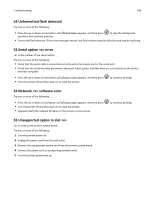 148
148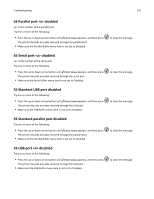 149
149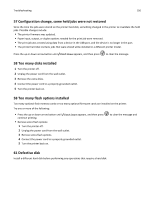 150
150 151
151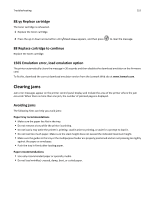 152
152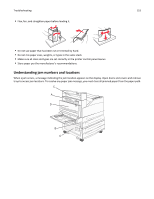 153
153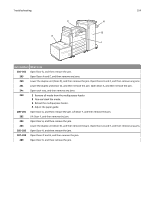 154
154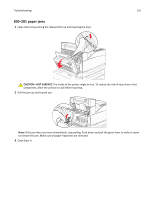 155
155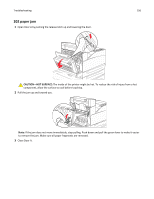 156
156 157
157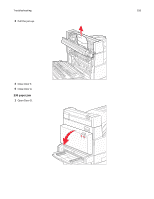 158
158 159
159 160
160 161
161 162
162 163
163 164
164 165
165 166
166 167
167 168
168 169
169 170
170 171
171 172
172 173
173 174
174 175
175 176
176 177
177 178
178 179
179 180
180 181
181 182
182 183
183 184
184 185
185 186
186 187
187 188
188 189
189 190
190 191
191 192
192 193
193 194
194 195
195 196
196 197
197 198
198 199
199 200
200 201
201 202
202 203
203 204
204 205
205 206
206 207
207 208
208 209
209 210
210 211
211 212
212 213
213 214
214 215
215 216
216 217
217