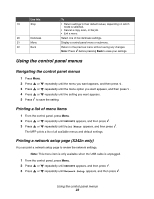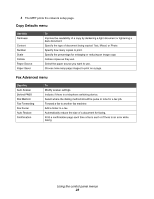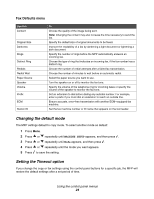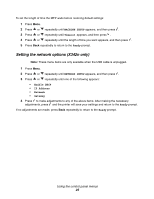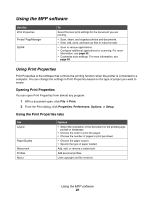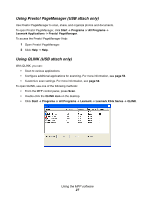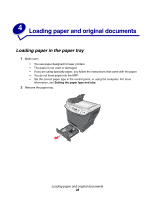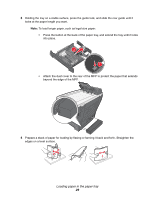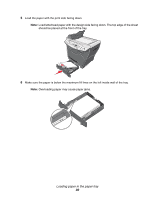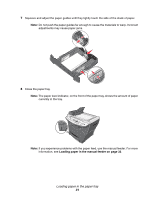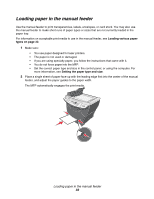Lexmark X340n User's Guide - Page 27
Using Presto! Manager (USB attach only), Using QLINK (USB attach only), Start, Programs
 |
View all Lexmark X340n manuals
Add to My Manuals
Save this manual to your list of manuals |
Page 27 highlights
Using Presto! PageManager (USB attach only) Use Presto! PageManager to scan, share, and organize photos and documents. To open Presto! PageManager, click Start Æ Programs or All Programs Æ Lexmark Applications Æ Presto! PageManager. To access the Presto! PageManager Help: 1 Open Presto! PageManager. 2 Click Help Æ Help. Using QLINK (USB attach only) With QLINK, you can: • Scan to various applications. • Configure additional applications for scanning. For more information, see page 56. • Customize scan settings. For more information, see page 58. To open QLINK, use one of the following methods: • From the MFP control panel, press Scan. • Double-click the QLINK icon on the desktop. • Click Start Æ Programs or All Programs Æ Lexmark Æ Lexmark X34x Series Æ QLINK. Using the MFP software 27