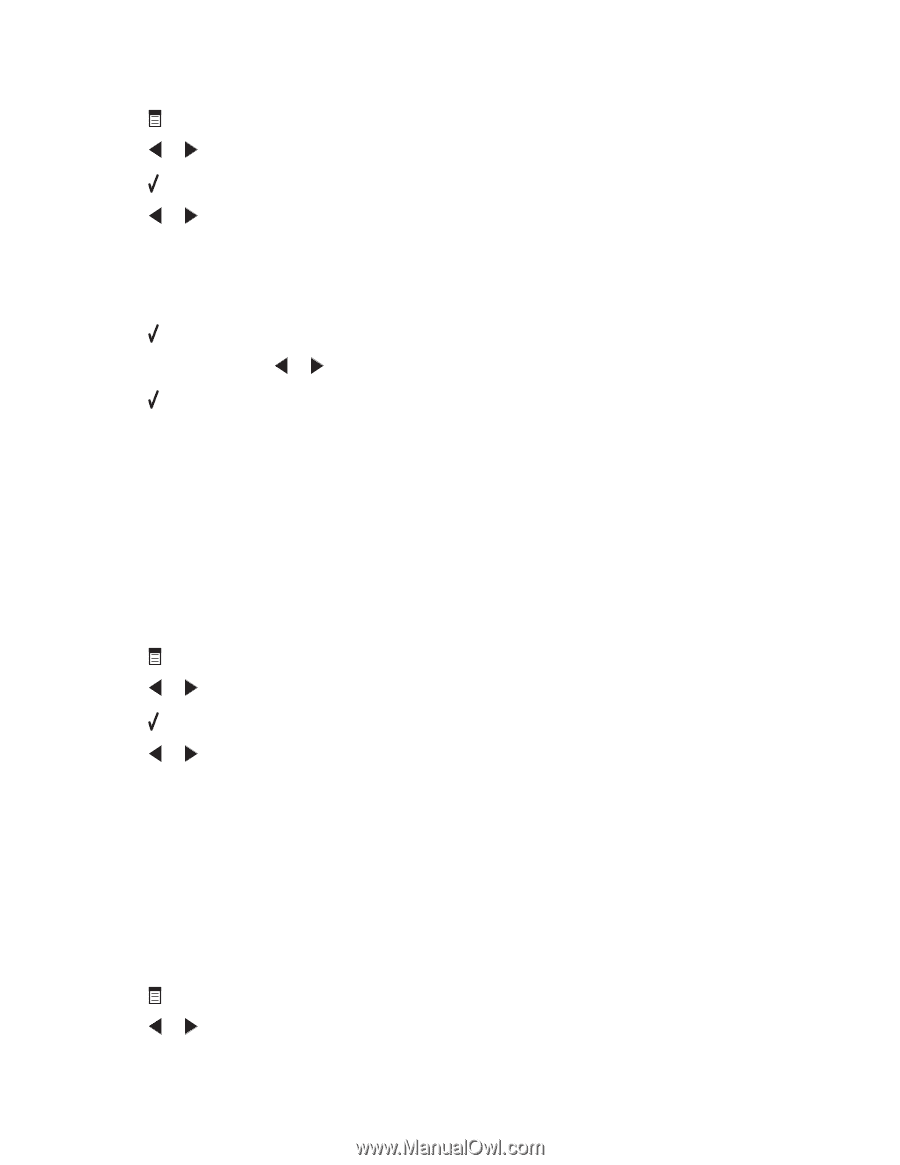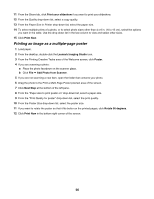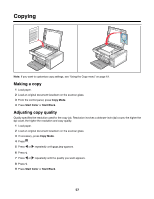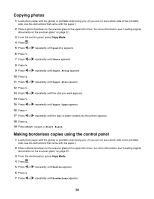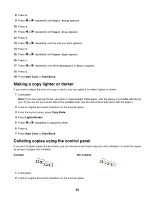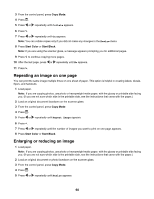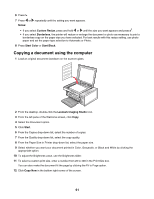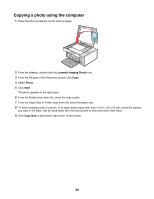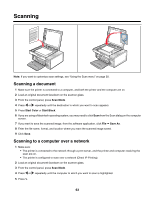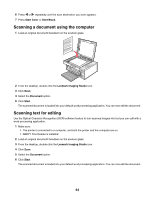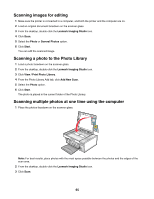Lexmark X3550 User's Guide - Page 60
Repeating an image on one Enlarging or reducing an image
 |
UPC - 734646022767
View all Lexmark X3550 manuals
Add to My Manuals
Save this manual to your list of manuals |
Page 60 highlights
3 From the control panel, press Copy Mode. 4 Press . 5 Press or repeatedly until Collate appears. 6 Press . 7 Press or repeatedly until On appears. Note: You can collate copies only if you did not make any changes in the Resize menu. 8 Press Start Color or Start Black. Note: If you are using the scanner glass, a message appears prompting you for additional pages. 9 Press to continue copying more pages. 10 After the last page, press or repeatedly until No appears. 11 Press . Repeating an image on one page You can print the same image multiple times on one sheet of paper. This option is helpful in creating labels, decals, flyers, and handouts. 1 Load paper. Note: If you are copying photos, use photo or heavyweight matte paper, with the glossy or printable side facing you. (If you are not sure which side is the printable side, see the instructions that came with the paper.) 2 Load an original document facedown on the scanner glass. 3 From the control panel, press Copy Mode. 4 Press . 5 Press or repeatedly until Repeat Image appears. 6 Press . 7 Press or repeatedly until the number of images you want to print on one page appears. 8 Press Start Color or Start Black. Enlarging or reducing an image 1 Load paper. Note: If you are copying photos, use photo or heavyweight matte paper, with the glossy or printable side facing you. (If you are not sure which side is the printable side, see the instructions that came with the paper.) 2 Load an original document or photo facedown on the scanner glass. 3 From the control panel, press Copy Mode. 4 Press . 5 Press or repeatedly until Resize appears. 60