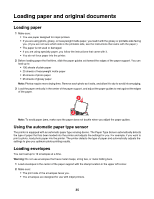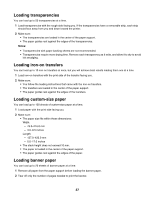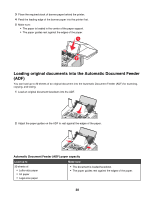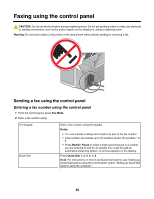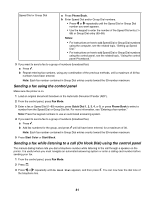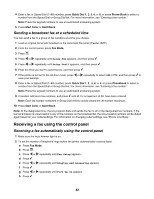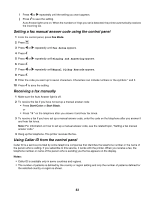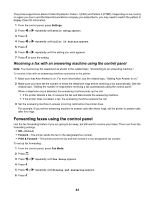Lexmark X5075 User's Guide - Page 40
Faxing using the control panel - power supply
 |
View all Lexmark X5075 manuals
Add to My Manuals
Save this manual to your list of manuals |
Page 40 highlights
Faxing using the control panel CAUTION: Do not use the fax feature during a lightning storm. Do not set up this product or make any electrical or cabling connections, such as the power supply cord or telephone, during a lightning storm. Warning: Do not touch cables or the printer in the area shown while actively sending or receiving a fax. Sending a fax using the control panel Entering a fax number using the control panel 1 From the control panel, press Fax Mode. 2 Enter a fax number using: The keypad Quick Dial Enter a fax number using the keypad. Notes: • You can include a calling card number as part of the fax number. • A fax number can include up to 64 numbers and/or the symbols * or #. • Press Redial / Pause to insert a three-second pause in a number you are entering to wait for an outside line or get through an automated answering system. A comma appears on the display. Press Quick Dial 1, 2, 3, 4, or 5. Note: For instructions on how to set Quick Dial buttons, see "Setting up Quick Dial buttons using the control panel" and/or "Setting up Quick Dial buttons using the computer." 40