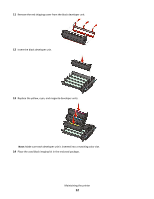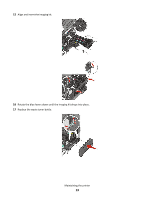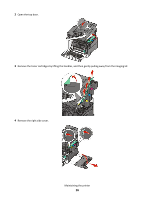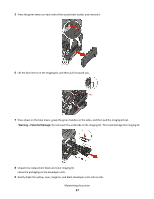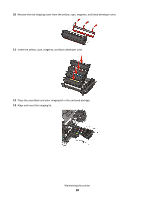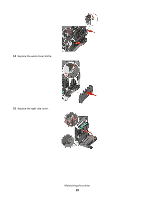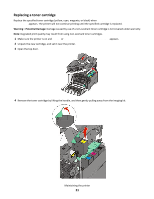Lexmark X544 Maintenance Manual - Page 17
Gently shake the yellow, cyan, magenta, and black developer units side to side.
 |
View all Lexmark X544 manuals
Add to My Manuals
Save this manual to your list of manuals |
Page 17 highlights
5 Press the green levers on each side of the waste toner bottle, and remove it. 6 Lift the blue levers on the imaging kit, and then pull it toward you. 7 Press down on the blue levers, grasp the green handles on the sides, and then pull the imaging kit out. Warning-Potential Damage: Do not touch the underside of the imaging kit. This could damage the imaging kit. 8 Unpack the replacement black and color imaging kit. Leave the packaging on the developer units. 9 Gently shake the yellow, cyan, magenta, and black developer units side to side. Maintaining the printer 17

5
Press the green levers on each side of the waste toner bottle, and remove it.
6
Lift the blue levers on the imaging kit, and then pull it toward you.
7
Press down on the blue levers, grasp the green handles on the sides, and then pull the imaging kit out.
Warning—Potential Damage:
Do not touch the underside of the imaging kit. This could damage the imaging kit.
8
Unpack the replacement black and color imaging kit.
Leave the packaging on the developer units.
9
Gently shake the yellow, cyan, magenta, and black developer units side to side.
Maintaining the printer
17