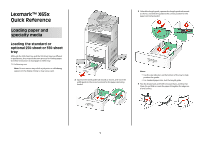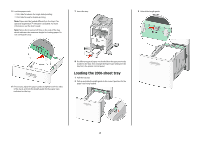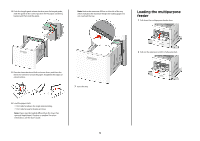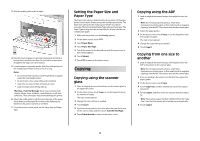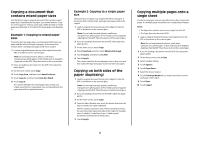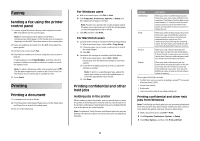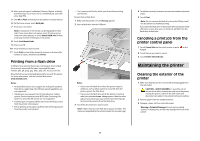Lexmark X658 Quick Reference - Page 2
Loading the 2000-sheet tray - user guide
 |
View all Lexmark X658 manuals
Add to My Manuals
Save this manual to your list of manuals |
Page 2 highlights
5 Load the paper stack: • Print side facedown for single-sided printing • Print side faceup for duplex printing Note: Paper must be loaded differently in the trays if an optional StapleSmartTM II Finisher is installed. For more information, see the User's Guide. Note: Notice the maximum fill line on the side of the tray which indicates the maximum height for loading paper. Do not overload the tray. 7 Insert the tray. 3 Unlock the length guide. 6 If necessary, adjust the paper guides to lightly touch the sides of the stack, and lock the length guide for the paper sizes indicated on the tray. 8 If a different type of paper was loaded than the type previously loaded in the tray, then change the Paper Type setting for the tray from the printer control panel. Loading the 2000-sheet tray 1 Pull the tray out. 2 Pull up and slide the width guide to the correct position for the paper size being loaded. 2