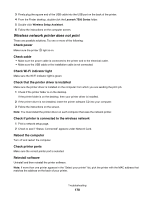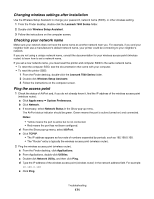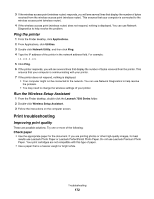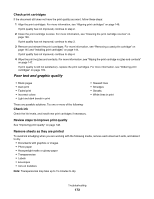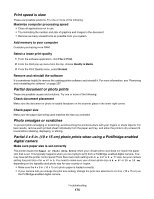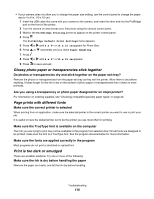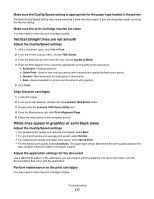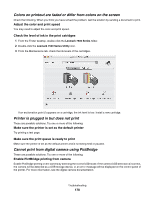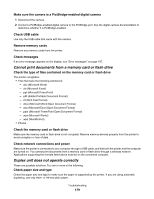Lexmark X7550 User's Guide (Mac) - Page 174
Poor quality at the edges of the Clean print cartridge nozzles
 |
View all Lexmark X7550 manuals
Add to My Manuals
Save this manual to your list of manuals |
Page 174 highlights
Use a different brand of paper Each paper brand accepts ink differently and prints with color variations. If you are printing photos or other high-quality images, for best results use Lexmark PerfectFinish Photo Paper or Lexmark Photo Paper. Do not use Lexmark Premium Photo Paper. Your print cartridges are not compatible with this type of paper. Check paper condition Use only new, unwrinkled paper. Removing and reinstalling the software Software may not be installed correctly. For more information, see "Removing and reinstalling the software" on page 207. Poor quality at the edges of the page These are possible causes and solutions. Try one or more of the following: Check minimum print settings Unless you are using the borderless feature, use these minimum print margin settings: • Left and right margins: - 6.35 mm (0.25 in.) for letter size paper - 3.37 mm (0.133 in.) for all paper sizes except letter • Top margin: 1.7 mm (0.067 in.) • Bottom margin: 12.7 mm (0.5 in.) Select the Borderless print feature 1 With a document open, choose File Œ Page Setup. 2 From the "Format for" pop-up menu, choose 7500 Series. 3 From the Paper Size pop-up menu, choose the paper size loaded. Note: Make sure you choose an option that has (Borderless) in it. For example, if you loaded letter-size photo paper, choose US Letter (Borderless). 4 Choose an orientation. 5 Click OK. Make sure paper size matches the printer setting 1 From the software application, click File Œ Page Setup. 2 From the "Format for" pop-up menu, choose 7500 Series. 3 From the Paper Size pop-up menu, check the paper size. Clean print cartridge nozzles For more information, see "Cleaning the print cartridge nozzles" on page 146. Troubleshooting 174