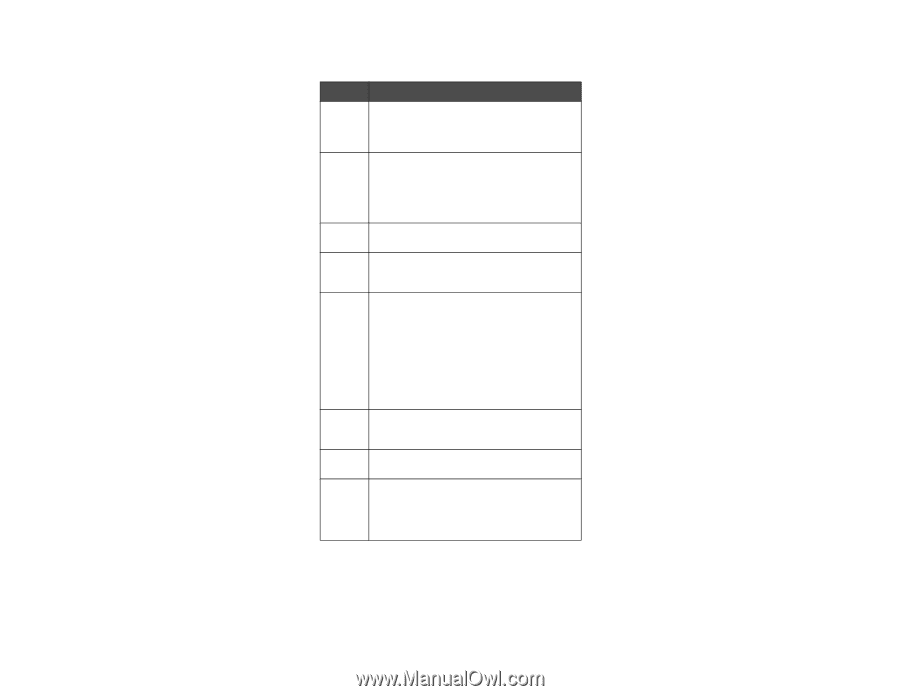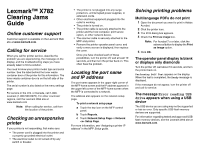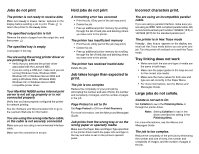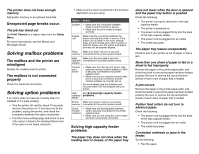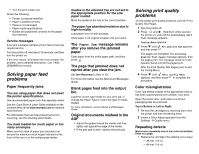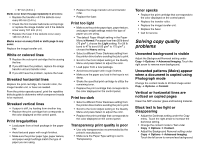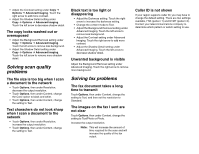Lexmark X782e Troubleshooting Guide - Page 3
Solving mailbox problems, Solving option problems - duplex problem
 |
View all Lexmark X782e manuals
Add to My Manuals
Save this manual to your list of manuals |
Page 3 highlights
The printer does not have enough memory Add printer memory or an optional hard disk. Unexpected page breaks occur. The job has timed out Set Print Timeout to a higher value from the Setup Menu. For more informations, see the Menus and Messages Guide Solving mailbox problems The mailbox and the printer are misaligned Realign the mailbox and the printer. The mailbox is not connected properly Check the electrical connection. Solving option problems If an option does not operate correctly after it is installed or if it quits working: • Turn the printer off, wait for about 10 seconds, and turn the printer on. If this does not fix the problem, unplug the printer, and check the connection between the option and printer. • Print the menu settings page and check to see if the option is listed in the Installed Options list. If the option is not listed, reinstall it. • Make sure the option is selected in the software application you are using. Option Action Drawers • Make sure the connection between drawers and the printer is secure. • Make sure the print media is loaded correctly. Duplex unit Make sure the connection between the duplex unit and the printer is secure. If the duplex unit is listed on the menu settings page, but print media jams when it enters or exits the duplex unit, the printer and duplex unit may not be properly aligned. Flash Make sure flash memory is securely memory connected to the printer system board. Hard Make sure the hard disk is securely disk with connected to the printer system board. adapter Internal print server • Make sure the internal print server (also called an internal network adapter or INA) is securely connected to the printer system board. • Make sure you are using the correct cable, that it is securely connected, and the network software is correctly set up. For more details, see the Software and Documentation CD that shipped with your printer. High See Solving high capacity feeder capacity problems. feeder Printer Make sure printer memory is securely memory connected to the printer system board. Serial/ • Make sure the Serial/parallel interface Parallel card is securely connected to the printer interface system board. • Make sure you are using the correct cable and that it is securely connected. Solving high capacity feeder problems The paper tray does not raise when the loading door is closed, or the paper tray does not lower when the door is opened and the paper tray button is pushed Check the following: • The printer is properly attached to the high capacity feeder. • The printer is powered on. • The power cord is plugged firmly into the back of the high capacity feeder. • The power cord is plugged into an outlet. • The outlet has power. The paper tray lowers unexpectedly Check to see if your printer is out of paper or has a jam. More than one sheet of paper is fed or a sheet is fed improperly Remove the paper in the printer paper path, and check the stack to ensure the paper has been loaded properly. Be sure to remove the top and bottom sheets of each ream of paper that is loaded. A jam occurs Remove the paper in the printer paper path, and check the stack to ensure the paper has been loaded properly. Be sure to remove the top and bottom sheets of each ream of paper that is loaded. Rubber feed rollers do not turn to advance paper. Check the following: • The power cord is plugged firmly into the back of the high capacity feeder. • The power cord is plugged into an outlet. • The outlet has power. Consistent misfeeds or jams in the feeder. Try the following: • Flex the paper.