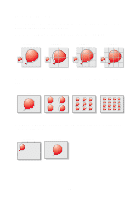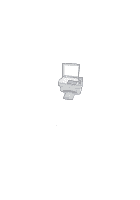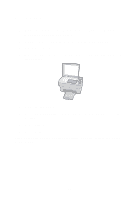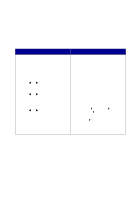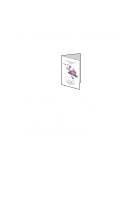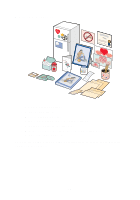Lexmark X85 Getting Started (1.24 MB) - Page 18
Setting defaults
 |
View all Lexmark X85 manuals
Add to My Manuals
Save this manual to your list of manuals |
Page 18 highlights
Setting defaults If you are usually copying and scanning using a particular setting, like a certain size paper, you may want to set this as your default. If you are using your printer with a computer, you must make changes using both the operator panel and the Scan & Copy Control Program. Using the operator panel: Using the computer: Make sure: • Paper Size is set to desired paper size • Copy Source Size is set to desired copy size 1 Press Menu. 2 Press or until Language or Copy Source Size appears on the display, and then press Select. 3 Press or until the desired setting appears on the display, and then press Select. 4 Press Menu. 5 Press or until Set Defaults appears on the display, and then press Select. Make sure: • Paper Size is set to desired paper size in your printer settings • The area to be scanned is set to the desired paper size in the Scan & Copy Control Program 1 From your program File menu, select Print. 2 To customize print settings, click Properties or Printer Preferences. 3 Select the Paper tab and select the paper size you want, and then click OK. 4 Click Start Programs Lexmark 85 Scan & Copy Control Program. 5 Click File Setup, and then select the Page tab. 6 Select the paper size you want, and then click OK. 14