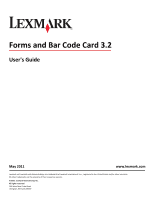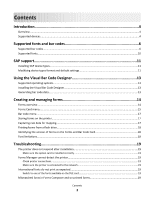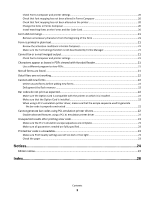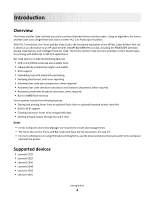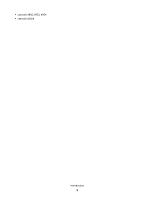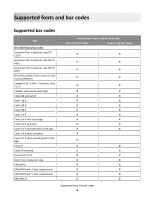Lexmark X925 Forms and Bar Code Card User's Guide
Lexmark X925 Manual
 |
View all Lexmark X925 manuals
Add to My Manuals
Save this manual to your list of manuals |
Lexmark X925 manual content summary:
- Lexmark X925 | Forms and Bar Code Card User's Guide - Page 1
Code Card 3.2 User's Guide May 2011 www.lexmark.com Lexmark and Lexmark with diamond design are trademarks of Lexmark International, Inc., registered in the United States and/or other countries. All other trademarks are the property of their respective owners. © 2011 Lexmark International, Inc - Lexmark X925 | Forms and Bar Code Card User's Guide - Page 2
13 Supported operating systems...13 Installing the Troubleshooting 19 The printer does not respond after installation 19 Make sure the option card is installed correctly 19 Forms Manager cannot detect the printer 19 Check printer connections ...19 Make sure the printer is connected to the network - Lexmark X925 | Forms and Bar Code Card User's Guide - Page 3
that font mapping has not been altered in Forms Composer 20 Check that font mapping has not been altered on the printer 20 Change the fonts in Forms Composer ...20 Install matching fonts on the Forms and Bar Code Card 20 Form did not merge...21 Remove unnecessary characters from the beginning - Lexmark X925 | Forms and Bar Code Card User's Guide - Page 4
and printing forms from an optional flash drive or optional/standard printer hard disk • Built-in RFID support • Creating electronic forms to be merged and with the printer. Supported devices • Lexmark C792 • Lexmark C925 • Lexmark C950 • Lexmark X548 • Lexmark X792 • Lexmark X925 Introduction 4 - Lexmark X925 | Forms and Bar Code Card User's Guide - Page 5
• Lexmark X950, X952, X954 • Lexmark 6500e Introduction 5 - Lexmark X925 | Forms and Bar Code Card User's Guide - Page 6
/JAN-8 with 5-digit supplemental EAN/JAN-13 Availability on Forms and Bar Code Card PCL and PS bar codes Forms merge bar codes X X X X X X X X X X X X X X X X X X X X X X X X X X X X X X X X X X X X X X X X X X X X X X Supported fonts and bar codes 6 - Lexmark X925 | Forms and Bar Code Card User's Guide - Page 7
on Forms and Bar Code Card PCL and PS bar codes Forms merge bar codes X X X X X X X X X X X X X X X X X X X X X X X X X X X X X X X X X X X X X X X X X X X X X X X X X X X X X X X X X X X X X X Supported fonts and bar codes 7 - Lexmark X925 | Forms and Bar Code Card User's Guide - Page 8
Limited Availability on Forms and Bar Code Card PCL and PS bar codes Forms merge bar codes X X X X X X X X X X X X X X X X X X X X X X X X X X X X X X X X X X X X X X X X X X X X X X X X X X X X X X X X X X Supported fonts and bar codes 8 - Lexmark X925 | Forms and Bar Code Card User's Guide - Page 9
only PCL only PCL only PCL only PCL only PCL only PCL only PCL only PCL only PCL only PCL only PCL only PCL only Supported fonts and bar codes 9 - Lexmark X925 | Forms and Bar Code Card User's Guide - Page 10
Card PCL and PS bar codes Forms merge bar codes PCL only PCL only Supported fonts To obtain the PCL 5 escape sequences used to select these fonts, print the font list using the printer control panel. For more information about the printer control panel, see the documentation that came with the - Lexmark X925 | Forms and Bar Code Card User's Guide - Page 11
support for many of the functions provided by the Forms and Bar Code Card. SAP systems support the following device types: • LEXT622 • LEXW820 • ZLXFORM2 Installing Conf buffer (CCC) > Invalidate CCC. Note: The reset procedure is valid only on the actual instance, so you Click Change. SAP support 11 - Lexmark X925 | Forms and Bar Code Card User's Guide - Page 12
6 Double-click Printer Initialization, and then remove the number sign (#) from the beginning of each needed line. 7 Click Save > Save. SAP support 12 - Lexmark X925 | Forms and Bar Code Card User's Guide - Page 13
code can be printed by clicking the Print icon in the toolbar. The image of the bar code prints on any printer, including those without a Forms and Bar Code Card installed. The test bar code may be suitable for scanning. • For additional information, click the Visual Bar Code Designer Help menu, or - Lexmark X925 | Forms and Bar Code Card User's Guide - Page 14
hard disk. You can define activation conditions when designing your form in Forms Composer or creating a forms directive. Every time you create a new form for a data set, you are creating a project which you must upload to a printer with both flash memory and Forms and Bar Code Card installed - Lexmark X925 | Forms and Bar Code Card User's Guide - Page 15
USB flash drive is inserted into the printer. • "Archive and Print" and "Archive only" modes are available only when the printer has a hard disk installed and Formsmerge DLE is configured to use the printer hard disk for formsets. • When the Forms Card is in "Archive only" mode, the merged PDF files - Lexmark X925 | Forms and Bar Code Card User's Guide - Page 16
will time out when triggered by the Local Port Timeout or the Printer Timeout- whichever is shorter. This terminates the current job as if an "End of Form" character has been reached. This allows the printer to download forms from a flash drive. Notes: • "Copy replace duplicates" allows the user to - Lexmark X925 | Forms and Bar Code Card User's Guide - Page 17
to the default escape character. Storing forms on the printer To store forms on the printer, an optional flash memory or printer hard disk must be installed. When installed, use Forms Manager to interact with the optional flash memory or printer hard disk. Use Forms Manager to do the following - Lexmark X925 | Forms and Bar Code Card User's Guide - Page 18
page, see the printer User's Guide. • Select the printer in Forms Manager, and then view the printer properties. Note: Forms Manager is also used when upgrading the Forms and Bar Code Card firmware. Font limitations Windows fonts often contain more characters than the installed printer fonts. As - Lexmark X925 | Forms and Bar Code Card User's Guide - Page 19
printer control panel display. MAKE SURE THE PRINTER IS CONNECTED TO THE NETWORK The printer must be on the network and must match the IP or DNS name of the network forms printed on a printer with an installed DLE card: Intl-Univers Intl-CG Times Intl-Courier ArialMT Times New RomanPSMT Mismatched - Lexmark X925 | Forms and Bar Code Card User's Guide - Page 20
network settings, see the documentation that came with the printer. using a text editor. 2 Make necessary changes to the file. 3 Save the file as fonts INSTALL MATCHING FONTS ON THE FORMS AND BAR CODE CARD For more information on installing fonts, see the Forms Manager documentation. Troubleshooting 20 - Lexmark X925 | Forms and Bar Code Card User's Guide - Page 21
following: REVIEW THE PDFs, switching to a different PDF viewer (such as Foxit Reader, available from www.foxitsoftware.com) should solve the problem. Not all forms are listed Use Forms Manager to view all forms stored on the optional flash memory card or the printer hard disk. Troubleshooting - Lexmark X925 | Forms and Bar Code Card User's Guide - Page 22
/2 emulation printer drivers. Only printing with PCL 5 is supported. DISABLE ADVANCED FEATURES USING A PCL XL EMULATION PRINTER DRIVER 1 From a Windows-based application, open the Print Properties dialog. 2 Click the Graphics tab. 3 From the Graphic mode list, select Auto select. Troubleshooting 22 - Lexmark X925 | Forms and Bar Code Card User's Guide - Page 23
PRINT QUALITY SETTINGS ARE NOT TOO DARK OR TOO LIGHT Print Resolution and Toner Darkness settings can affect the quality of printed bar codes. From Print PAPER Use only paper that meets printer specifications. For more information, see the documentation that came with the printer. Troubleshooting 23 - Lexmark X925 | Forms and Bar Code Card User's Guide - Page 24
in conjunction with other products, programs, or services, except those expressly designated by the manufacturer, are the user's responsibility. For Lexmark technical support, visit support.lexmark.com. For information on supplies and downloads, visit www.lexmark.com. If you don't have access to - Lexmark X925 | Forms and Bar Code Card User's Guide - Page 25
ITC Bookman International Typeface Corporation Times New Roman The Monotype Corporation plc the property of their respective owners. Notice to users in the European Union This product is in 40550 USA. The authorized representative is: Lexmark International Technology Hungária Kft., 8 Lechner - Lexmark X925 | Forms and Bar Code Card User's Guide - Page 26
of equipment is in compliance with the essential requirements and other relevant provisions of Directive 1999/5/EC. Español Por medio de la presente, Lexmark International, Inc. declara que este producto cumple con los requisitos esenciales y cualesquiera otras disposiciones aplicables o exigibles - Lexmark X925 | Forms and Bar Code Card User's Guide - Page 27
v skladu z bistvenimi zahtevami in ostalimi relevantnimi določili direktive 1999/5/ES. Svenska Härmed intygar Lexmark International, Inc. att denna produkt står i överensstämmelse med de väsentliga egenskapskrav och övriga relevanta bestämmelser som framgår av direktiv 1999/5/EG. Notices 27 - Lexmark X925 | Forms and Bar Code Card User's Guide - Page 28
4 P PDFs problems with 21 Printed bar code is unreadable 23 printer does not respond after installation 19 printing forms from a flash drive 18 S SAP installing device types 11 SAP device types installing 11 modifying format 11 modifying settings 11 storing forms on the printer 17 supported bar - Lexmark X925 | Forms and Bar Code Card User's Guide - Page 29
installing 13 supported operating systems 13 Index 29
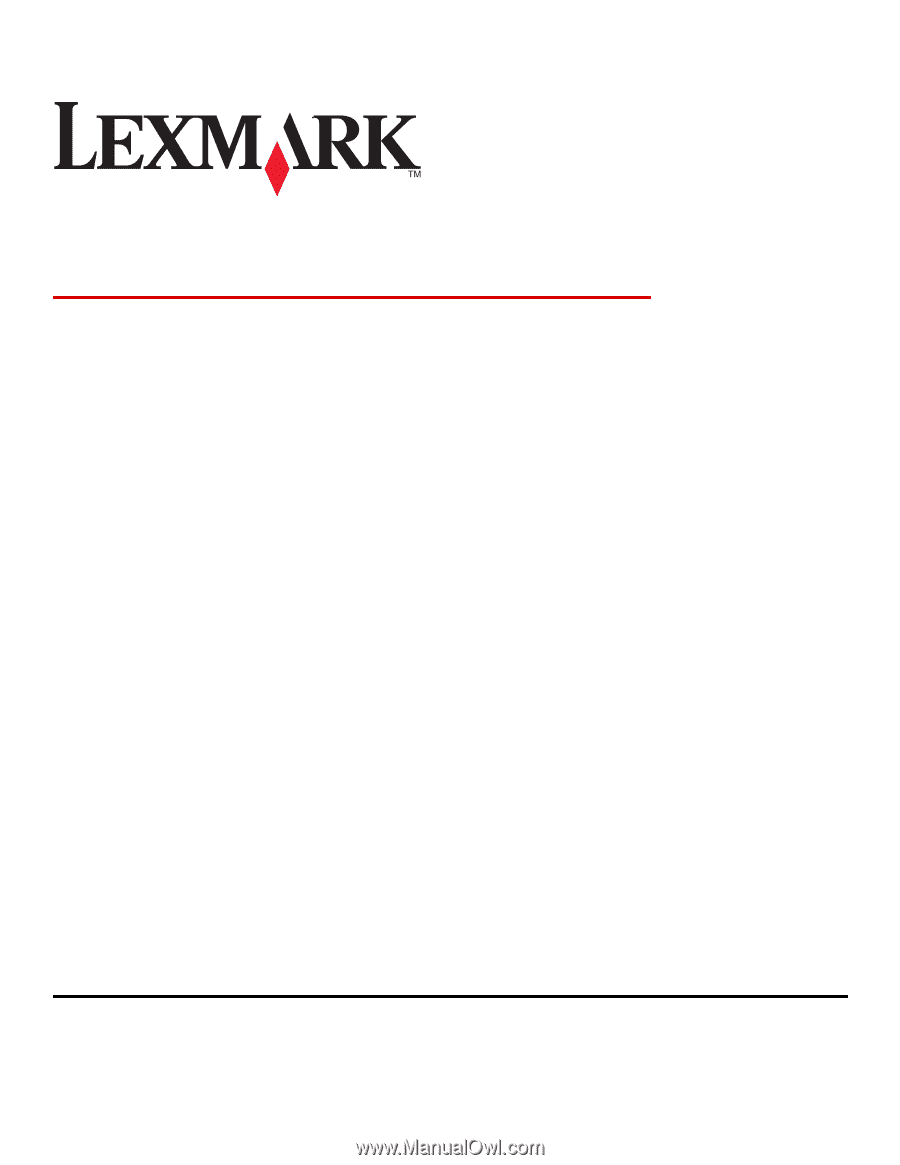
Forms and Bar Code Card 3.2
User's Guide
May 2011
www.lexmark.com
Lexmark and Lexmark with diamond design are trademarks of Lexmark International, Inc., registered in the United States and/or other countries.
All other trademarks are the property of their respective owners.
© 2011 Lexmark International, Inc.
All rights reserved.
740 West New Circle Road
Lexington, Kentucky 40550