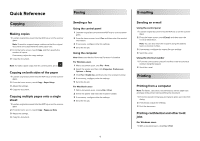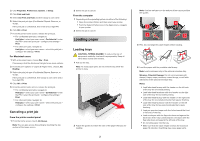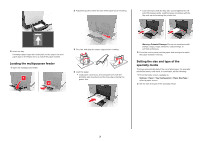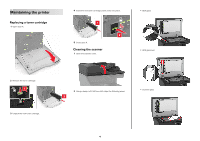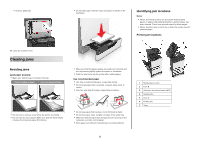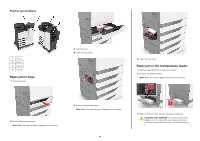Lexmark XC6153 Quick Reference - Page 3
Loading the multipurpose feeder, Setting the size and type of the, specialty media
 |
View all Lexmark XC6153 manuals
Add to My Manuals
Save this manual to your list of manuals |
Page 3 highlights
2 Adjust the guide to match the size of the paper you are loading. • Load envelopes with the flap side up and against the left side of the paper guide. Load European envelopes with the flap side up and entering the printer first. 5 Insert the tray. If loading a paper type other than plain, set the paper size and paper type in the Paper menu to match the paper loaded. Loading the multipurpose feeder 1 Open the multipurpose feeder. 3 Flex, fan, and align the paper edges before loading. 4 Load the paper. • Load paper, card stock, and transparencies with the printable side facedown and the top edge entering the printer first. Warning-Potential Damage: Do not use envelopes with stamps, clasps, snaps, windows, coated linings, or self‑stick adhesives. 5 From the control panel, set the paper size and type to match the paper loaded in the tray. Setting the size and type of the specialty media The trays automatically detect the size of plain paper. For specialty media like labels, card stock, or envelopes, do the following: 1 From the home screen, navigate to: Settings > Paper > Tray Configuration > Paper Size/Type > select a paper source 2 Set the size and type of the specialty media. 3