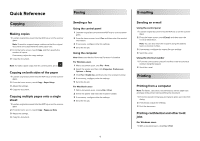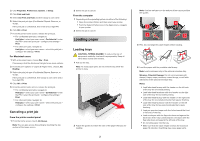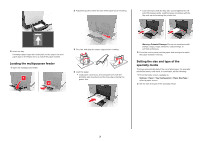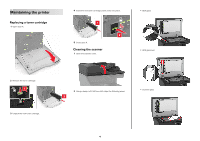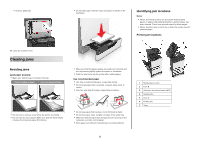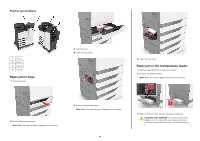Lexmark XC6153 Quick Reference - Page 6
Paper jam in trays, Paper jam in the multipurpose feeder
 |
View all Lexmark XC6153 manuals
Add to My Manuals
Save this manual to your list of manuals |
Page 6 highlights
Finisher jam locations 1 Door L 2 Door J 3 Door K 4 Door N Paper jam in trays 1 Pull out the tray. 3 Insert the tray. 4 Open the tray cover. 6 Close the tray cover. Paper jam in the multipurpose feeder 1 Remove paper from the multipurpose feeder. 2 Remove the jammed paper. Note: Make sure that all paper fragments are removed. 2 Remove the jammed paper. Note: Make sure that all paper fragments are removed. 5 Remove the jammed paper. Note: Make sure that all paper fragments are removed. 6 3 Open door B, and then remove any paper fragments. CAUTION-HOT SURFACE: The inside of the printer might be hot. To reduce the risk of injury from a hot component, allow the surface to cool before touching it.

Finisher jam locations
1
Door L
2
Door J
3
Door K
4
Door N
Paper jam in trays
1
Pull out the tray.
2
Remove the jammed paper.
Note:
Make sure that all paper fragments are removed.
3
Insert the tray.
4
Open the tray cover.
5
Remove the jammed paper.
Note:
Make sure that all paper fragments are removed.
6
Close the tray cover.
Paper jam in the multipurpose feeder
1
Remove paper from the multipurpose feeder.
2
Remove the jammed paper.
Note:
Make sure that all paper fragments are removed.
3
Open door B, and then remove any paper fragments.
CAUTION—HOT SURFACE:
The inside of the printer
might be hot. To reduce the risk of injury from a hot
component, allow the surface to cool before touching
it.
6