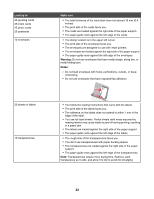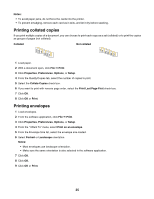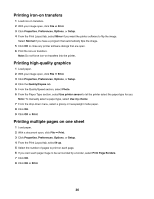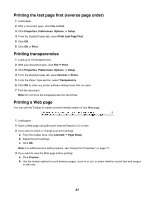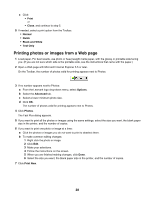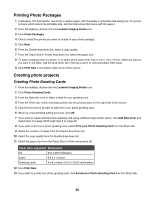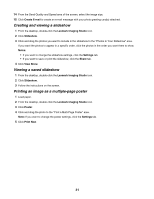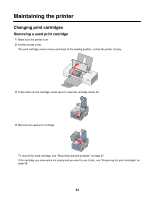Lexmark Z1420 User's Guide - Page 27
Printing the last first (reverse order), Printing transparencies, Printing a Web Print
 |
UPC - 734646022750
View all Lexmark Z1420 manuals
Add to My Manuals
Save this manual to your list of manuals |
Page 27 highlights
Printing the last page first (reverse page order) 1 Load paper. 2 With a document open, click File ΠPrint. 3 Click Properties, Preferences, Options, or Setup. 4 From the Quality/Copies tab, select Print Last Page First. 5 Click OK. 6 Click OK or Print. Printing transparencies 1 Load up to 10 transparencies. 2 With your document open, click File ΠPrint. 3 Click Properties, Preferences, Options, or Setup. 4 From the Quality/Copies tab, select Normal or Photo. 5 From the Paper Type section, select Transparency. 6 Click OK to close any printer software dialog boxes that are open. 7 Print the document. Note: Do not force the transparencies into the printer. Printing a Web page You can use the Toolbar to create a printer-friendly version of any Web page. 1 Load paper. 2 Open a Web page using Microsoft Internet Explorer 5.5 or later. 3 If you want to check or change your print settings: a From the toolbar area, click Lexmark ΠPage Setup. b Adjust the print settings. c Click OK. Note: For additional print setting options, see "Using Print Properties" on page 17. 4 If you want to view the Web page before printing: a Click Preview. b Use the toolbar options to scroll between pages, zoom in or out, or select whether to print text and images or text only. 27