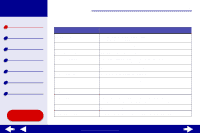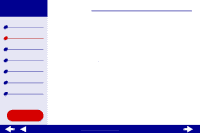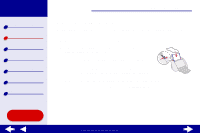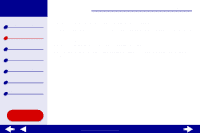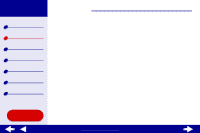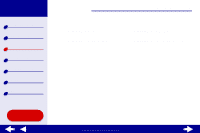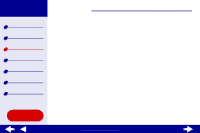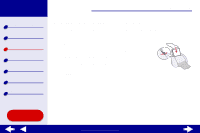Lexmark Z55se Online User’s Guide for Mac OS X 10.0.3 to 10.1 - Page 19
Step 3, Print your document
 |
View all Lexmark Z55se manuals
Add to My Manuals
Save this manual to your list of manuals |
Page 19 highlights
Lexmark Z55 Printer overview Basic printing Printing ideas Maintenance Troubleshooting Notices Index Basic printing 19 Step 3: Print your document After you load the paper and customize the printer settings (if necessary), you are ready to print: 1 From the software application File menu, choose Print. 2 Click Print. Note: The paper exit tray holds 50 sheets of paper. If you want to print more than 50 sheets, make sure you remove the first 50 sheets before you continue printing. Using this Guide... www.lexmark.com
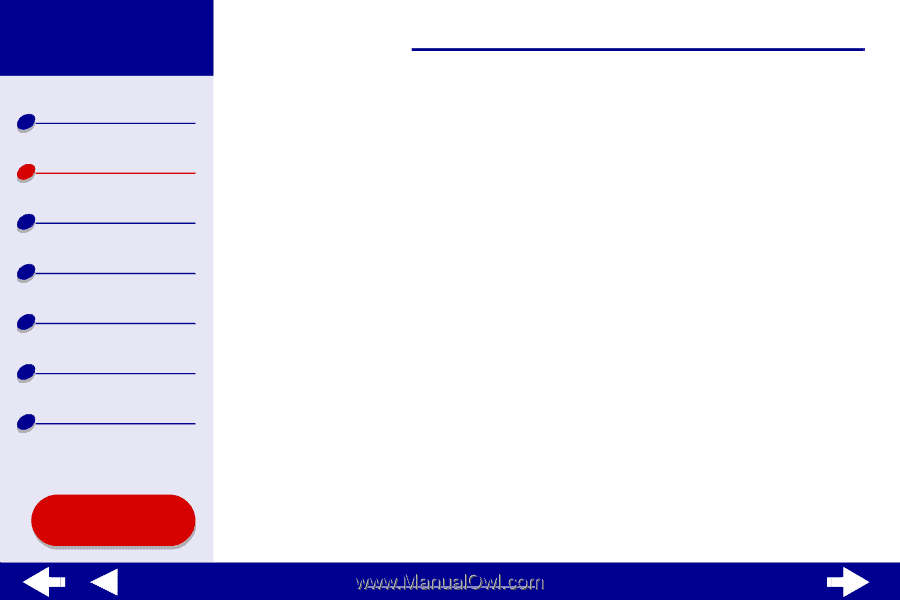
19
Basic printing
Printer overview
Basic printing
Printing ideas
Maintenance
Troubleshooting
Notices
Index
Lexmark Z55
Using this
Guide...
www.lexmark.com
Step 3:
Print your document
After you load the paper and customize the printer settings (if necessary), you are ready to
print:
1
From the software application File menu, choose Print.
2
Click Print.
Note:
The paper exit tray holds 50 sheets of paper. If you want to print more than
50 sheets, make sure you remove the first 50 sheets before you continue
printing.