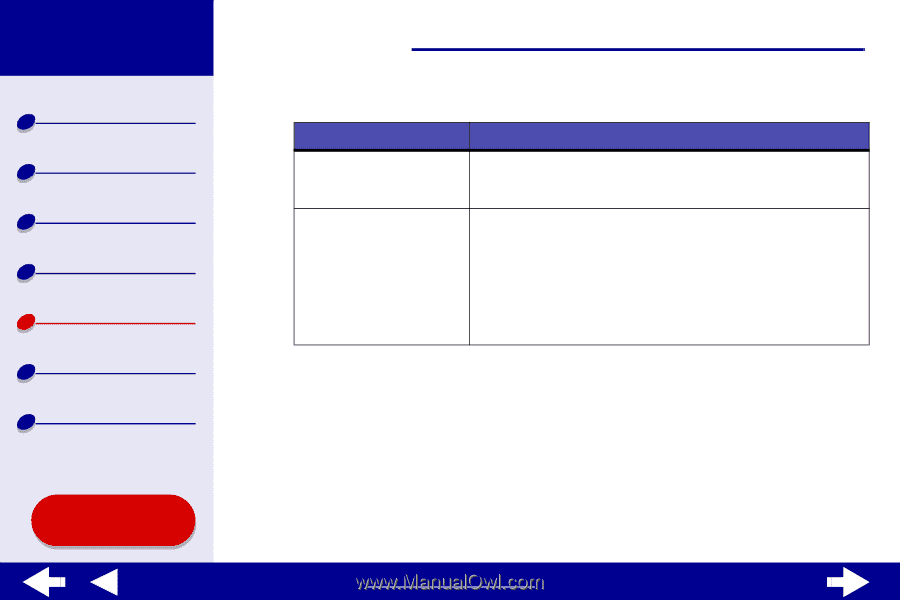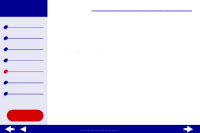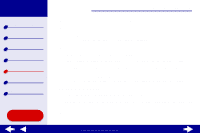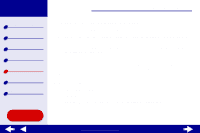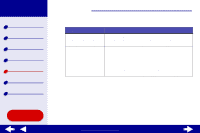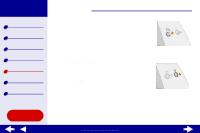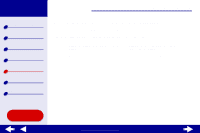Lexmark Z55se Online User’s Guide for Mac OS X 10.0.3 to 10.1 - Page 76
From the dialog, The IP address of your network printer is set., Click Done., Click the red close
 |
View all Lexmark Z55se manuals
Add to My Manuals
Save this manual to your list of manuals |
Page 76 highlights
Lexmark Z55 Printer overview Basic printing Printing ideas Maintenance Troubleshooting Notices Index Using this Guide... Troubleshooting 76 3 From the dialog: Click: To: A printer from the list of Enter an available IP address for the selected printer. For help available network printers, selecting an IP address, refer to the documentation you used to and then click Configure... set up your network or contact your network administrator. Add Remote... Expand the printer list to include printers on a remote subnet. • If you choose Add Single Printer, enter the IP address for the printer you want to add. • If you choose Search Subnet, enter the IP address of the subnet you want to scan. Any remote printers that are found will be added to the printer list. These printers are saved in the list if a printer is added in Print Center. The IP address of your network printer is set. 4 Click Done. 5 Click the red close button to close the Lexmark Z55 Utility. www.lexmark.com