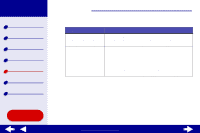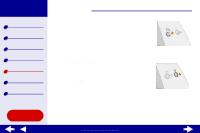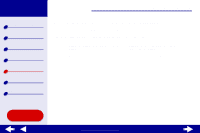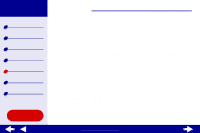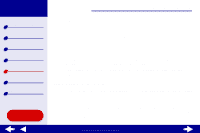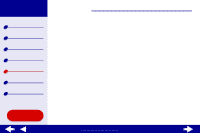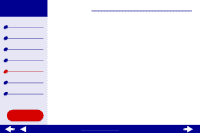Lexmark Z55se Online User’s Guide for Mac OS X 10.0.3 to 10.1 - Page 81
Printer is plugged in, but does not print
 |
View all Lexmark Z55se manuals
Add to My Manuals
Save this manual to your list of manuals |
Page 81 highlights
Lexmark Z55 Printer overview Basic printing Printing ideas Maintenance Troubleshooting Notices Index Using this Guide... Troubleshooting 81 Printer is plugged in, but does not print Make sure: • The printer is on and the printer cable is securely attached at both ends. If your printer is connected to a network, make sure the Lexmark adapter is on and all indicator lights are on. For help, refer to the adapter documentation. • The paper is loaded correctly and not pushed too far into the printer. For help, see Basic printing. If the paper is jammed, see Clearing paper misfeeds or jams. • The printer is not being held or paused. To check the printer status: a From the Finder, click the Applications icon. b From the Applications folder, double-click the Utilities icon, and then double-click the Print Center. c If necessary, click View Printer List. d Highlight the Lexmark Z55 in the list. e From Queue menu, choose Start Queue, if available. f From the Printers menu, choose Show Queue. g Select your job from the list. h Click Resume or Retry. www.lexmark.com