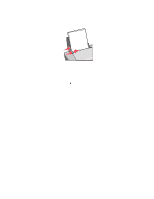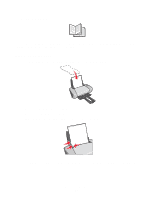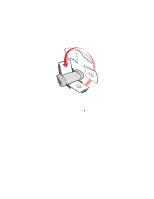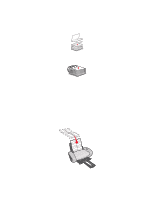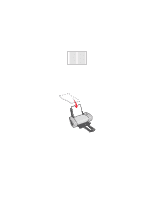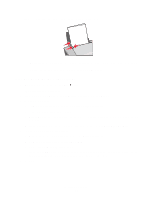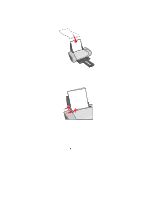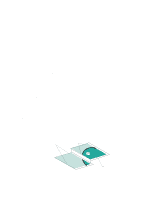Lexmark Z647 User's Guide for Windows - Page 26
Print, Properties, Preferences, Options, Quality/Copies, Normal, Paper Setup, Plain Paper
 |
View all Lexmark Z647 manuals
Add to My Manuals
Save this manual to your list of manuals |
Page 26 highlights
• Make sure the print side is facing you. • Do not force the labels into the printer. • Squeeze and slide the paper guide to the left side of the labels. Note: If you are using letter size sheets of labels, adjusting the paper guide may not be necessary. Step 2: Customize the print settings 1 With your document open, click File Print. The Print dialog box appears. 2 From the Print dialog box, click Properties, Preferences, or Options. 3 Select a print quality: a From Print Properties dialog box, select the Quality/Copies tab. b From the Quality/Speed area, select Normal. 4 Select a paper type: a From Print Properties dialog box, select the Paper Setup tab. b From the Type area, select Plain Paper. 5 Select a paper size: a From Print Properties dialog box, select the Paper Setup tab. b From the Paper Size menu, select the correct size. For more information about printing on custom size paper, see "Printing on custom size paper" on page 40. 6 Click OK. Printing labels 26