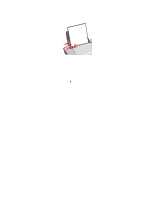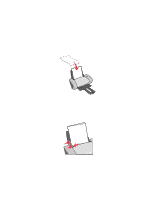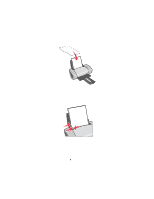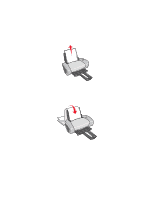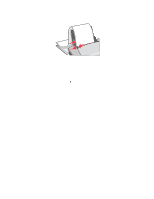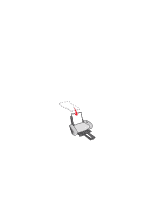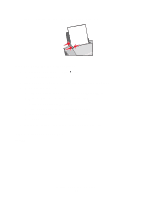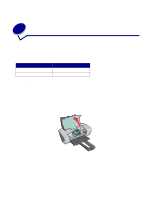Lexmark Z647 User's Guide for Windows - Page 37
Quality/Copies, Print Last First
 |
View all Lexmark Z647 manuals
Add to My Manuals
Save this manual to your list of manuals |
Page 37 highlights
3 To print the last page first: a From Print Properties dialog box, select the Quality/Copies tab. b Select Print Last Page First. 4 Follow the steps for your paper type to further customize your document. 5 Click OK. Step 3: Print your document Click OK. Note: The paper exit tray holds up to 25 sheets of plain paper. If you want to print more, remove the first 25 sheets from the paper exit tray before the others print. Printing your document in reverse order 37
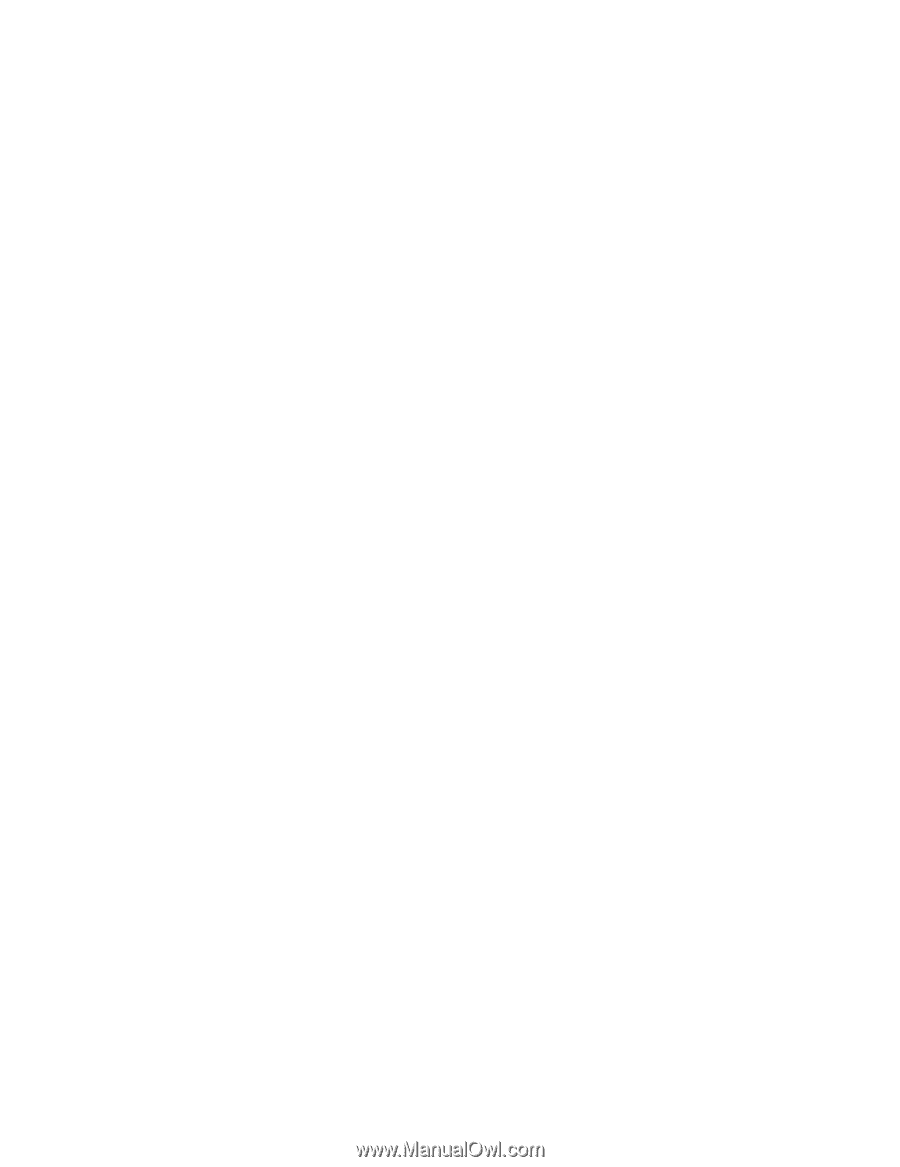
Printing your document in reverse order
37
3
To print the last page first:
a
From Print Properties dialog box, select the
Quality/Copies
tab.
b
Select
Print Last Page First
.
4
Follow the steps for your paper type to further customize your document.
5
Click
OK
.
Step 3: Print your document
Click
OK
.
Note:
The paper exit tray holds up to 25 sheets of plain paper. If you want to print more,
remove the first 25 sheets from the paper exit tray before the others print.