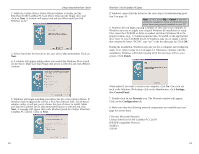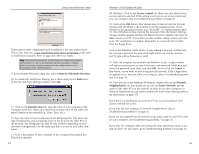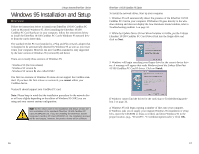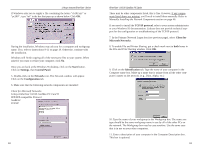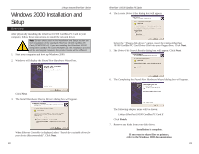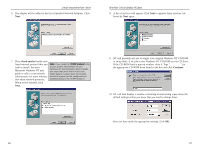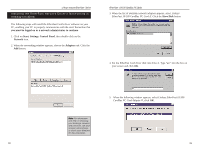Linksys PCM200 User Guide - Page 14
Windows 2000 Installation and, Setup - ethernet cardbus 1 22 driver
 |
UPC - 745883549450
View all Linksys PCM200 manuals
Add to My Manuals
Save this manual to your list of manuals |
Page 14 highlights
Linksys Instant EtherFast® Series Windows 2000 Installation and Setup Overview After physically installing the EtherFast 10/100 CardBus PC Card in your computer, follow these instructions to install the network driver. Note: Screen shots used in this Installation and Setup section are from installation of the standard EtherFast 10/100 CardBus PC Card (PCMPC200 v2). If you are installing the EtherFast 10/100 Integrated CardBus PC Card (PCM200 v2), the installation process will be unchanged, however, the product name will be different. 1. Start your computer and boot up Windows 2000. 2. Windows will display the Found New Hardware Wizard box. Click Next. 3. The Install Hardware Device Drivers dialog box will appear. When Ethernet Controller is displayed, select "Search for a suitable driver for your device (Recommended)". Click Next. 22 EtherFast® 10/100 CardBus PC Cards 4. The Locate Driver Files dialog box will appear. Select the "Floppy disk drives" option, insert the Linksys EtherFast 10/100 CardBus PC Card Driver Disk into your floppy drive. Click Next. 5. The Driver File Search Results dialog box will appear. Click Next. 6. The Completing the Found New Hardware Wizard dialog box will appear. The following adapter name will be shown: Linksys EtherFast 10/100 CardBus PC Card II Click Finish. 7. Remove any disks from your disk drives. Installation is complete. If you want to share files or printers, refer to the Windows 2000 documentation 23