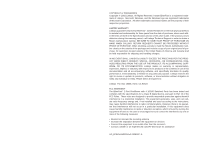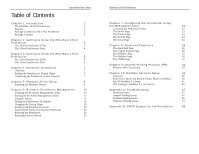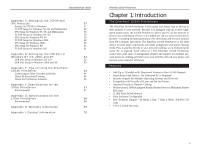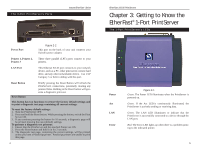Linksys PPSX1 User Guide
Linksys PPSX1 - EtherFast 10/100 PrintServer Manual
 |
UPC - 745883548842
View all Linksys PPSX1 manuals
Add to My Manuals
Save this manual to your list of manuals |
Linksys PPSX1 manual content summary:
- Linksys PPSX1 | User Guide - Page 1
Instant EtherFast® Series EtherFast® 10/100 PrintServers Use this Guide to install the following products: EPSX3 ver. 2 EtherFast 10/100 3-Port PrintServer PPSX1 ver. 2 EtherFast 10/100 1-Port PrintServer User Guide - Linksys PPSX1 | User Guide - Page 2
to revise or update its products, software, or documentation without obligation to notify any individual or entity. Please direct all inquiries to: Linksys P.O. Box 18558, Irvine, CA 92623 FCC STATEMENT The EtherFast® 2-Port PrintServer with 4 10/100 Switched Ports has been tested and complies with - Linksys PPSX1 | User Guide - Page 3
Bi-Admin to a Remote PrintServer 20 Resetting the PrintServer 20 Restoring Factory Default 20 EtherFast 10/100 PrintServers Chapter 7: Configuring the PrintServer Using the Web-based Utility 22 Accessing the Web-based Utility 22 The Server Page 23 The Printer Page 23 The TCP/IP - Linksys PPSX1 | User Guide - Page 4
Port in Windows NT 4.0, 2000, and XP 62 LPR Port Setup in Windows NT 4.0 62 LPR Port Setup in Windows 2000 and XP 63 Appendix E: Tips on Using the EtherFast® 10/100 PrintServer 64 Connecting to Other Switches and Hubs 64 About Bi-directional Printing 64 About the PrintServer Software - Linksys PPSX1 | User Guide - Page 5
Contents for the 3-Port PrintServer EtherFast 10/100 PrintServers Chapter 2: Getting to Know the EtherFast®3-Port PrintServer The 3-Port PrintServer's LEDs Figure 1-1 • One Linksys EtherFast® 10/100 3-Port PrintServer • One Setup Utility CD-ROM • One Power Adapter • One User Guide (not shown - Linksys PPSX1 | User Guide - Page 6
is continuously illuminated, the PrintServer is actively sending or receiving data. Green. The LAN LED illuminates to indicate that the PrintServer is successfully connected to a device through the LAN port. Red. The Error LED lights up when there is a problem printing to the indicated printer. 5 - Linksys PPSX1 | User Guide - Page 7
printed on it (example: SCA71107). This number is the PrintServer's Server Name, which you'll use in the PrintServer driver installation. Since it is written in hexadecimal form, the Default Name (SC number) may include letters as well as numbers. You can also find this using the Bi-Admin Utility - Linksys PPSX1 | User Guide - Page 8
Services Setup." EtherFast 10/100 PrintServers Chapter 5: Windows Driver Setup Installing the Windows Drivers Note: Make sure you have an IP address for the computer and an IP address for the PrintServer. If you need to assign an IP address to the PrintServer, go to Chapter 5: Bi-Admin: PrintServer - Linksys PPSX1 | User Guide - Page 9
the Print Driver is configured. Check the box beside Configure Print Driver Now, and click the Finish button to continue. Figure 5-3 4. The following screen, shown in Figure 5-4, will assign a Program Folder to the Windows Taskbar. The default Program Folder is the Linksys PrintServer Driver. If - Linksys PPSX1 | User Guide - Page 10
10/100 PrintServers 9. The Add Printer Wizard screen will come up at this point. Follow the standard procedure for adding printers under Windows. If you have any questions on adding printers, please refer to your printer's documentation. Figure 5-7 8. This will display the Configure Printer Port - Linksys PPSX1 | User Guide - Page 11
Next button. 4. Enter the directory name where you want the Bi-Admin program to be installed. The default directory of C:\Linksys\printserver is recommended. Click the Next button. 5. Continue with the setup program's instructions. Setup will copy the necessary files to your system. Click the Finish - Linksys PPSX1 | User Guide - Page 12
Bi-Admin program displays the PrintServer's information, in the following format, in a read-only window: Hardware ID: 0620103428 Firmware Version: 6010 Protocol ID: 005F Default Name: SCA71107 Server Name: SCA71107 NetWare Info: Master File Server: NDS Tree Name: NDS Tree Context: Print Server Mode - Linksys PPSX1 | User Guide - Page 13
For example, with this model, only two parallel port icons will show. Because Linksys PrintServers do not support serial printing, the serial port icon will always remain gray and inaccessible. Setting the PrintServer's IP Address The PrintServer's IP address can be easily changed at any time. Click - Linksys PPSX1 | User Guide - Page 14
your network is running TCP/IP across a WAN or other network-to-network link via a router. To attach Bi-Admin to a remote Linksys PrintServer located on a remote network, click on Init Device and select Attach. The Add Cross Segment PrintServer window will appear. Enter the IP address of the remote - Linksys PPSX1 | User Guide - Page 15
built-in Web-based Utility to configure your PrintServer. Open your web browser and type http:// followed by the PrintServer's IP address in the browser's Address box. Use the Bi-Admin software to find the IP address. Then, press the Enter key. Figure 7-1 The Password Screen will appear. Leave the - Linksys PPSX1 | User Guide - Page 16
EtherFast 10/100 PrintServers The Status Page Figure 7-5 Click the TCP/IP tab to view or change the PrintServer's TCP/IP values. If you are using DHCP to assign IP addresses, select DHCP Client. If you need to assign the PrintServer a Fixed IP Address (also known as Static IP Address), select - Linksys PPSX1 | User Guide - Page 17
platforms can be made to use it with extra software. AppleTalk Zones (if available) can be seen in Linksys does not support its products in an Apple networking environment. If you encounter trouble, consult your printer documentation for possible help with settings. EtherFast 10/100 PrintServers - Linksys PPSX1 | User Guide - Page 18
you have made, click the Save button to implement the changes. Note: Linksys does not provide any technical support for logical printers configuration. 28 Figure 8-3 Click the NetBEUI tab to view or change the PrintServer's NetBEUI connection settings. Enter the name of the domain that you want - Linksys PPSX1 | User Guide - Page 19
default, all frame types are enabled. Remote Printer Mode Novell Printer Server for P1 NetWare print server to service the PrintServer's parallel port 1. Novell Printer Server for P2 NetWare print server to service the PrintServer's parallel port 2. Note: Linksys does not provide technical support - Linksys PPSX1 | User Guide - Page 20
Note: Linksys does not provide technical support for SNMP management. 32 EtherFast 10/100 PrintServers Management Stations Station No. Select the Management station (1-4) and click the Get Data button to update the display for the selected item. IP Address Enter the management station's IP Address - Linksys PPSX1 | User Guide - Page 21
at d:\driver\ipp\ipp client.exe, to unzip the included files. 2. The IPP Setup program will then run. 3. Follow the prompts to complete the installation. 34 EtherFast 10/100 PrintServers IPP Client Configuration for Windows 95, 98, Millennium, and NT 4.0 1. Run the Add IPP Port program entry - Linksys PPSX1 | User Guide - Page 22
. You will see a message confirming that the port has been created and then Figure 8-2. EtherFast 10/100 PrintServers 3. Click the Port Settings or Configure Port button (Details or Port tab, depending on your version of Windows). The Configure IPP Port screen (shown in Figure 8-3) will appear - Linksys PPSX1 | User Guide - Page 23
Query IPP Printer program installed with Add IPP Port. An IPP Server may be unavailable for any of the following reasons: · It is powered off. · A printer problem has caused the IPP Server to cease responding, and a restart (reboot) is required. · The Server's IP Address has changed. · The Internet - Linksys PPSX1 | User Guide - Page 24
See the section called IPX Printing in NetWare 5.x, 4.x and 3.x. Pure IP NetWare 5.x Setup Note: To set up DHCP on the PrintServer, install Bi-Admin first, and then install DHCP. Install the printer driver last. These instructions set up the PrintServer to work in a pure IP NetWare 5.x environment - Linksys PPSX1 | User Guide - Page 25
printing from the PrintServer on a pure IP NetWare 5.x network: • First, create an NDPS Manager on your server. This only needs to be done once, even if you create more than one NDPS printer. • Create NDPS printers with NetWare Administrator. • Configure window. 10. Go to your NetWare server guide or - Linksys PPSX1 | User Guide - Page 26
drivers. 10. When you are asked to select drivers, select None. The new Printer Agent "S_Printer" now appears in the "Printer Agent List" window. Configuring Public Access Printers To enable your computers to print through the PrintServer, follow these steps. Before you begin, make sure you install - Linksys PPSX1 | User Guide - Page 27
power supply and plugging it back in, or by pressing the Reset button on the back of the PrintServer. 3. I am using DHCP, and the PrintServer gets an IP Address conflict involving the PrintServer. • If the PrintServer is left on when the DHCP Server is turned off, the PrintServer will retain its IP - Linksys PPSX1 | User Guide - Page 28
Set "Allow service by current print servers" to YES. 2. The PrintServer does not appear in the Active Device List of the PSCONFIG program. • Make sure that the PrintServer is on the same network segment as your PC. • Load the NetBEUI or TCP/IP protocol on your PC, so that Bi-Admin can try connecting - Linksys PPSX1 | User Guide - Page 29
with PCONSOLE, or set the correct password for the PrintServer using PSCONFIG or Bi-Admin. Print Server Not Defined Install PrintServer again • Check NetWare to see if the log in status of the PrintServer to the file servers is "Ready". If it is not, check the error message and perform the required - Linksys PPSX1 | User Guide - Page 30
and select the PrintServer in the print server list. f. Select Printer Server Configuration and choose File Server To Be Serviced. g. Insert the file server names of the other file servers to be serviced by the PrintServer. h. Reset the PrintServer. 52 EtherFast 10/100 PrintServers 13. How do - Linksys PPSX1 | User Guide - Page 31
is a link light on the hub and PrintServer. You can also restore the factory default using Bi-Admin's configuration menu. EtherFast 10/100 PrintServers 6. Some DOS-based programs do not work on a Windows 95/98 peer-to-peer network. • Some DOS application require an LPT port to print. You can enable - Linksys PPSX1 | User Guide - Page 32
exit the Bi-Admin program. To install the PrintServer driver, see the section on Windows Driver Setup. Note: For help with the Internet Mail Printing Configuration features, see the guide in the D:\Not_supp\Manual directory on the PrintServer Setup CD. Linksys does not provide technical support for - Linksys PPSX1 | User Guide - Page 33
Instant EtherFast® Series TCP/IP Setup for Windows 95, 98, and Millennium The following instructions are provided as examples for reference only. For complete instructions on installing and troubleshooting TCP/IP and IPX, consult your Windows operating system documentation. 1. Click the Start button - Linksys PPSX1 | User Guide - Page 34
the Install button. 4. Select Internet Protocol (TCP/IP) from the list and click the OK button. 5. When the Network window reappears, select TCP/IP, and click the Properties button. 6. Select Use the following IP Address. 7. Enter an IP Address for the computer, along with a Subnet Mask and Default - Linksys PPSX1 | User Guide - Page 35
tab, you should see a checkmark on it with the IP address and the printer or print queue name, e.g., 10.0.0.1:L1. 9. Your LPR Port setup is now complete. 62 EtherFast 10/100 PrintServers Standard TCP/IP Print Port Setup in Windows 2000 and XP 1. Click the Start button, select Printers and choose - Linksys PPSX1 | User Guide - Page 36
to print after the PrintServer has been configured. NetWare 5.x supports the use of both IPX/SPX and TCP/IP. Instructions for the setup and configuration of IPX/SPX are provided in the NetWare 5.x section of this user guide. TCP/IP instructions are provided in "Appendix C: Setting Up TCP/IP and - Linksys PPSX1 | User Guide - Page 37
only. Linksys will not provide technical support for the configuration and troubleshooting of the TCP/IP protocol. For full instructions on using TCP/IP, consult your operating system's documentation. 66 EtherFast 10/100 PrintServers Appendix F: Specifications for the 3-Port PrintServer Model - Linksys PPSX1 | User Guide - Page 38
DMA-Equipped Bi-directional Printer Ports, One Auto-Sensing RJ-45 10/100 Ports 10 or 100 (Half Duplex) 20 or 200 (Full Duplex) 256 KB RAM Buffer, 512 KB Flash Memory Printer Cabling: IEEE 1284 Standard Printer Cable Network Cabling: UTP Category 5 or Better LAN, Act, Error, Power Reset Dimensions - Linksys PPSX1 | User Guide - Page 39
However, Linksys is neither responsible nor liable for supporting these optional features, and will not provide phone or online support for these features. In the Not_supp directory on your PrintServer Setup CD, you'll find software, drivers and informative how-to guides covering the installation of - Linksys PPSX1 | User Guide - Page 40
http://www.linksys.com © Copyright 2002 Linksys, All Rights Reserved.

Instant EtherFast
®
Series
EtherFast
®
10/100
PrintServers
Use this Guide to install the following products:
EPSX3 ver. 2 EtherFast 10/100 3-Port PrintServer
PPSX1 ver. 2 EtherFast 10/100 1-Port PrintServer
User Guide