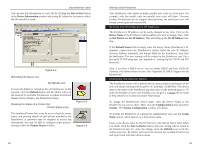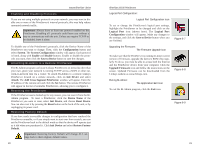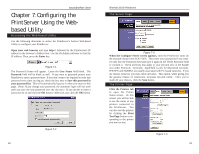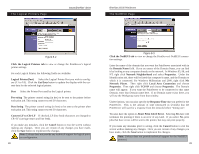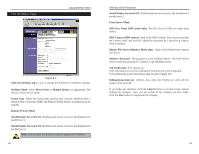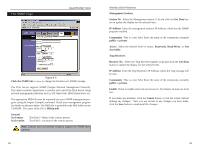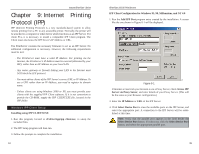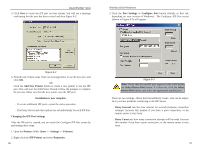Linksys PPSX1 User Guide - Page 18
Convert LF to CR+LF
 |
UPC - 745883548842
View all Linksys PPSX1 manuals
Add to My Manuals
Save this manual to your list of manuals |
Page 18 highlights
The Logical Printers Page Instant EtherFast® Series EtherFast 10/100 PrintServers The NetBEUI Page Figure 8-2 Click the Logical Printers tab to view or change the PrintServer's logical printer settings. For each Logical Printer, the following fields are available: Logical Printer(Port) Select the Logical Printer Port you wish to configure (L1 to L8). Click the Get Data button to update the display with the current data for the selected logical printer. Port Select the Printer Port used by the Logical printer. Pre-string The printer control string (in hex) to be sent to the printer before each print job. This string cannot exceed 30 characters. Post String The printer control string (in hex) to be sent to the printer after each print job. This string cannot exceed 30 characters. Convert LF to CR+LF If checked, LF (line feed) characters are changed to CR+LF (carriage return and line feed). If you make any mistakes, click the Cancel button to exit the screen without making any changes. Once you are certain of any changes you have made, click the Save button to implement the changes. Note: Linksys does not provide any technical support for logical printers configuration. 28 Figure 8-3 Click the NetBEUI tab to view or change the PrintServer's NetBEUI connection settings. Enter the name of the domain that you want the PrintServer associated with in the Domain Name field. If you are unsure of the Domain Name, you can find it by looking on any computer already on the network. In Windows 95, 98, and NT, right click Network Neighborhood and select Properties. Under the Identification tab, there will be listed that computer's name, and the Domain to which it is connected. For Windows Millennium and 2000, right click My Network Places. Then right click Local Area Connection and choose Properties. Then right click TCP/IP and choose Properties. The Domain name will appear. If you want the PrintServer to be connected to that same Domain, enter that Domain name here. If no Domain name exists there, you will use the Workgroup name from that window. Under Options, you can also specify the Response Time that you prefer for the PrintServer. This is the amount of time (measured in seconds) that the PrintServer will wait for a response from the network before "timing out". You also have the option to Abort Print Job if Error. Selecting Yes here will terminate the printing if there is an error of any kind. If you select No, print jobs that have errors will be sent to the printer, but may not print properly. If you make any mistakes prior to saving, click the Cancel button to exit the screen without making any changes. Once you are certain of any changes you have made, click the Save button to implement the changes. Note: Linksys does not provide technical support for the NetBEUI protocol. 29