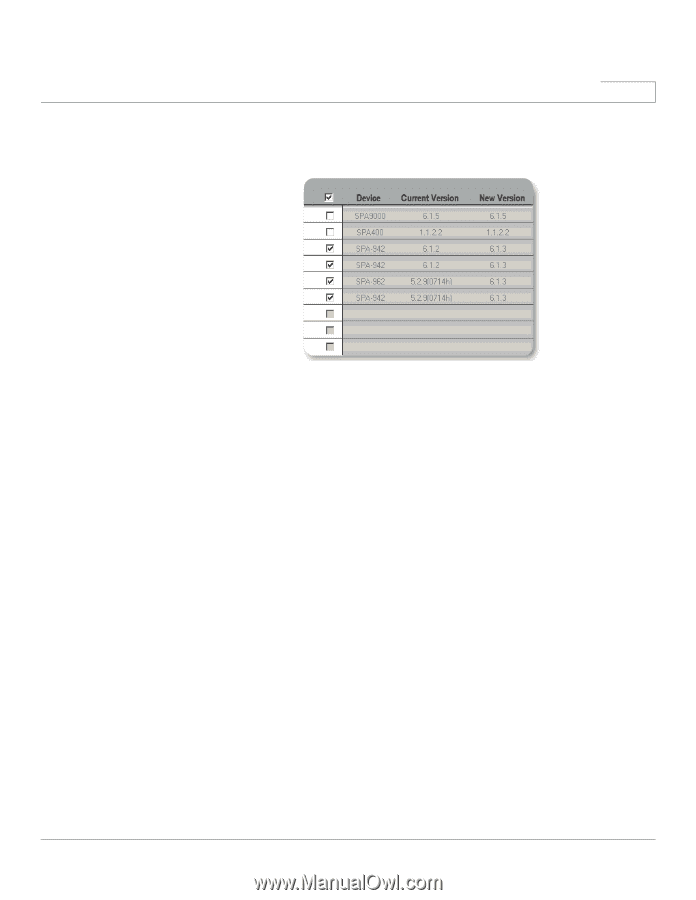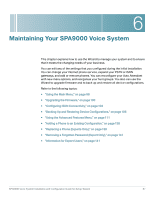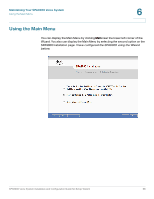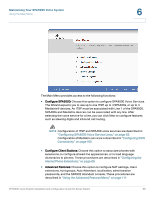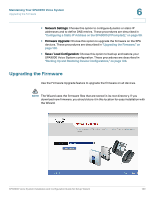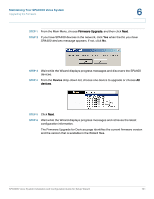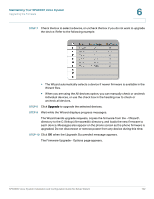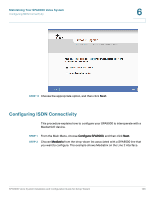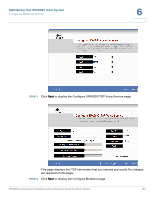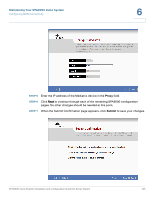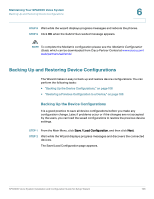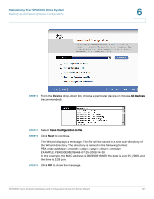Linksys SPA942 Cisco SPA9000 Voice System Using Setup Wizard Installation and - Page 104
STEP 7, Upgrade Succeeded
 |
UPC - 745883569113
View all Linksys SPA942 manuals
Add to My Manuals
Save this manual to your list of manuals |
Page 104 highlights
Maintaining Your SPA9000 Voice System Upgrading the Firmware 6 STEP 7 Check the box to select a device, or uncheck the box if you do not want to upgrade the device. Refer to the following example. • The Wizard automatically selects a device if newer firmware is available in the Wizard files. • When you are using the All devices option, you can manually check or uncheck individual devices, or use the check box in the heading row to check or uncheck all devices. STEP 8 Click Upgrade to upgrade the selected devices. STEP 9 Wait while the Wizard displays progress messages. The Wizard sends upgrade requests, copies the firmware from the ~\Wizard\ directory to the C:\linksys\firmwaredb\ directory, and loads the new firmware to each device. Messages also appear on the phone screen as the phone firmware is upgraded. Do not disconnect or remove power from any device during this time. STEP 10 Click OK when the Upgrade Succeeded message appears. The Firmware Upgrade - Options page appears. SPA9000 Voice System Installation and Configuration Guide for Setup Wizard 102