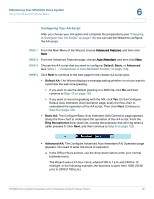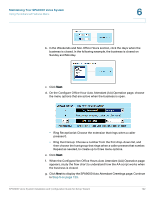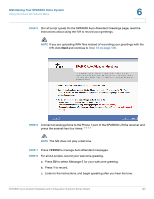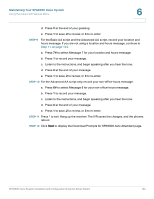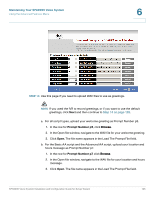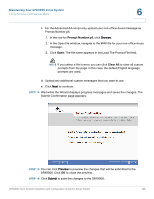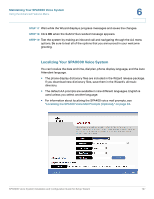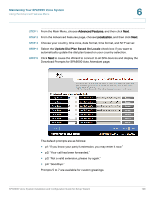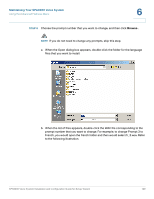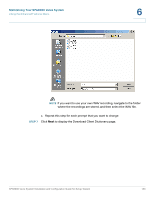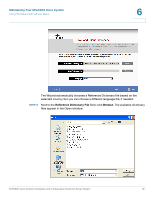Linksys SPA942 Cisco SPA9000 Voice System Using Setup Wizard Installation and - Page 128
Prompt Number p6, Clear All
 |
UPC - 745883569113
View all Linksys SPA942 manuals
Add to My Manuals
Save this manual to your list of manuals |
Page 128 highlights
Maintaining Your SPA9000 Voice System Using the Advanced Features Menu 6 c. For the Advanced AA script only, upload your non-office-hours message as Prompt Number p6. 1. In the row for Prompt Number p6, click Browse. 2. In the Open file window, navigate to the WAV file for your non-office-hours message. 3. Click Open. The file name appears in the Load The Prompt File field. NOTE If you select a file in error, you can click Clear All to clear all custom prompts from the page. In this case, the default English language prompts are used. d. Upload any additional custom messages that you want to use. e. Click Next to continue. STEP 14 Wait while the Wizard displays progress messages and saves the changes. The Submit Confirmation page appears. STEP 15 You can click Preview to preview the changes that will be submitted to the SPA9000. Click OK to close the preview. STEP 16 Click Submit to save the changes to the SPA9000. SPA9000 Voice System Installation and Configuration Guide for Setup Wizard 126