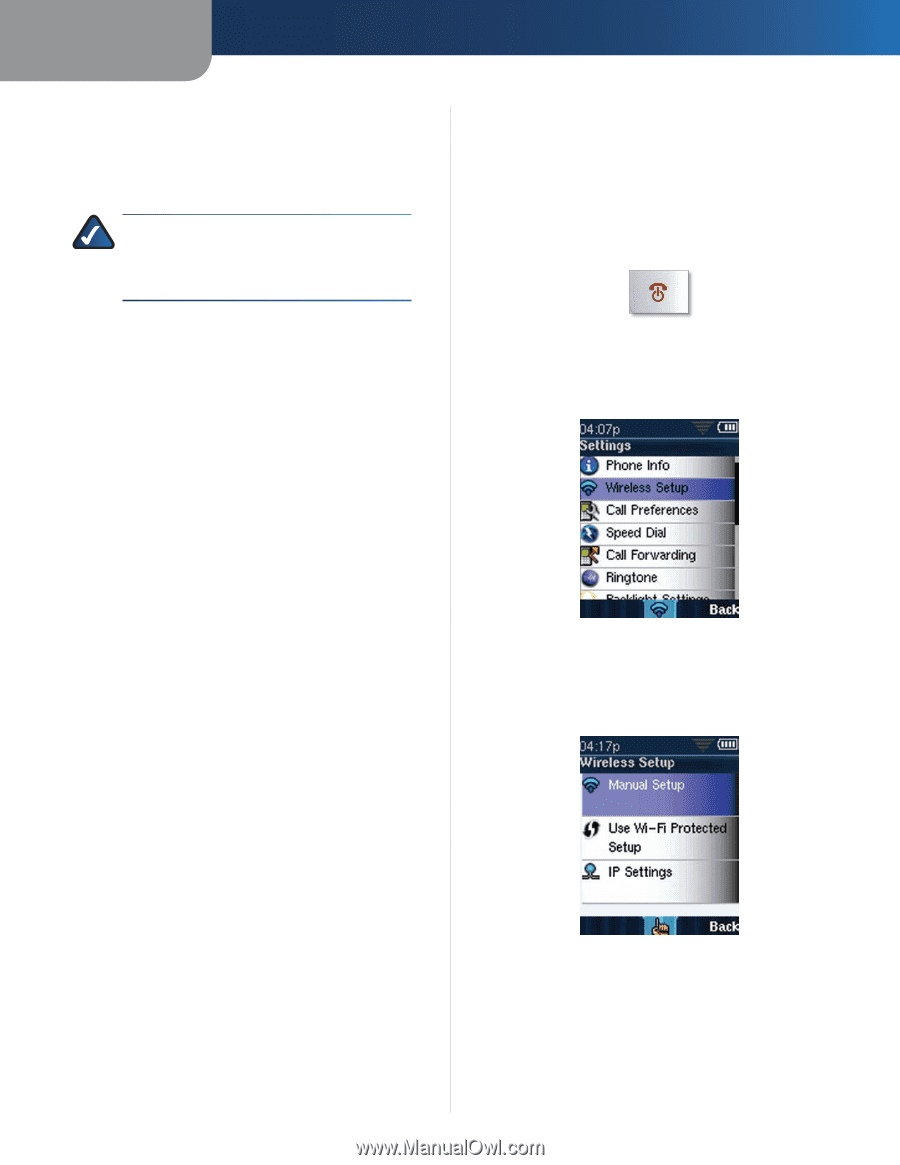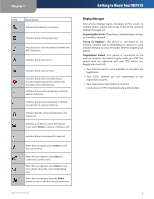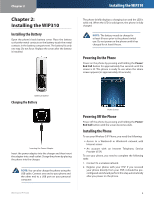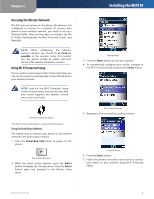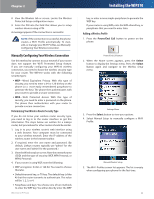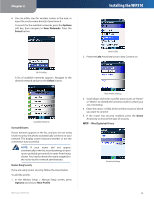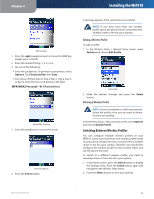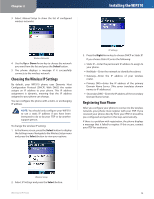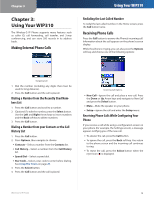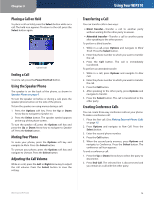Linksys WIP310 Cisco WIP310 User Guide - Page 15
Manually Configuring Your Wireless Connection, Determining Your Wireless Router Security Type - password
 |
UPC - 745883580927
View all Linksys WIP310 manuals
Add to My Manuals
Save this manual to your list of manuals |
Page 15 highlights
Chapter 2 8. View the Wireless tab or screen. Locate the Wireless Protected Setup configuration menu. 9. Enter the PIN into the field that allows you to setup wireless devices using a PIN. A message appears if the connection is successful. NOTE: If the connection is successful, the phone creates a Wi-Fi Profile automatically. To view, edit, or manage your Wi-Fi Profiles, see Manually Configuring Your Wireless Connection. Manually Configuring Your Wireless Connection Use this method to connect to your network if your router does not support the Wi-Fi Protected Setup feature. If you are manually configuring your WIP310 wireless connection, you need to know the wireless security type for your router. The WIP310 works with the following security types: •• WEP-Wired Equivalent Privacy. With this type of security, you need to enter a 64 or 128-bit key on the phone (or a more easily remembered passphrase to generate the key). The phone then authenticates with your router to provide a secure connection. •• WPA-Wi-Fi Protected Access. With this type of security, you need to enter a password on the phone. The phone then authenticates with your router to provide a secure connection. Determining Your Wireless Router Security Type If you do not know your wireless router security type, you need to log in to the router interface to get this information. The steps below are written for a Linksys router, but procedures for other routers should be similar. 1. Log in to your wireless router's web interface using a web browser. Your computer must be connected to your wireless network. Enter the IP address of the wireless router in the browser toolbar. 2. If required, enter the user name and password. (By default, Linksys routers typically use "admin" for the user name and "admin" for the password.) 3. View theWireless tab or screen. Note the network name (SSID) and the type of security (WEP, WPA Personal, or WPA2 Personal). 4. If your router is using WEP, note the following: •• WEP encryption: 64 bit or 128 bit. You need to choose this later. •• Default transmit key, or TX key: The default key (of the 4) that the router transmits to authenticate. This value will be 1, 2, 3, or 4. •• Passphrase and keys: You choose one of two methods to enter the WEP key. You either directly enter the WEP Wireless-G IP Phone Installing the WIP310 key, or enter a more simple passphrase to generate the WEP key. If your router is using WPA, note the WPA shared key, or passphrase that you need to enter later. Adding a Wireless Profile 1. Press the Power/End Call button to power on the phone. Power/End Call button 2. When the Home screen appears, press the Select button to display the Settings menu. Press the Select Button again and navigate to the Wireless Setup menu. Settings Menu 3. Press the Select button to view your options. 4. Select Manual Setup to manually configure a Wi-Fi Profile. Manual Wireless Setup 5. The Wi-Fi Profiles screen list appears. The list is empty when configuring your phone for the first time. 11