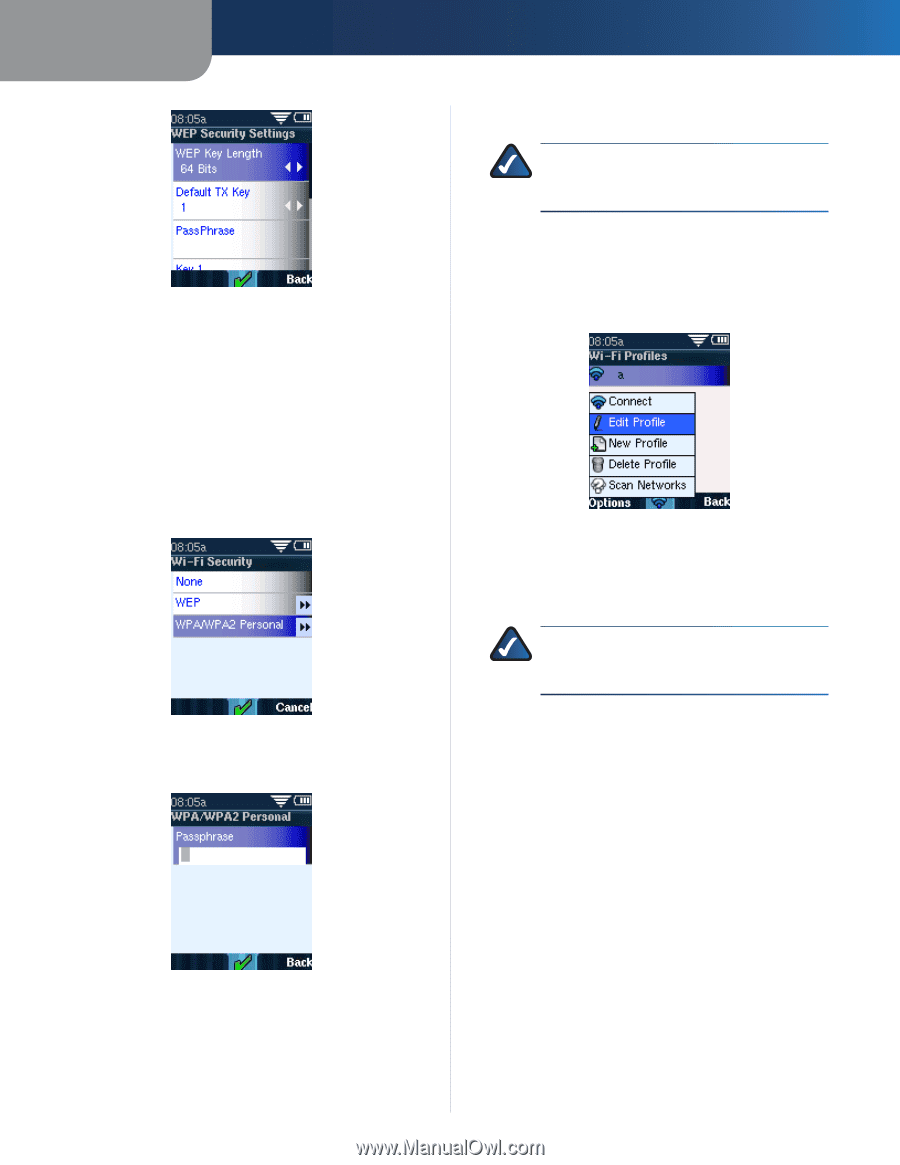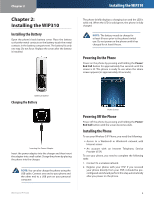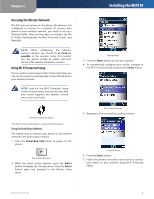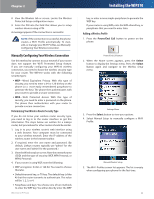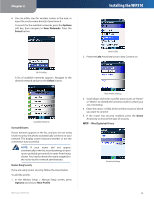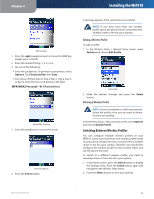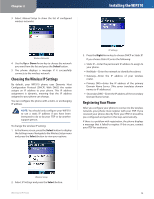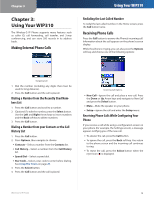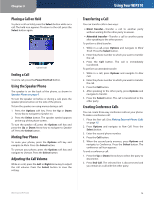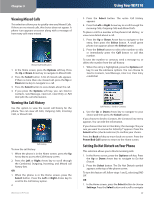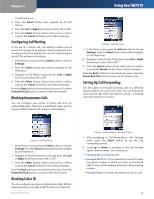Linksys WIP310 Cisco WIP310 User Guide - Page 17
Switching Between Wireless Profiles, Editing a Wireless Profile
 |
UPC - 745883580927
View all Linksys WIP310 manuals
Add to My Manuals
Save this manual to your list of manuals |
Page 17 highlights
Chapter 2 Installing the WIP310 WEP Settings 1. Press the right navigation key to choose the WEP key length (64 or 128 bits). 2. Enter the default TX Key (1, 2, 3, or 4). 3. Do one of the following: •• Enter the passphrase. To generate a passphrase, select Options. Click Generate Key, then Save. •• You chose a TX key field in Step 2 (Key 1, Key 2, Key 3, or Key 4). Enter the 64 or 128-bit key in the field. WPA/WPA2 Personal-Wi-Fi Protected Access WPA/WPA2 Personal 1. Enter the passphrase to access the router. Enter Passphrase 2. Press the Select button. A message appears if the connection is successful. NOTE: If you have more than one wireless profile saved, the phone tries to contact the first wireless router in the list upon startup. Editing a Wireless Profile To edit a profile: 1. In the Wireless Setup > Manual Setup screen, press Options and choose Edit Profile. Edit Profile 2. Make the desired changes and press the Select button. Deleting a Wireless Profile NOTE: You are not asked to confirm you want to delete the profile, so be sure you want to delete it before proceeding. In the Wireless Setup > Manual Setup screen, press Options and choose Delete Profile. Switching Between Wireless Profiles You can configure multiple wireless profiles on your WIP310. If you have more than one wireless profile saved on your phone, the phone tries to contact the first wireless router in the list upon startup. Therefore, you should first configure the wireless profile for the location where you use the phone the most. To switch to a different wireless profile, you need to manually choose it from the list in your phone: 1. In the Home screen, press the Select button to display the Settings menu. Press the Select button again and navigate to the Wireless Setup menu. 2. Press the Select button to view your options. Wireless-G IP Phone 13